How to identify music qualities of downloaded music?
Users can set the audio quality of downloaded music files through the MOOV mobile application. The app shows a “Downloaded” icon to indicate that the music file has been successfully downloaded.
For example, when playing a downloaded 24 bit music track, the currently playing information on the music player will display a yellow “Downloaded” icon.
![]()
- A yellow “Downloaded” icon indicates that the music is in 24 bit version;
- A green “Downloaded” icon indicates that the music is in 16 bit version;
- A gray “Downloaded” icon indicates that the music is in 128 kbps or 320 kbps version.
How can I check the file size of downloaded music?
Users can check the download file size through the MOOV mobile application by navigating to the main menu > “Settings” > “Disk Space Management” > “Downloaded Songs”. The file size varies depending on the length of the music: for 128 kbps format, each song is about 3-4MB; for 320 kbps format, each song is about 7-10MB; for 16 bit format, each song is about 20-40MB; and for 24 bit format, each song is about 50-200MB.
To avoid generating a large amount of mobile data usage, please go to the main menu > “Settings” > “Download Quality” > and enable the “Download only on Wi-Fi connection” option.
I am currently a member of MOOV 24 bit subscription, how to upgrade downloaded music to 24 bit?
User through the MOOV mobile application to redownload 24 bit version.
Go to menu > “My Collections” > “My Downloads” > “Downloaded Songs” > click “More” > “Redownload” > choose upgrade songs > select download quality (24 bit) > click “Download” > ensure redownload > download start (if it meets with the download network settings)
Why the music quality of downloaded music is not in 24 bit?
The reasons might be:
1) The current music quality of downloaded music is not set as 24 bit, please go to Menu > “Settings” > update “Download Quality”
2) There is no 24 bit version for that particular music.
Why music downloaded in 24 bit could not be played?
Please ensure you are MOOV 24 bit Music Service subscriber. If you have changed to other service plan, downloaded music in 24 bit are no longer retained, please redownload. It is also possible that network connection is not stable during download process. Please go to Menu > “My Collections” > “My Downloads” > “Downloaded Songs”, delete and redownload the unavailable music.
If I terminate MOOV 24 bit Subscription, could downloaded music in 24 bit still be kept?
If you terminate MOOV 24 bit Subscription, downloaded music in 24 bit can no longer be played. Users can register for MOOV 24 bit Subscription again in order to play the
How to find a downloaded song?
- iOS
- Android
Tap Main Menu > My Collections > My Downloads > Downloaded Songs on this device / Downloaded Songs on other devices
Tap Main Menu > My Collections > My Downloads > Downloaded Songs on this device / Downloaded Songs on other devices
How to select the storage for download?
Go to “Settings” > “Disk Space Management” select the storage option
How do I download song and play offline?
Press “Download” from Album or Playlist; or goto Main Menu > “My Collection” > “My Download” > select and activate Auto Download
Why certain songs in [My Collection] are marked as [Off-air] , and the downloaded file are disappeared
All music contents available on MOOV are legally licensed by record labels with a defined licence period. MOOV is required to off-air the content and deleted downloaded music file if the respective licence period is expired.
Will song information be changed after is it collected and downloaded in [My Collection] ?
The meta-data (e.g. Album cover, Song name, artist) of songs will be updated by record labels from time to time. The latest details will be automatically be refreshed in [My Collection].
Why downloaded songs being re-download again ?
This will happen when record labels provide MOOV with a revised song file. MOOV will delete the old file that was downloaded in customer device before and arrange for the download of the latest song file. The download process will be carried out at the network connection as defined by you in setting page.
Why certain songs in auto-downloaded mode cannot be downloaded ?
- iOS
- Android
Please follow the steps below to manual download the song files
a) Select [More option menu] at the end of song item
b) Click [download] button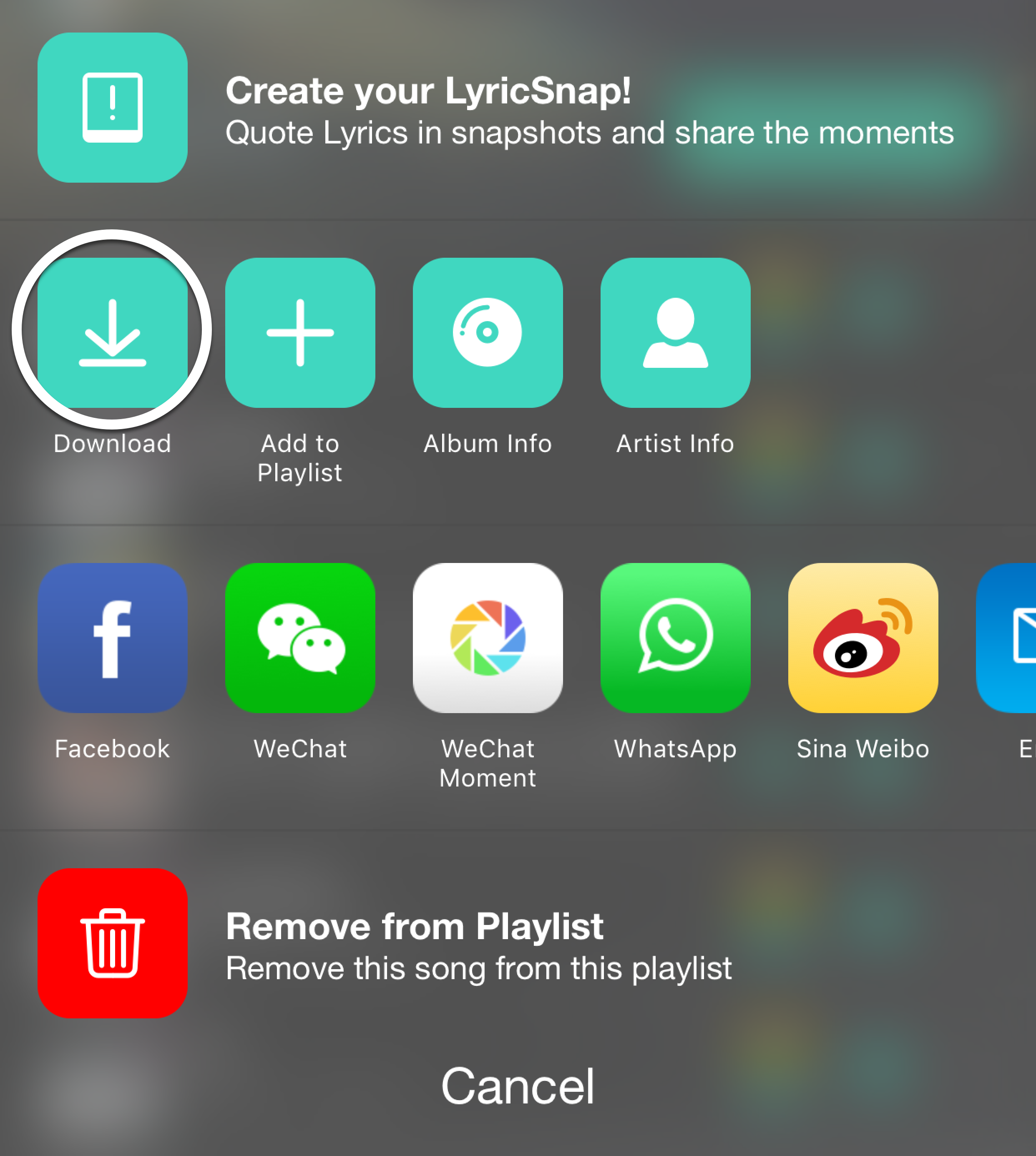
Please follow the steps below to manual download the song files
a) Select [More option menu] at the end of song item
b) Click [download] button
Why some of my downloaded songs cannot be playback?
It may rarely happen when connection during download is not stable. To redownload the songs, Go to Main Menu > “My Collections” > “My Downloads” > “Downloaded Songs”, delete the broken song and redownload again.
Unable to download songs?
Please check whether:
– Your MOOV mobile app is the latest version
– Your device has enough random access memory and storage space
– Mobile Network or WiFi network is under good condition
– Your trial or subscription is valid
Can I MOOV desktop version to playlist offline music?
Offline mode is not applicable to MOOV PC version. You can only listen music and watch video contents online.
Why some of the downloaded songs shown “off air” in my collection while I find they are available from search?
Contents are updating from time to time, ensure the MOOV App has updated to the latest version.
How to restore downloaded song?
- iOS
- Android
After users reinstall MOOV mobile App or logout from other accounts and login to another account successfully, the users will go to “Restore Downloaded Songs” step (the account should have downloaded songs before and the system should have records). Users can select one or more devices to restore the downloaded songs from below. The downloaded songs in the device will be added into the download sequence automatically. If you do not wish to restore the downloaded songs, you can choose to skip this procedure. Please note: this function is only available to MOOV App version 3.1.0 or above.
After users reinstall MOOV mobile App or logout from other accounts and login to another account successfully, the users will go to “Restore Downloaded Songs” step (the account should have downloaded songs before and the system should have records). Users can select one or more devices to restore the downloaded songs from below. The downloaded songs in the device will be added into the download sequence automatically. If you do not wish to restore the downloaded songs, you can choose to skip this procedure. Please note: this function is only available to MOOV App version 3.1.0 or above.
Is there any system requirement for MOOV mobile App to restore downloaded songs?
To use “Restore Downloaded Songs” function, please upgrade the MOOV mobile App to the latest version.
Why the downloaded songs cannot be restored?
Please check if:
– MOOV mobile App is the latest version
– Your device has enough random access memory and storage space
– Network is under good condition
What is the use of “Skip” in “Restore Downloaded Songs” page ?
- iOS
Clicking “Skip” means you don’t want to restore downloaded songs, but you can restore download record in “My Download” > “Downloaded Songs on other devices” later.

What is the use of cancel icon “X” in “Restore Downloaded Songs” page?
Clicking the cancel icon “X” means you don’t want to restore downloaded songs, but you can restore download record in “My Download” > “Downloaded Songs on other devices” later.

Is it necessary to go online in order to restore the downloaded songs?
Yes, the online access of account’s downloaded songs record in MOOV system is required to restore downloaded songs.
Why the music quality of the restored downloaded music is not in 24 bit?
The system will download songs according to the music quality as stated in the record. If the account does not support such quality, it will be replaced by the closest music quality.
If I downgraded the service plan to 16 bit, can I restore the downloaded songs in 24 bit quality?
No, the downloaded songs in 24 bit quality will be replaced by the closest music quality, for example, the songs will be restored in 16 bit music quality.
How many old devices can I restore the downloaded songs?
Can restore the downloaded songs from maximum of 3 devices.
Is there a limit of restoring downloaded songs?
- iOS
- Android
Yes, the restoration limit is 10000 songs. The exceeded number of songs and selected songs will be shown on the page. Please unselect the songs to the suggested amount so as to continue your download.
Yes, the restoration limit is 10000 songs. The exceeded number of songs and selected songs will be shown on the page. Please unselect the songs to the suggested amount so as to continue your download.
How to recover the downloaded songs on a removed device?
Once it is removed, the record of downloaded songs on this device will also be removed at the same time. This action cannot be revoked.
What is the use of “Delete Songs Automatically”?
- iOS
- Android
Once this function is activated, songs downloaded through auto download will be deleted when the songs no longer exist in the corresponding playlists in order to save storage space.

Once this function is activated, songs downloaded through auto download will be deleted when the songs no longer exist in the corresponding playlists in order to save storage space.

How to check the downloaded songs on this device?
Go to [My Collection] > [My Download] > [Downloaded Songs on this device]
Why some of the songs in the downloaded songs page are not showing the music quality?
The songs are still downloading. The music quality will be shown after the completion of download.
How to check downloaded songs on other devices?
- iOS
- Android
[My Collection] > [My Download] > [Downloaded Songs on other devices] (Please note that this page only shows songs that are not on this device)

[My Collection] > [My Download] > [Downloaded Songs on other devices] (Please note that this page only shows songs that are not on this device)

Why can’t I check downloaded songs on other devices?
Those songs have already been stored in this device.
Will the same songs appear after restoration if there are duplicated downloaded songs on other devices?
No, the same songs will be replaced to avoid duplication.
Why does it require me to upgrade immediately when I restore the songs?
- iOS
- Android
When a free trial member restores the songs, the system will only add downloaded songs on the selected device into the download queue but the songs will not be downloaded. The free trial member shall upgrade to paid member in order to restore and download the songs.
When a free trial member restores the songs, the system will only add downloaded songs on the selected device into the download queue but the songs will not be downloaded. The free trial member shall upgrade to paid member in order to restore and download the songs.
Can I just restore partial songs?
Yes.
Will restoring songs consume large amount of mobile data?
No, restoring songs will only add the downloaded songs on the selected device into the download queue.
If I discover that the storage space is not enough during restoration, will it continue or stop restoring the songs?
The restored songs will stop downloading until the device spares out enough storage space.
Will the restored downloaded songs still be kept on the old device?
Yes, the restored downloaded songs will still be kept on the old device.
How to restore the songs again if I skipped restoring downloaded songs before?
Please reinstall MOOV mobile App to the latest version and restore again after login. Otherwise, you can check “Downloaded Songs on Other Devices” in “My Download” and select the songs in the device and download.
Why the total number of songs decreases after I restore downloaded songs on two old devices?
Because same song from two old devices is identified, system will dedupe the record to save the storage.
Why there is no response when I click the “download” button on the restoring songs page?
- iOS
- Android
Since It exceeded the download limit, please refer to the prompt message on the top of the page and deselect the songs according to the suggested amount so as to continue your download (restoration).
Since It exceeded the download limit, please refer to the prompt message on the top of the page and deselect the songs according to the suggested amount so as to continue your download (restoration).
Why downloaded song(s) being deleted?
Reasons as below:-
1. All music contents available on MOOV are legally licensed by record labels with a defined period. MOOV is required to off-air the content and deleted downloaded music file if the license period is expired.
2. When logout from an account and login with another account, system prompt message to confirm your collection will be updated and downloaded song(s) will be deleted after successfully login. Once you had confirmed to login as difference account, all downloaded song(s) will be deleted. Users can make use of the “Restore Downloaded Songs” function, select one or more devices to restore the downloaded songs.
How to collect songs / albums / playlists or follow artists?
Tap “Star” icon on the music player to collect the song or tap “Collect” button on the album or playlist. Tap “Follow” button in the artist profile page. Review your collections on Main Menu > “My Collections”. Your collections will be automatically synchronized if the playlists were updated.
[Collect Song]

[Collect Artist]

[Collect Album]

How to create your playlist?
- iOS
- Android
- Web
On the music player, tap “More options menu” > “Add to playlist”, then choose add to existing playlist or create new playlist. You can edit the playlist name, introduction and cover.
On the music player, tap “More options menu” > “Add to playlist”, then choose add to existing playlist or create new playlist. You can edit the playlist name, introduction and cover.
On the song list, tap “+” > “Add to playlist”, and choose add to existing playlist or create new playlist. You can edit the playlist name, introduction and cover.
How to select playlist cover for my playlists?
- iOS
- Android
- Web
Go to selected playlist at “My Playlist” > Click “More options menu” > “Edit Description” > “Select Playlist cover”, Select Playlist Cover from your photo album (Please ensure the location service is on at Privacy setting) or take an instant photo for playlist cover.

Go to selected playlist at “My Playlist” > Click “More options menu” > “Edit Description” > “Select Playlist cover”, Select Playlist Cover from your photo album (Please ensure the location service is on at Privacy setting) or take an instant photo for playlist cover.

Go to selected playlist at “My Playlist” > Click “More” > “Edit Description” > “Select Playlist cover”, Select Playlist Cover from your photo album for playlist cover.
How to save single song?
Click the “More” option icon next to the song name, select “Add to Playlist” to save the song to the existing playlist or newly created playlist.
How to edit a predefined playlist?
Predefined playlists are not editable. The playlists will be automatically synchronized if the contents were updated by content provider.
How to backup My Collection and synchronize with all my mobile devices?
MOOV App will automatically synchronize your collections (except My LyricSnap! Content) on your device under internet connection. Please make sure your device is connected to the internet network and upgrade to MOOV App latest version.
If you have any enquiry in relation to MOOV Music service, please email moovcs@moov-music.com.
