What is Family Plan?
Family Plan is a multi-user subscription plan provided by MOOV. Each user owns his / her MOOV login id for personal music enjoyment. Subscription fee will be charged to primary account holder only. 24 bit music contents are not included in this plan.
Who can be a Family Plan primary account holder?
- New MOOV user
- Existing MOOV user with any of the below conditions:
. Free user
. Trial user
. Paid user (no contract)
. Paid user who is not subscribing to MOOV via third party (e.g., Apple Store, Google Play, 1O1O, csl, SUN Mobile etc)
. Paid user under commitment plan and commitment period will be ended in 3 months
. Paid user who is subscribing to MOOV by gift card or redemption code and service period will be expired in 3 months
Does every Family Plan member own his own individual MOOV user account?
Every Family Plan member, including both primary account holder and other members, should have an individual MOOV login account for their own personal music enjoyment. However, 24 bit music contents are not included in this plan. Each member can still own his/her MOOV user account if any Family Plan member leaves Family Plan or primary account holder terminates the Family plan. Existing NETVIGATOR Broadband user cannot registered their NETVIGATOR account as Family Plan member.
How to apply for the Family Plan and register as the primary account holder?
- iOS
- Android
- Web
Please follow the steps below to apply Family Plan and register as primary account holder:
1. Go to Family Plan page and tap “Apply Now”
2. Register a new MOOV user account or sign in your existing account, follow the onscreen instructions to complete family plan application and payment process.
3. The screen below will be shown once the application success*. Tap “Go to Family Plan page to invite a new member” to invite family plan members.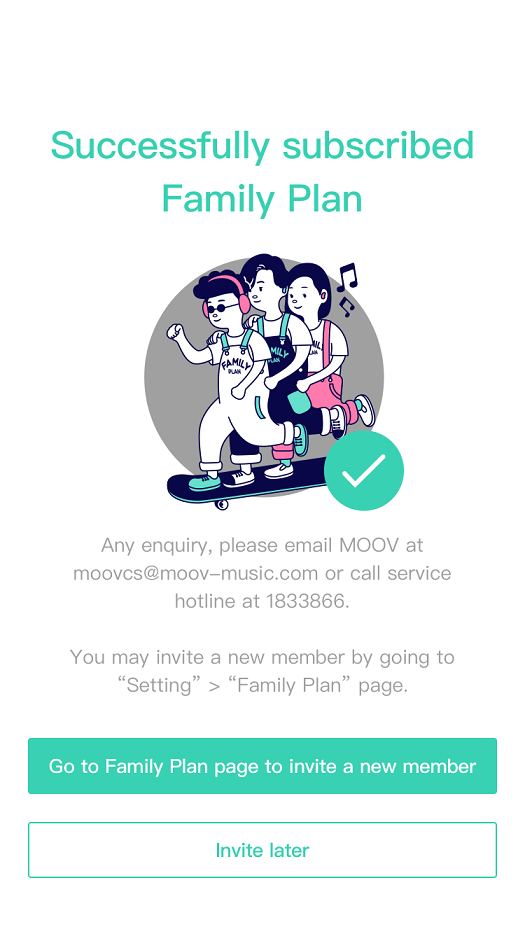 4. To invite family plan members, please refer to “How to invite Family Plan members?” in the Family Plan FAQ section.
4. To invite family plan members, please refer to “How to invite Family Plan members?” in the Family Plan FAQ section. 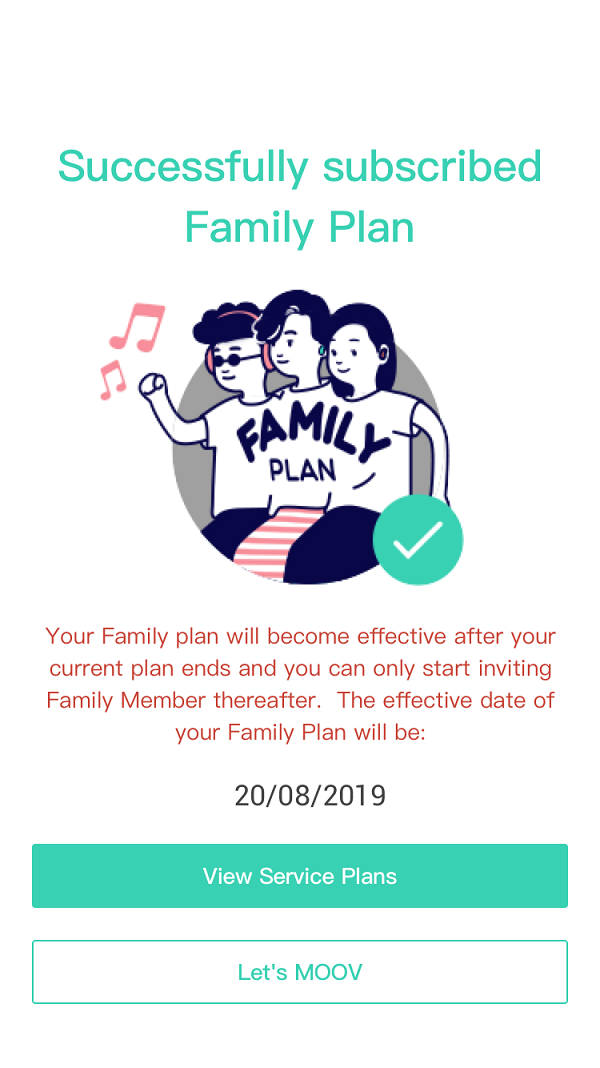
*If primary account holder is an existing MOOV user and the current subscription period has not expired at the time he / she subscribed to Family Plan, below screen will be shown:
Primary account holder can invite members once the Family Plan is effective (i.e. the date shown on above screen). MOOV will also send email as a reminder on the effective date.
To invite family plan members, please refer to “How to invite Family Plan members?” in the Family Plan FAQ section.
Please follow the steps below to apply Family Plan and register as primary account holder:
1. Go to Family Plan page and tap “Apply Now”
2. Register a new MOOV user account or sign in your existing account, follow the onscreen instructions to complete family plan application and payment process.
3. The screen below will be shown once the application success*. Tap “Go to Family Plan page to invite a new member” to invite family plan members.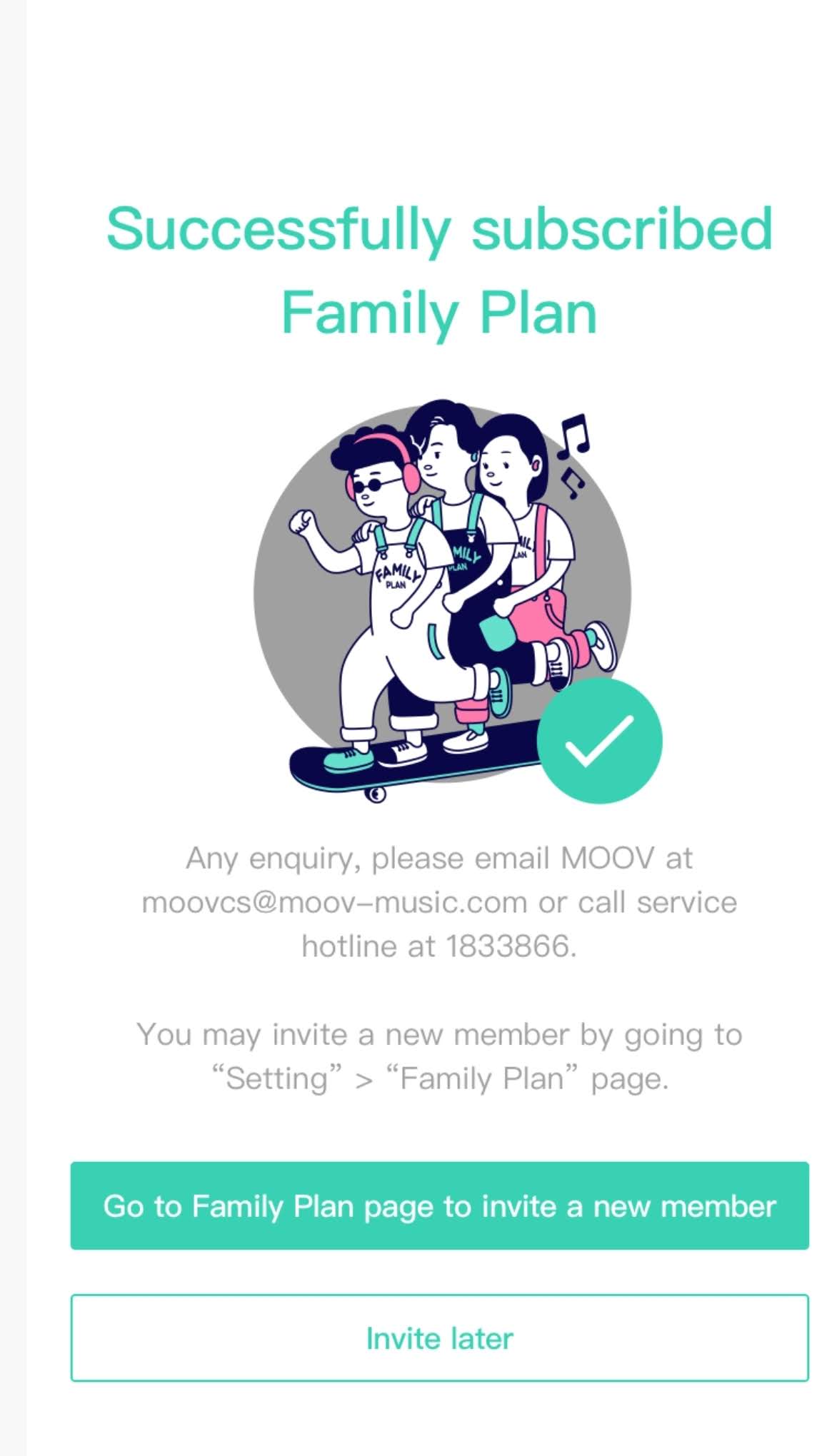
4. To invite family plan members, please refer to “How to invite Family Plan members?” in the Family Plan FAQ section. 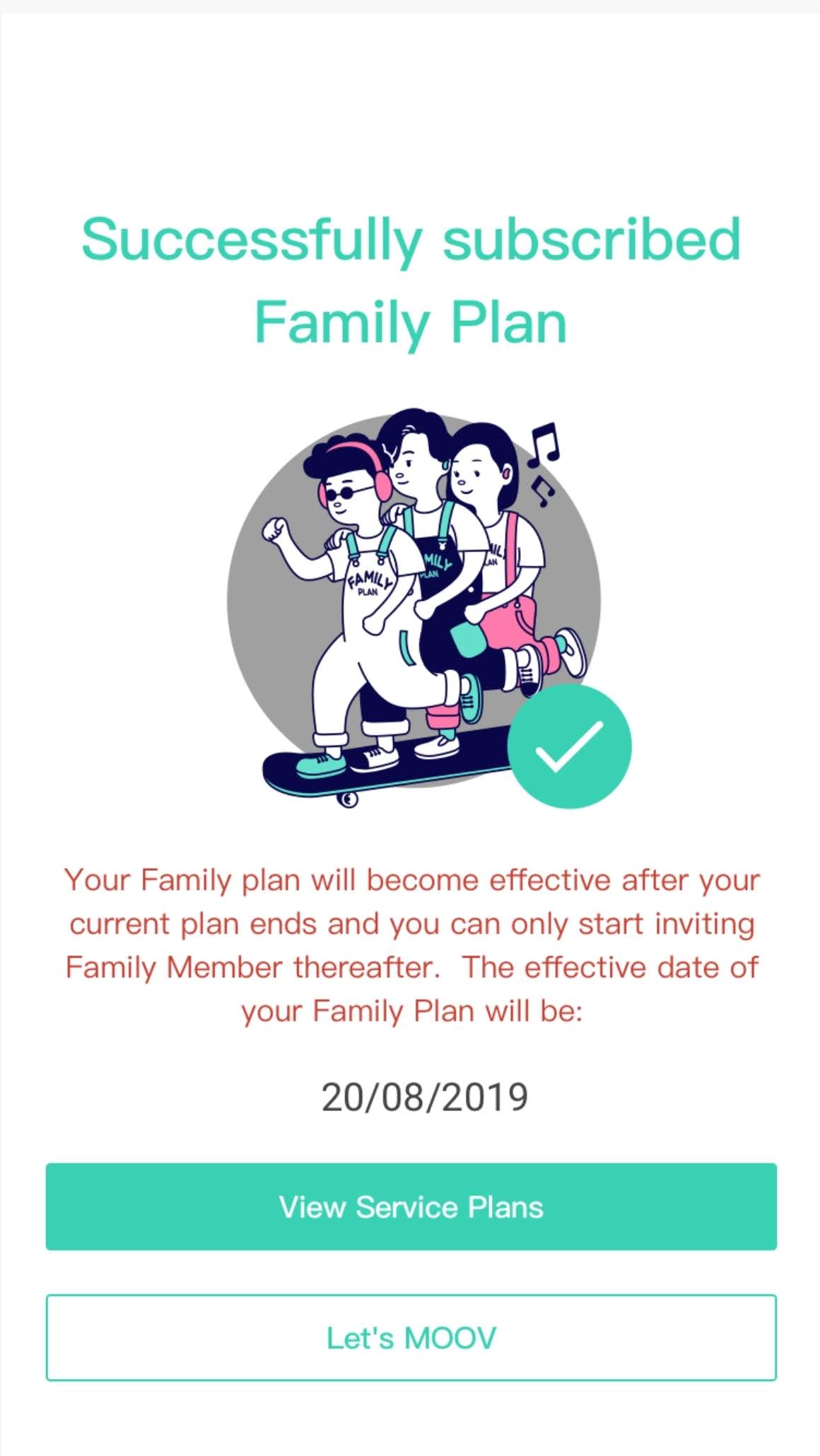 *If primary account holder is an existing MOOV user and the current subscription period has not expired at the time he / she subscribed to Family Plan, below screen will be shown:
*If primary account holder is an existing MOOV user and the current subscription period has not expired at the time he / she subscribed to Family Plan, below screen will be shown:
Primary account holder can invite members once the Family Plan is effective (i.e. the date shown on above screen). MOOV will also send email as a reminder on the effective date.
To invite family plan members, please refer to “How to invite Family Plan members?” in the Family Plan FAQ section.
Please follow the steps below to apply Family Plan and register as primary account holder:
1. Go to Family Plan page and tap “Apply Now”
2. Register a new MOOV user account or sign in your existing account, follow the onscreen instructions to complete family plan application and payment process.
3. The screen below will be shown once the application success*. Tap “Go to Family Plan page to invite a new member” to invite family plan members.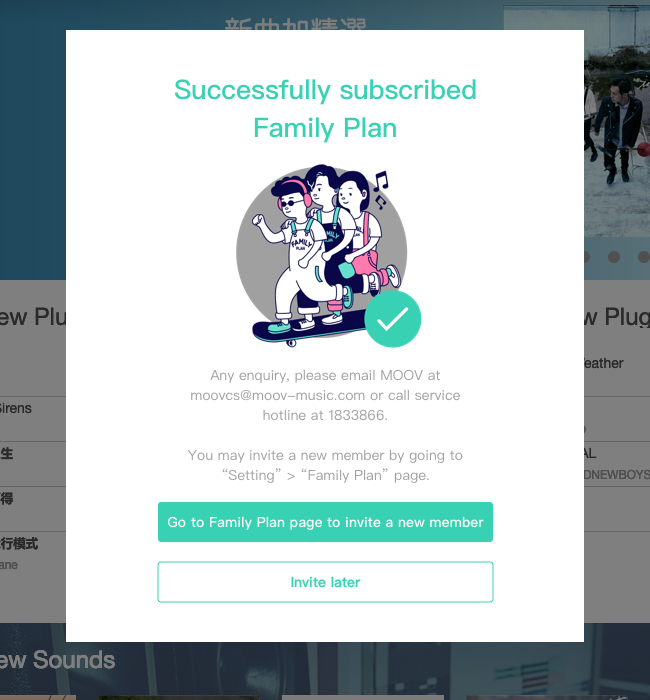
4. To invite family plan members, please refer to “How to invite Family Plan members?” in the Family Plan FAQ section.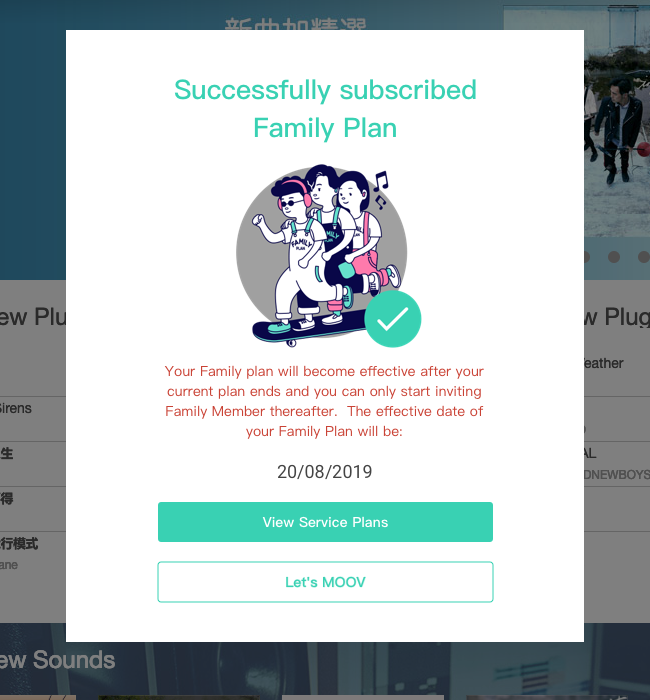 *If primary account holder is an existing MOOV user and the current subscription period has not expired at the time he / she subscribed to Family Plan, below screen will be shown:
*If primary account holder is an existing MOOV user and the current subscription period has not expired at the time he / she subscribed to Family Plan, below screen will be shown:
Primary account holder can invite members once the Family Plan is effective (i.e. the date shown on above screen). MOOV will also send email as a reminder on the effective date.
To invite family plan members, please refer to “How to invite Family Plan members?” in the Family Plan FAQ section.
How to invite Family Plan members?
- iOS
- Android
- Web
1. Go to “Settings” > “Manage Account” “My Account” “Family Plan”, then tap “Invite Family Plan member”.
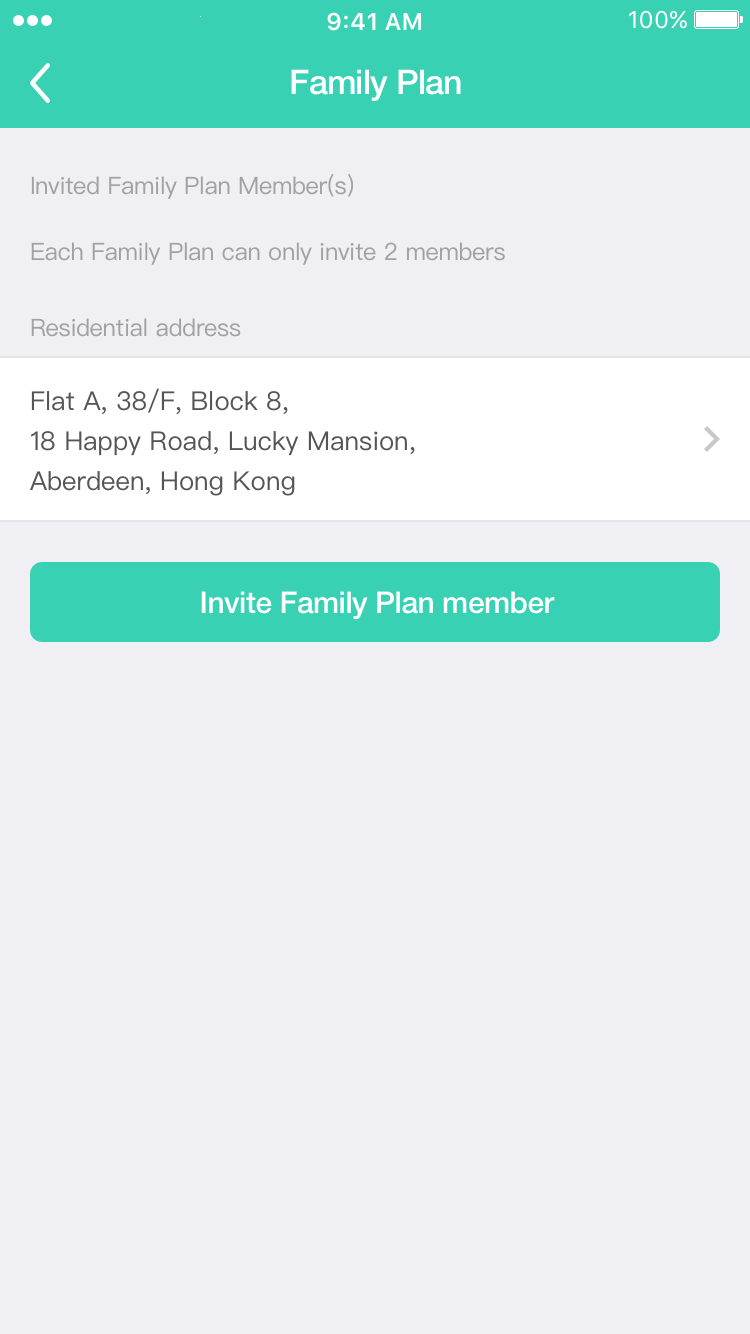
2. Input primary account holder’s residential address in English and then tap “Continue”.
Note: Family Plan members need to provide their residential address in English,
which corresponds to the residential address provided by the primary account holder for verification use.
(Including texts, symbols and spacing)
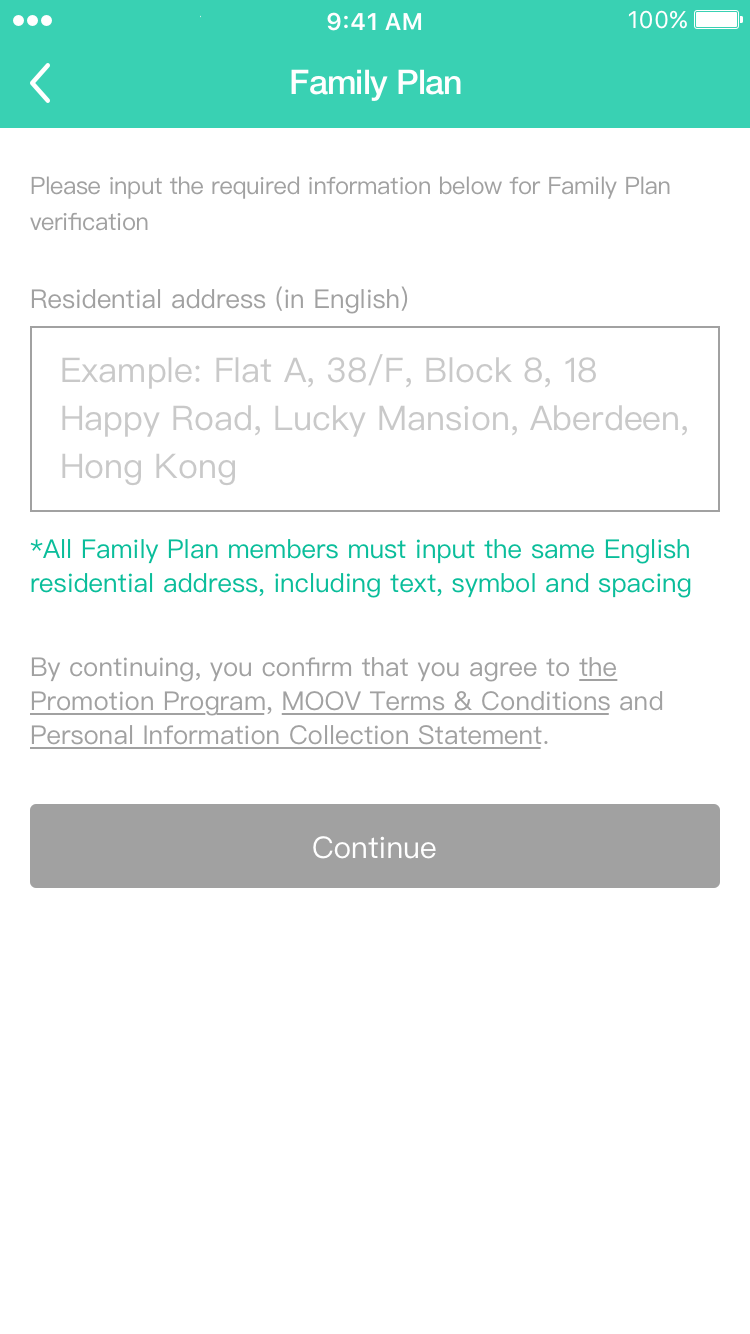
3. Input all the required information of the Family Plan members and tap “Invite Family Plan member”.
Invitation messages will be sent via email (must-have) and WhatsApp or SMS.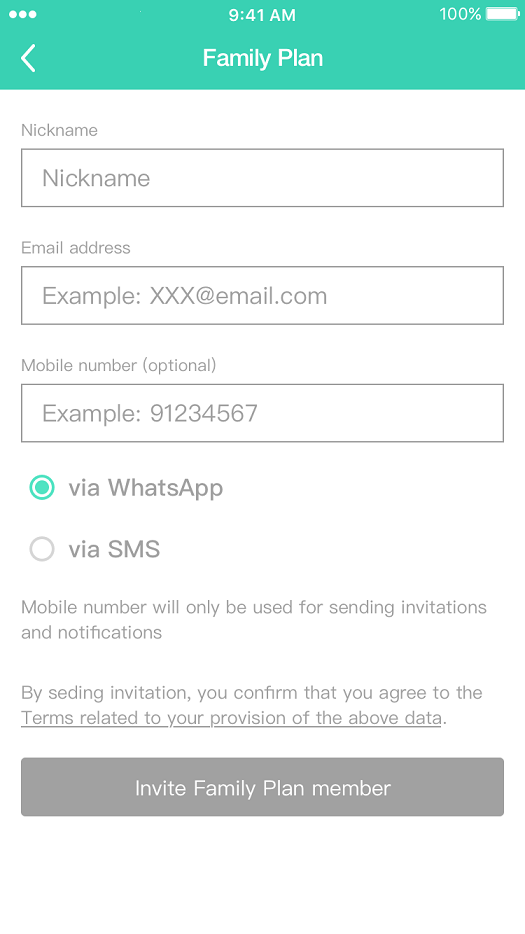
4. The confirmation page will be shown once the invitation for the first family plan member has been completed.
Please tap “Invite the next member” to continue or tap “Agree” to exit.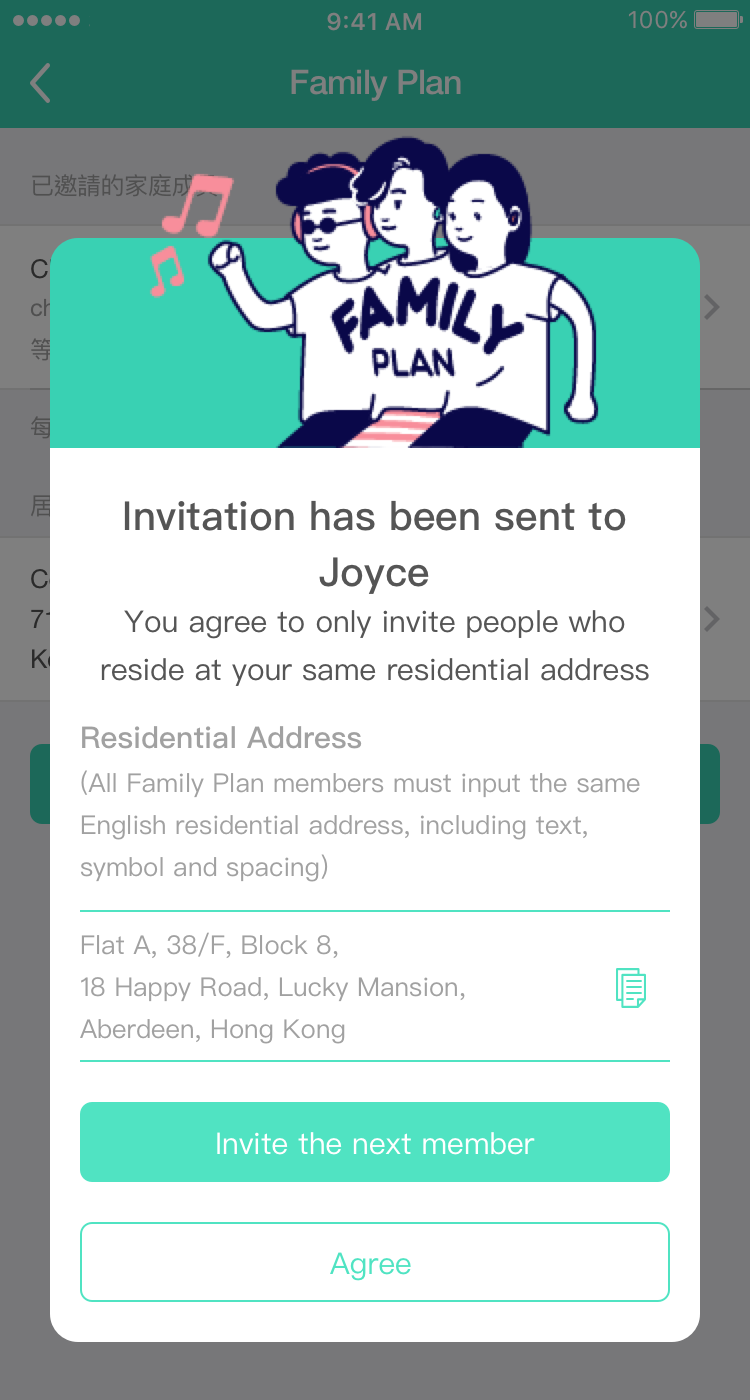
5. Primary account holder can check their members’ details and invitation status anytime via “My Account” in MOOV mobile app or MOOV website “Settings” > “Family Plan”.
1. Go to “Settings” > “Manage Account” “My Account” “Family Plan”, then tap “Invite Family Plan member”.
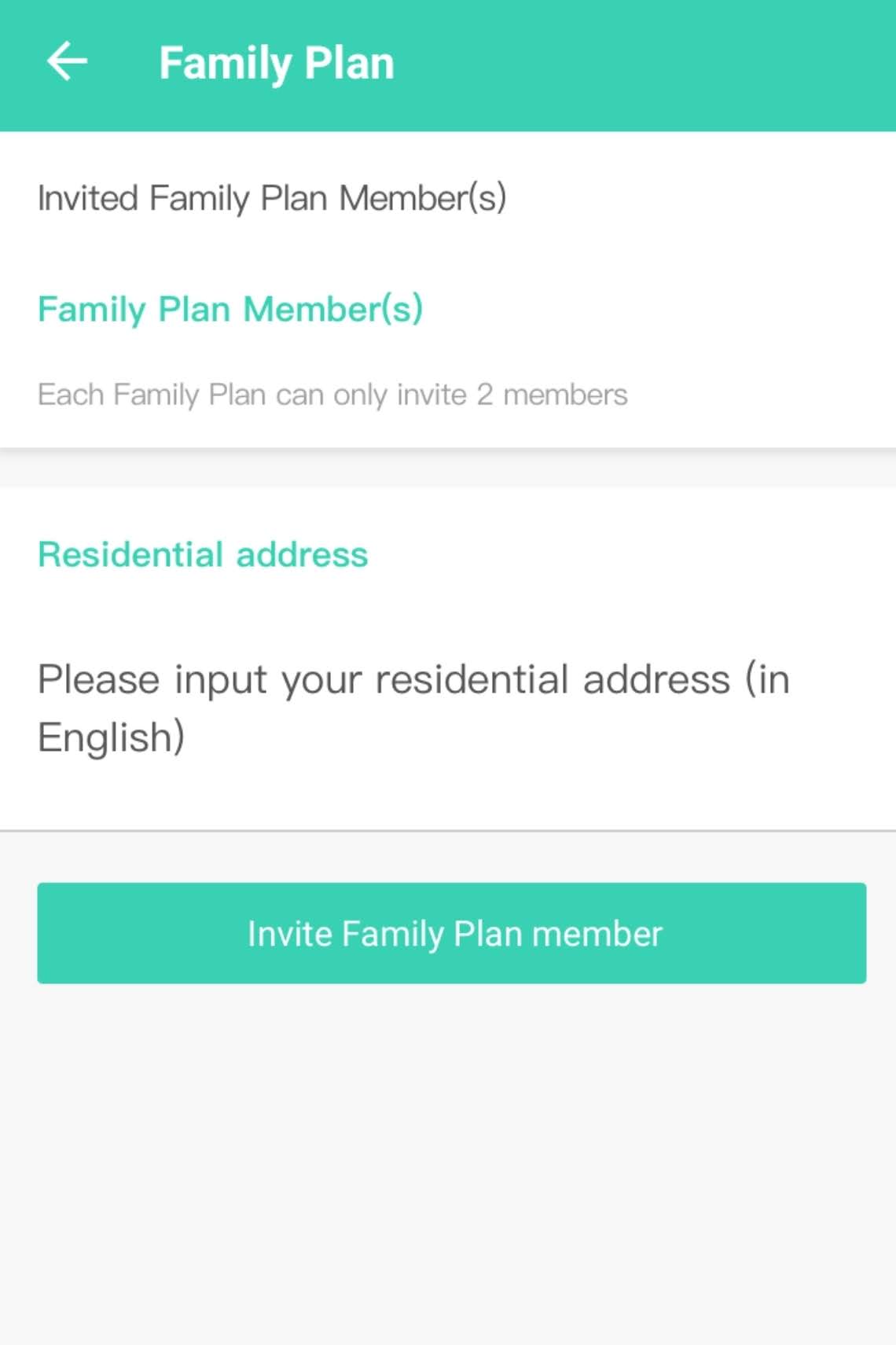
2. Input primary account holder’s residential address in English and then tap “Continue”.
Note: Family Plan members need to provide their residential address in English,
which corresponds to the residential address provided by the primary account holder for verification use.
(Including texts, symbols and spacing)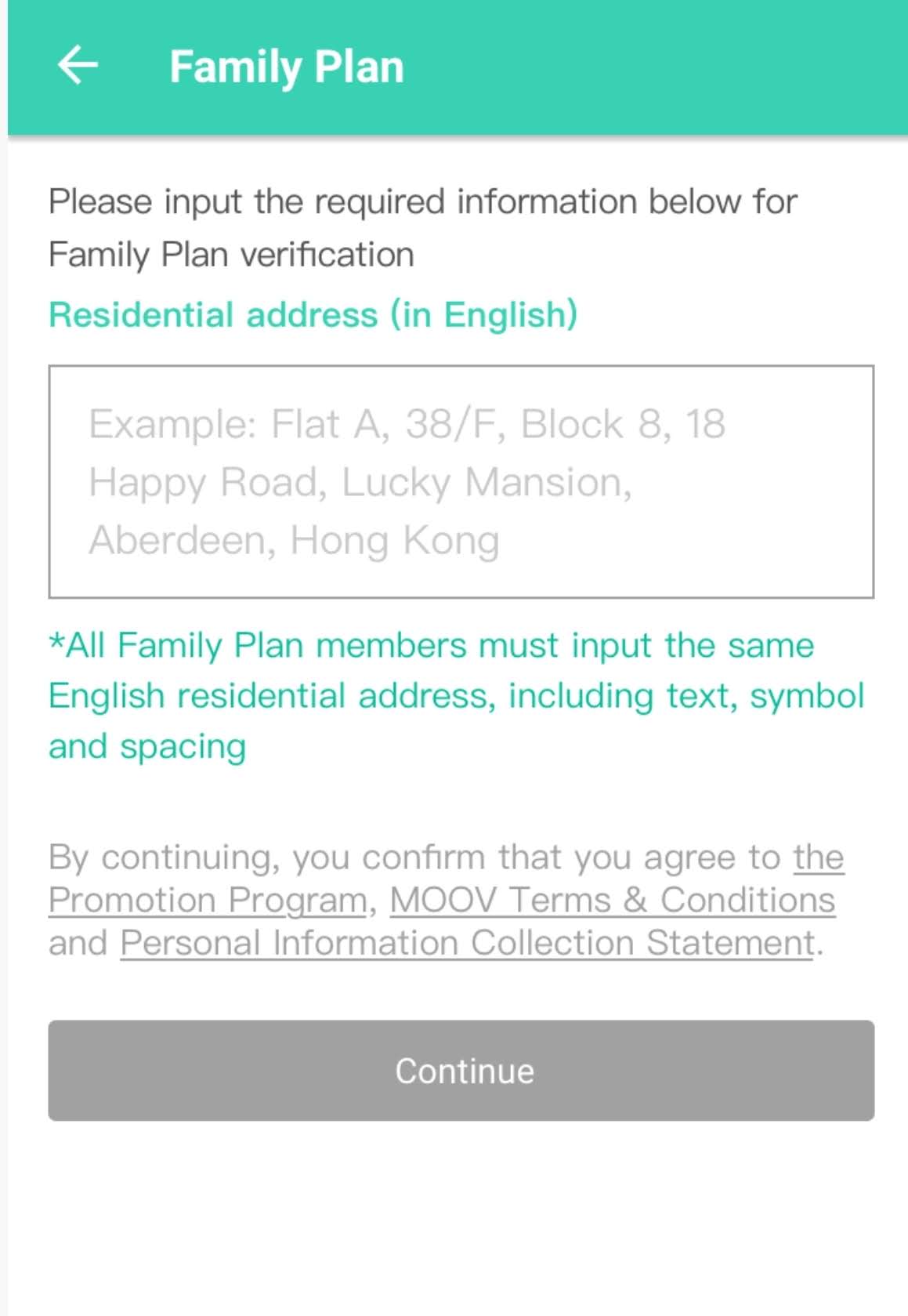
3. Input all the required information of the Family Plan members and tap “Invite Family Plan member”.
Invitation messages will be sent via email (must-have) and WhatsApp/SMS.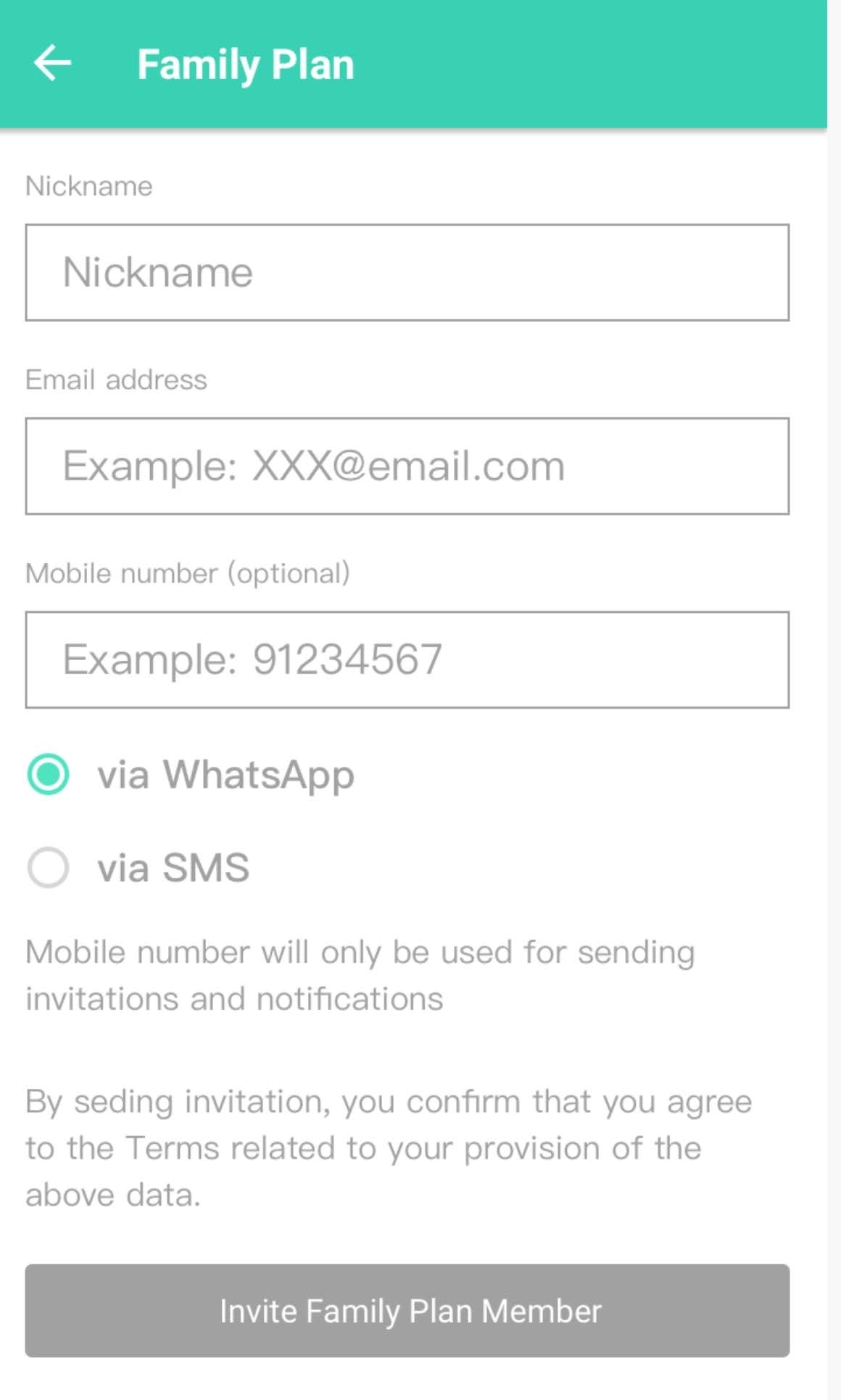
4. The confirmation page will be shown once the invitation for the first family plan member has been completed.
Please tap “Invite the next member” to continue or tap “Agree” to exit.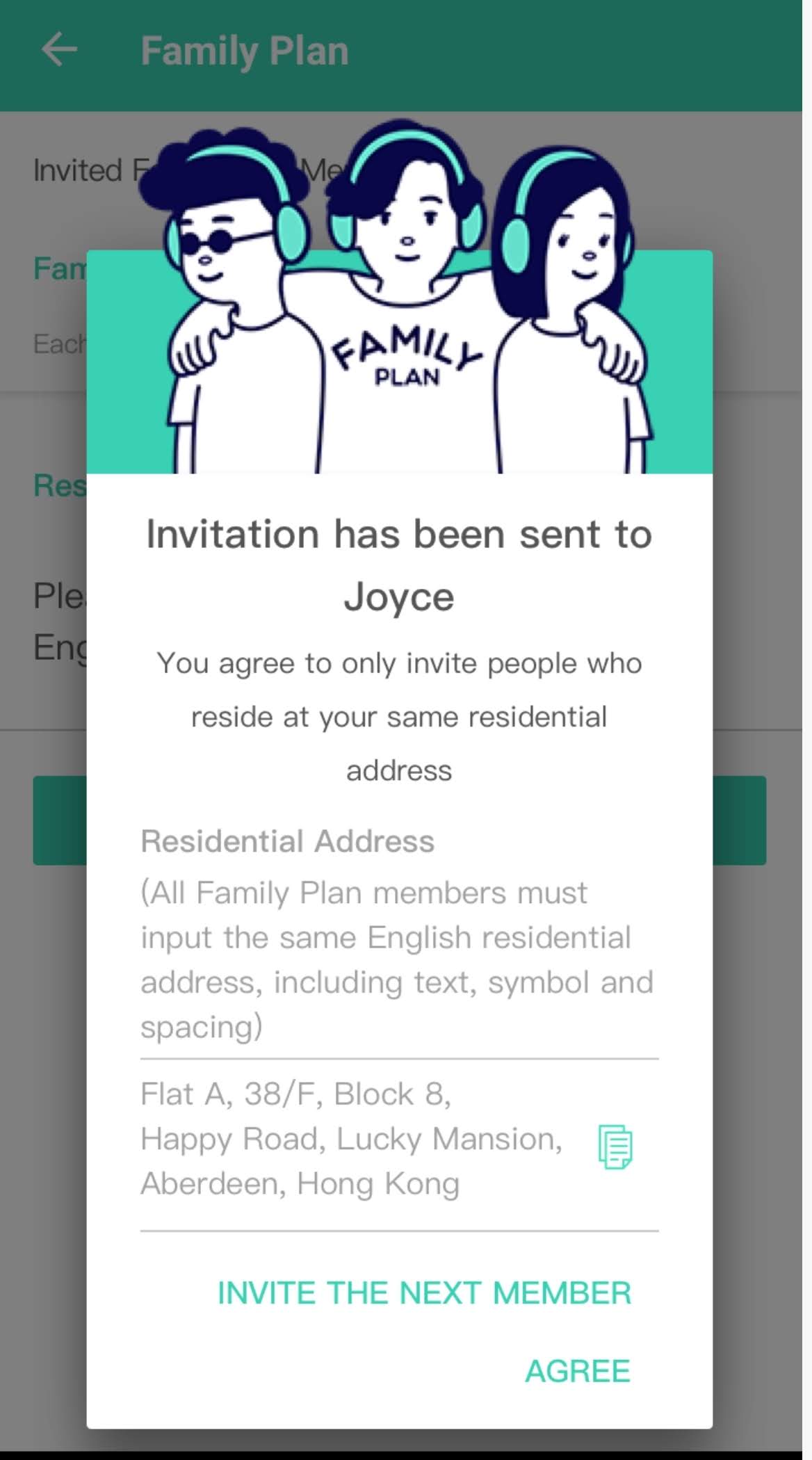
5. Primary account holder can check their members’ details and invitation status anytime via “Family Plan” in “My Account” on MOOV mobile app or “Settings” in MOOV website .
1. Go to “Settings” > “Family Plan”, then tap “Invite Family Plan member”.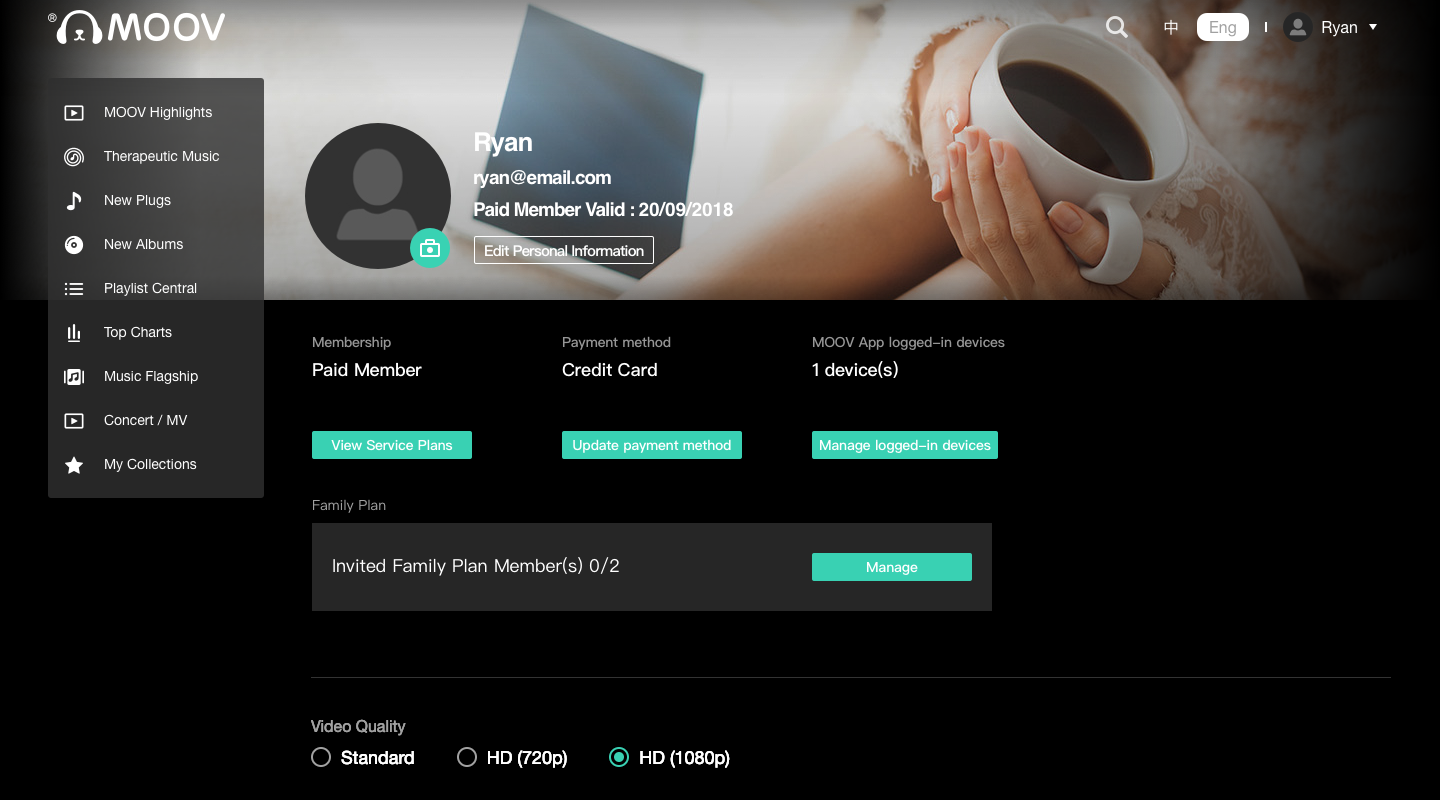
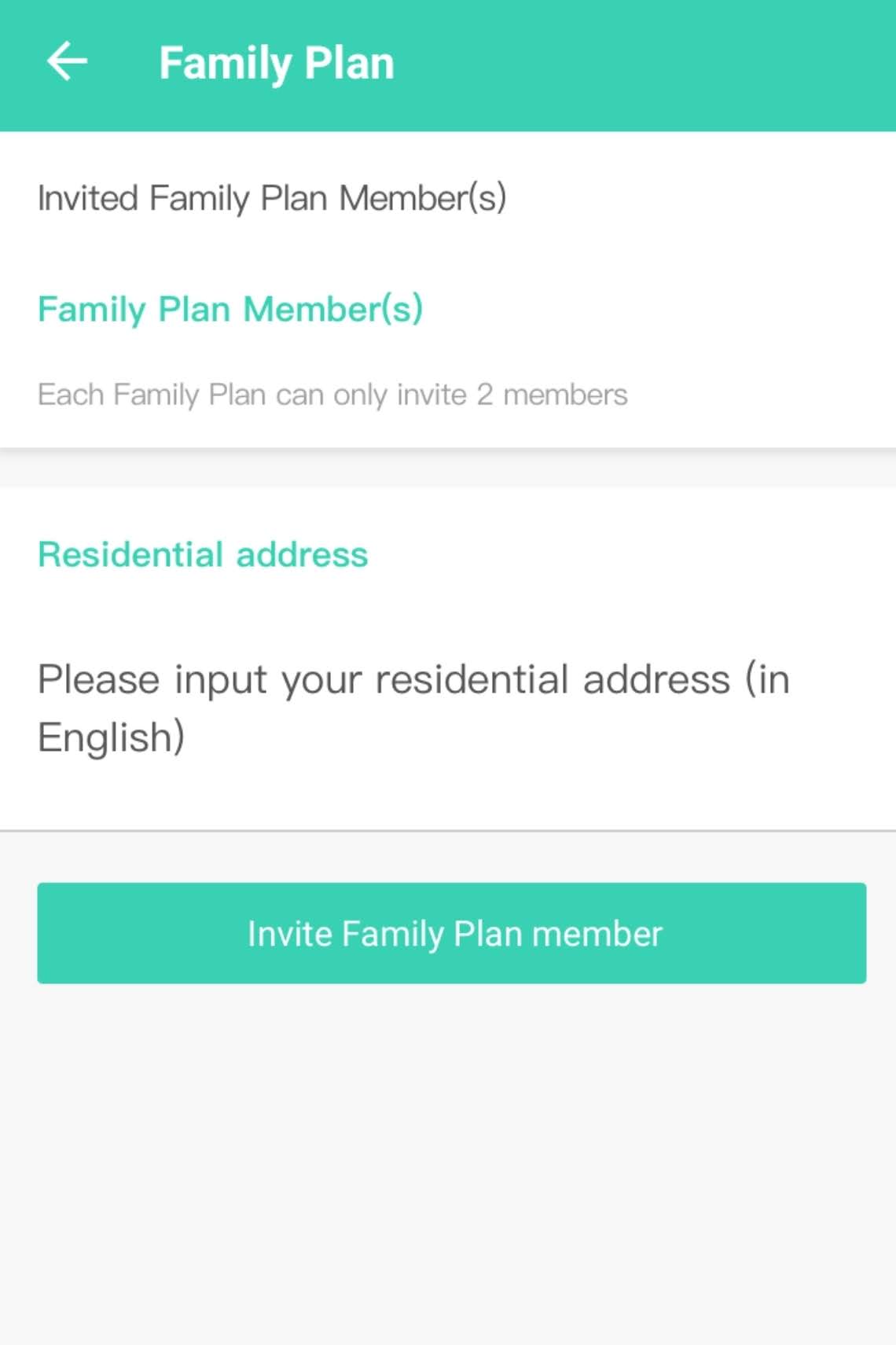
2. Input primary account holder’s residential address in English and then tap “Continue”.
Note: Family Plan members need to provide their residential address in English,
which corresponds to the residential address provided by the primary account holder for verification use.
(Including texts, symbols and spacing)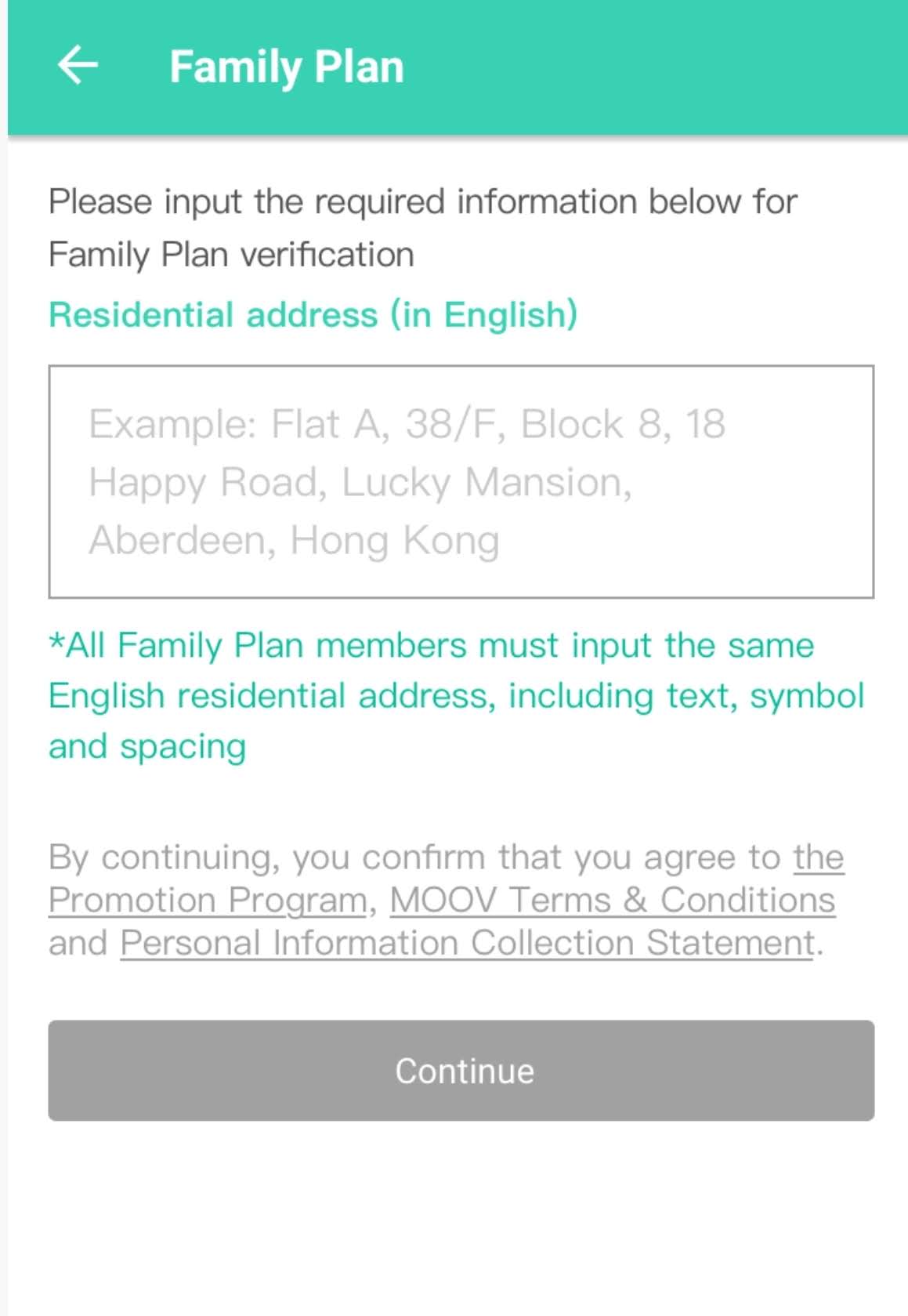
3. Input all the required information of the Family Plan members and tap “Invite Family Plan member”.
Invitation messages will be sent via email (must-have) and WhatsApp or SMS.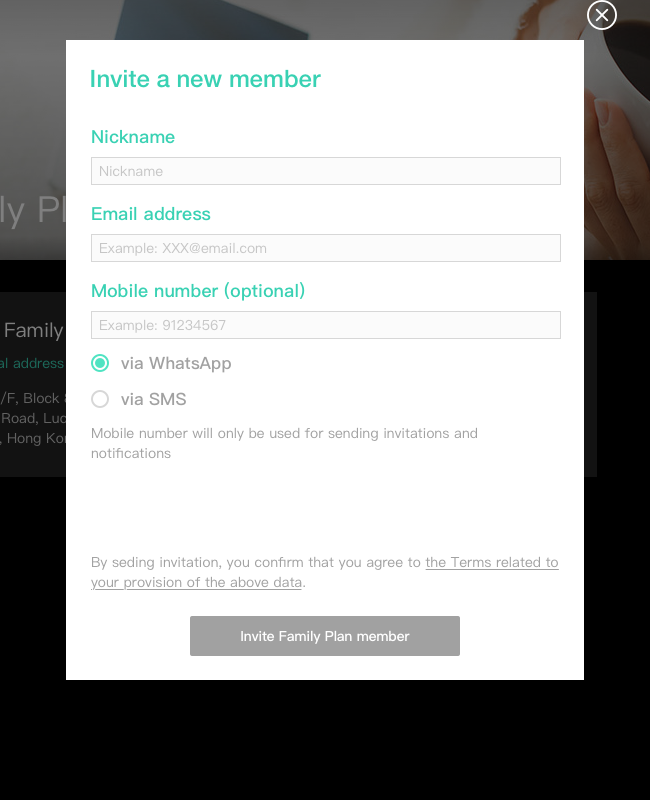
4. The confirmation page will be shown once the invitation for the first family plan member has been completed.
Please tap “Invite the next member” to continue or tap “Agree” to exit.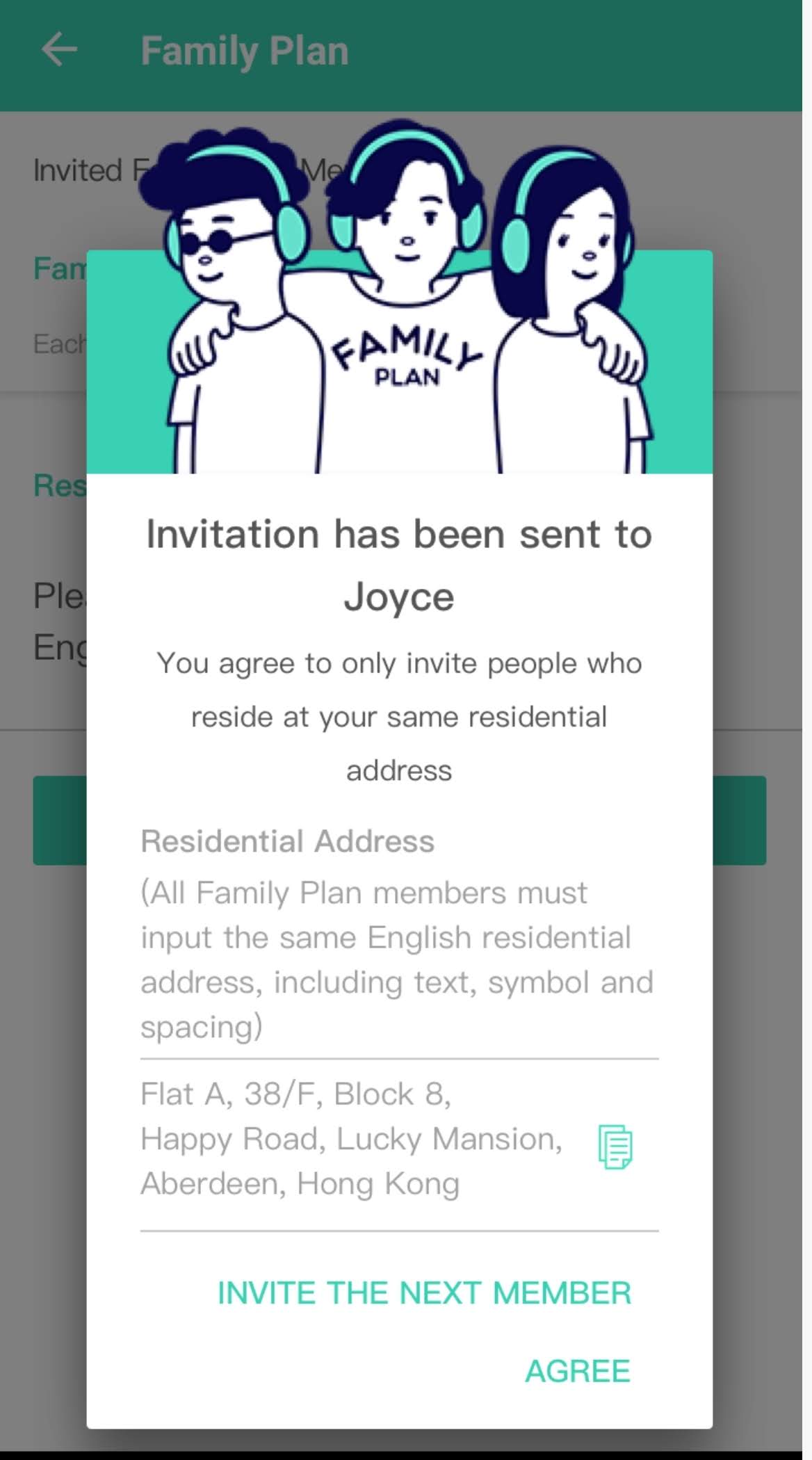
5. Primary account holder can check their members’ details and invitation status anytime via MOOV mobile app or MOOV website “Settings” > “Family Plan”.
Who can be a Family Plan member?
- New MOOV user
- MOOV free user
- MOOV trial user
How to join as a Family Plan member?
- iOS
- Android
- Web
1. Tap “Accept Invitation” button in email or relevant link sent by primary account holder in WhatsApp.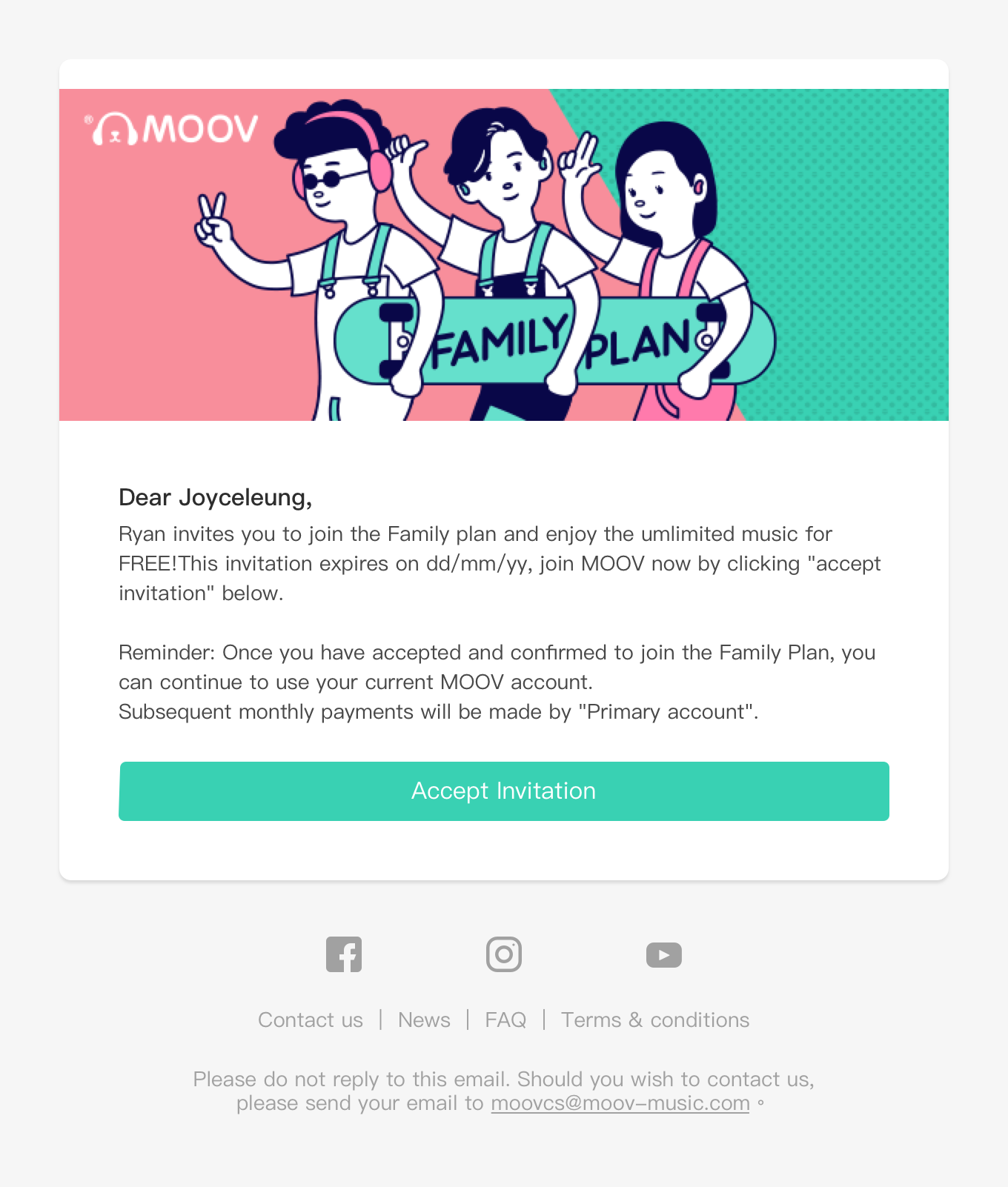
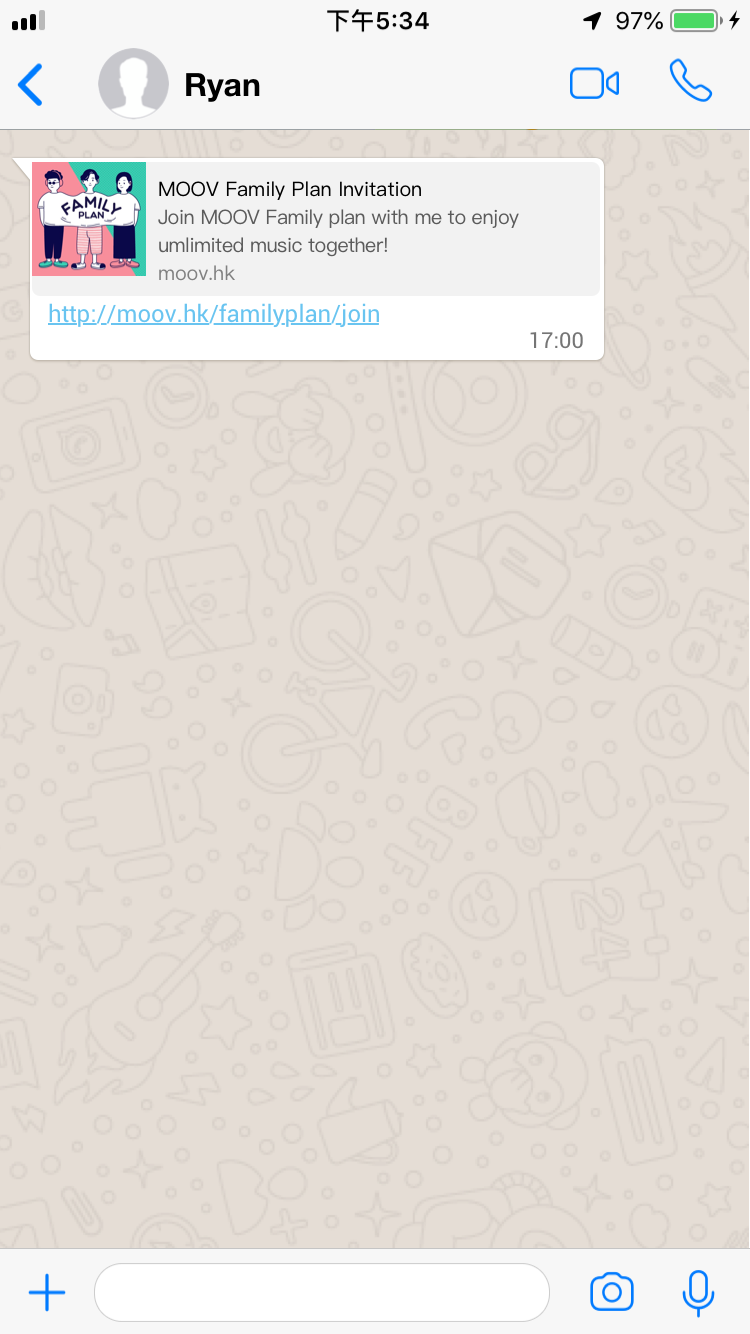
2. Register a new MOOV user account or sign in your existing account, follow the onscreen instructions to complete family plan member registration process.
3. The screen below will be shown once the register is completed. Input your residential address in English and tap “Continue”
Note: Family Plan members need to provide their residential address in English, which corresponds to the residential address provided by the primary account holder for verification use. (Including texts, symbols and spacing) 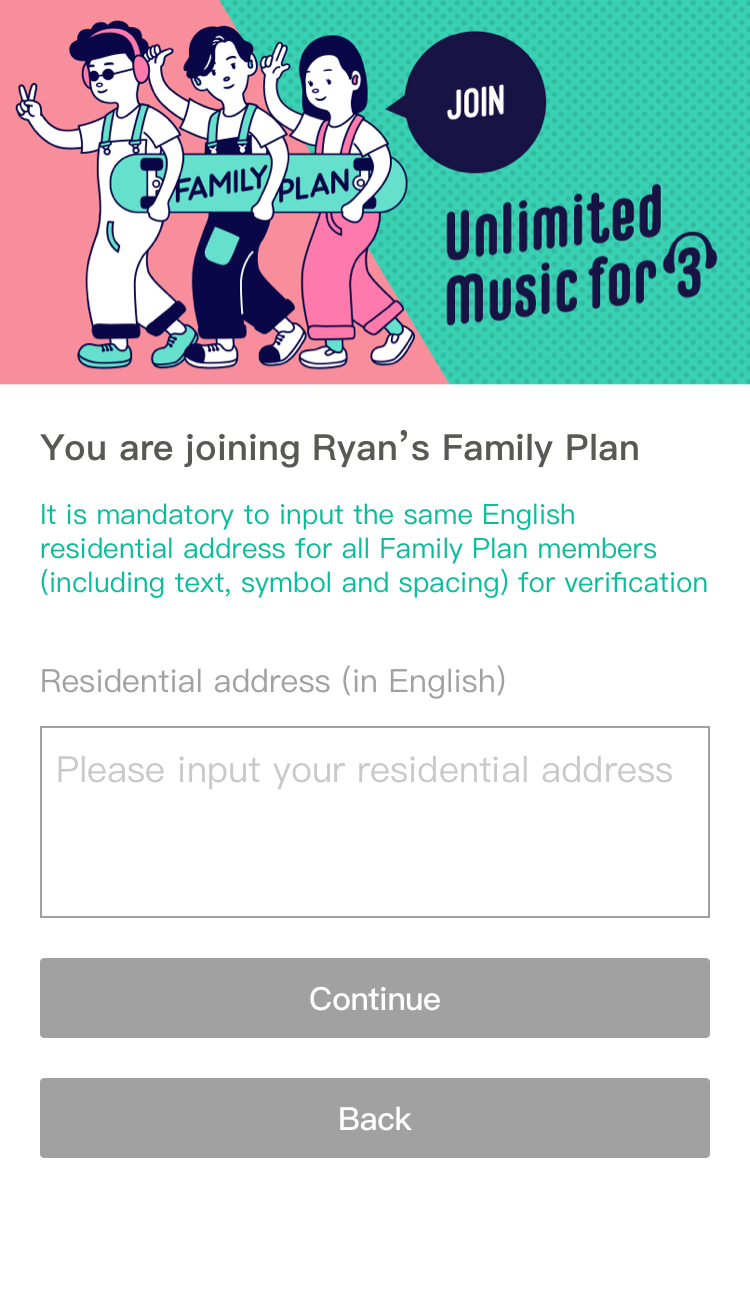
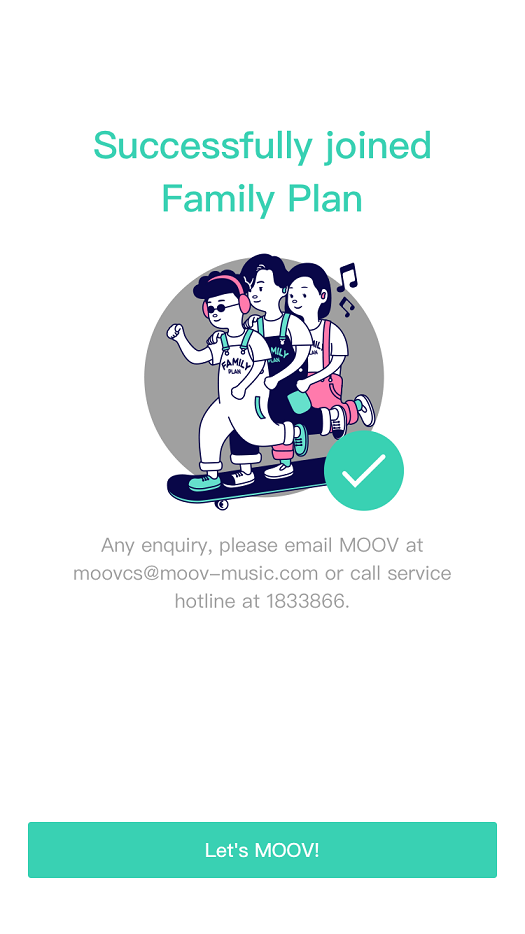
1. Tap “Accept Invitation” button in email or relevant link sent by primary account holder in WhatsApp.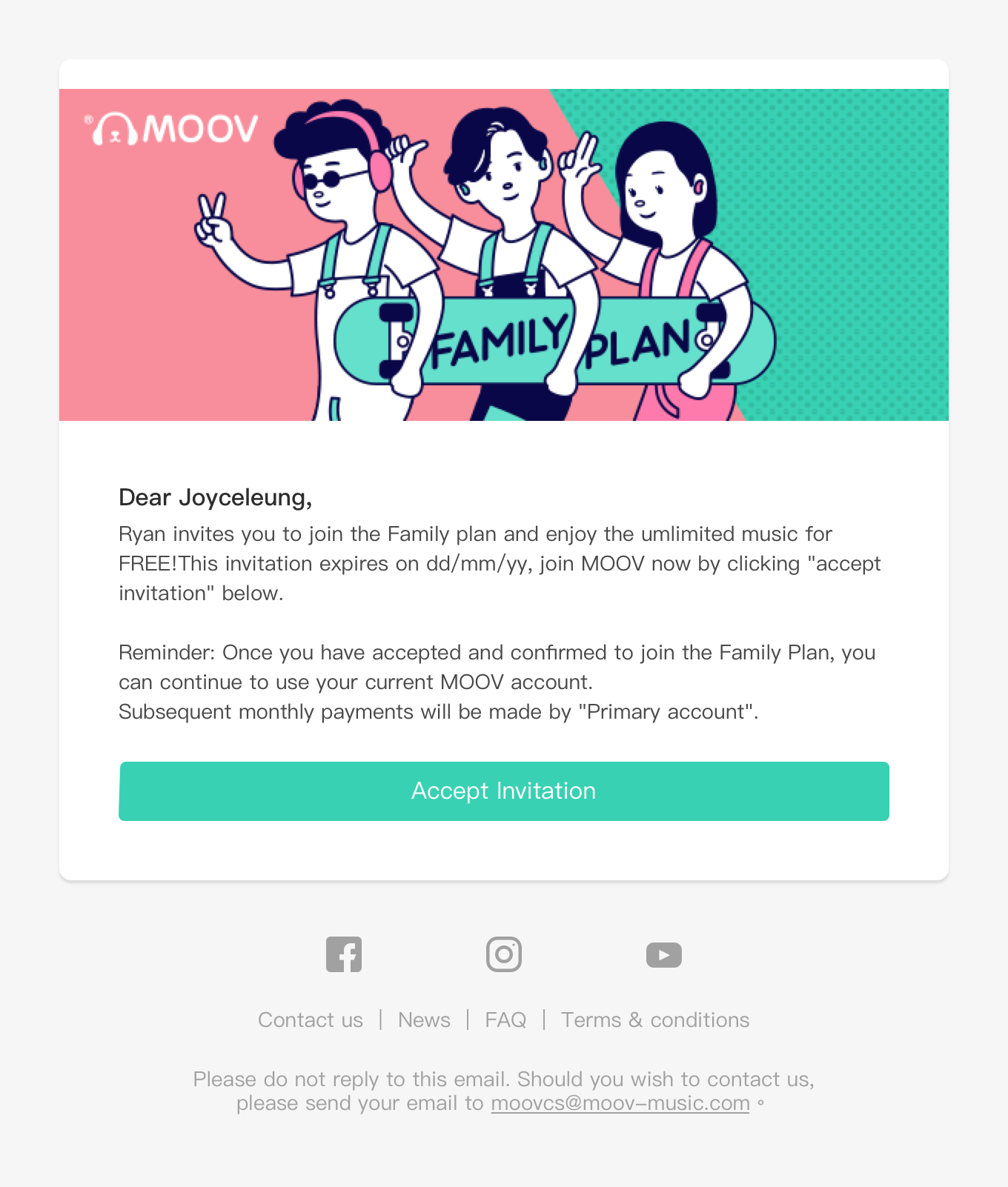
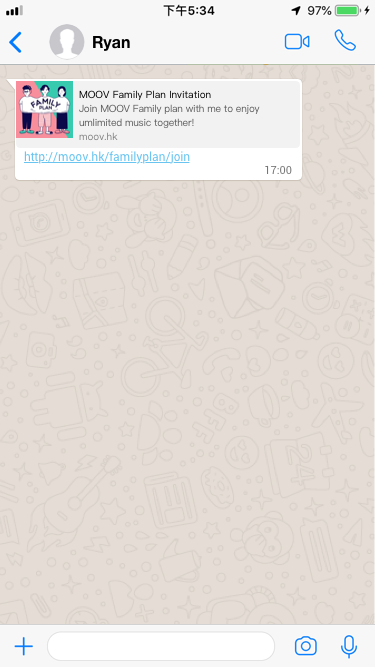
2. Register a new MOOV user account or sign in your existing account, follow the onscreen instructions to complete family plan member registration process.
3. The screen below will be shown once the register is completed. Input your residential address in English and tap “Continue”
Note: Family Plan members need to provide their residential address in English, which corresponds to the residential address provided by the primary account holder for verification use. (Including texts, symbols and spacing) 
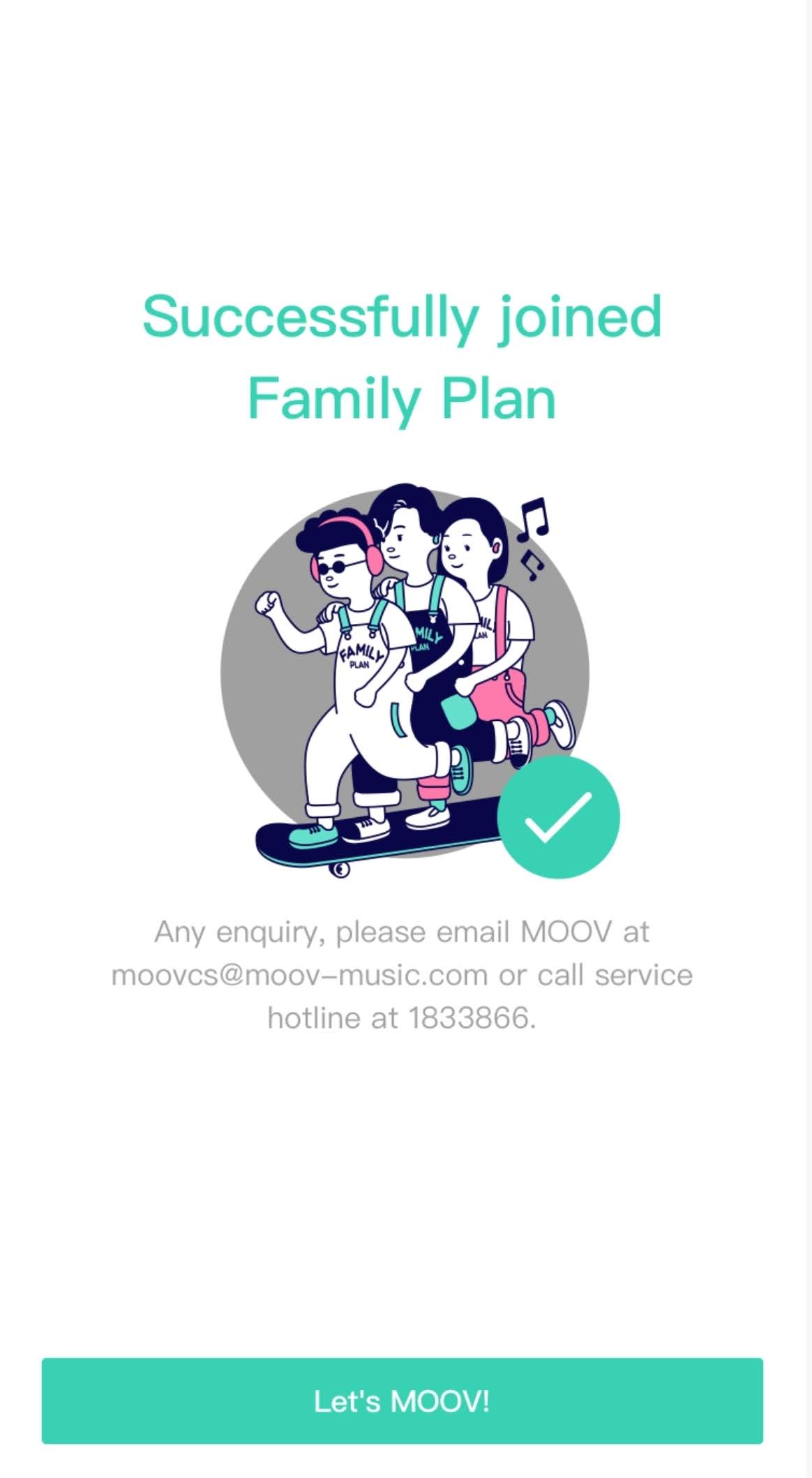
1. Tap “Accept Invitation” button in email or relevant link sent by primary account holder in WhatsApp.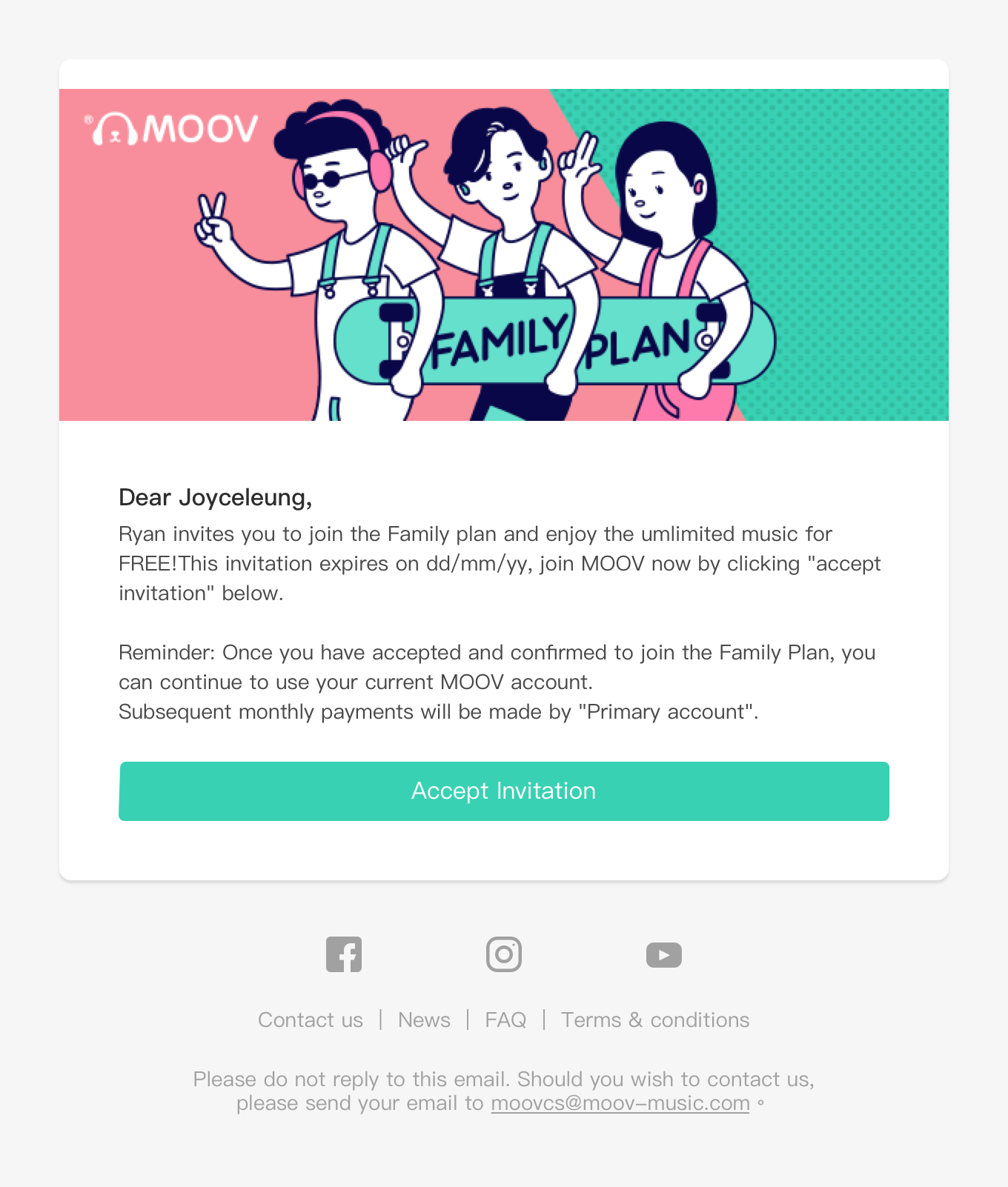
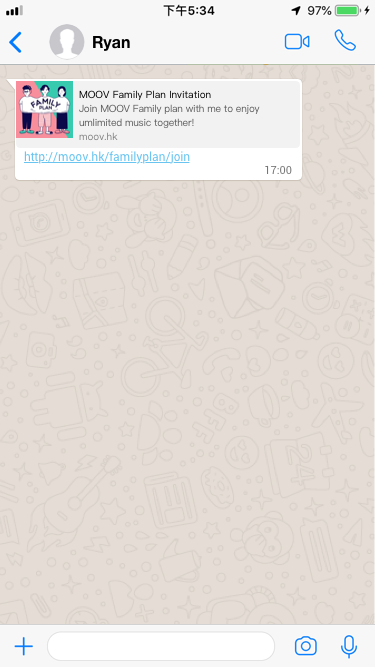
2. Register a new MOOV user account or sign in your existing account, follow the onscreen instructions to
complete family plan member registration process.
3. The screen below will be shown once the register is completed. Input your residential address in English and tap “Continue”
Note: Family Plan members need to provide their residential address in English, which corresponds to the residential
address provided by the primary account holder for verification use. (Including texts, symbols and spacing) 
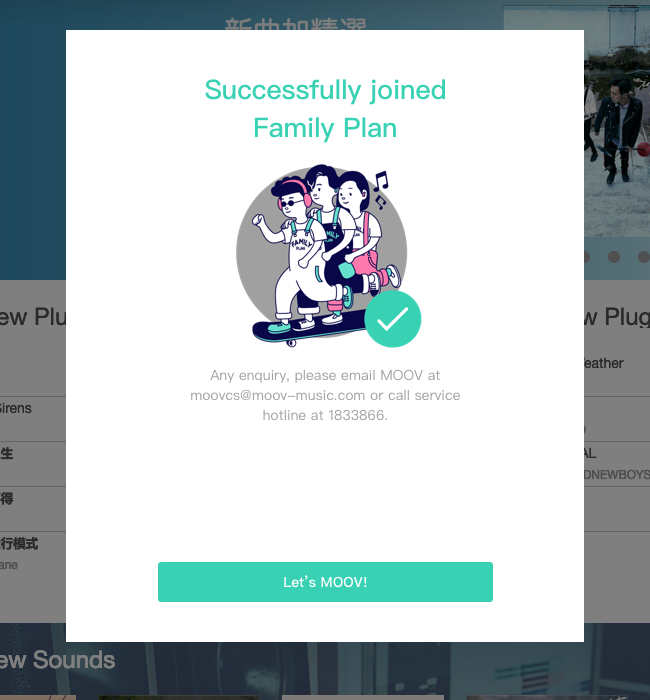
Why my Family Plan member(s) have not received any email invitation or message?
Please try the below steps to handle this problem:
Ask your Family Plan member(s) to check if the email invitation is sent to the “Spam” folder; or go to “Settings” > “Manage Account” “My Account” “Family Plan” and check if the email address is correctly input.
If it is correct, please tap “Resend invitation”, the system will then send out an invitation message again. If you have chosen to use WhatsApp or SMS for notification purpose at the first invitation, your family member will also receive WhatsApp or SMS message.
If it is incorrect, please refer to “What should I do if I have input incorrect email address when inviting Family Members?” in the Family Plan FAQ section
What should I do if I have input incorrect email address when inviting Family Members?
- iOS
- Android
- Web
1. Please go to “My Account” > “Family Plan” and select the concerned member(s), then tap “Remove” and confirm.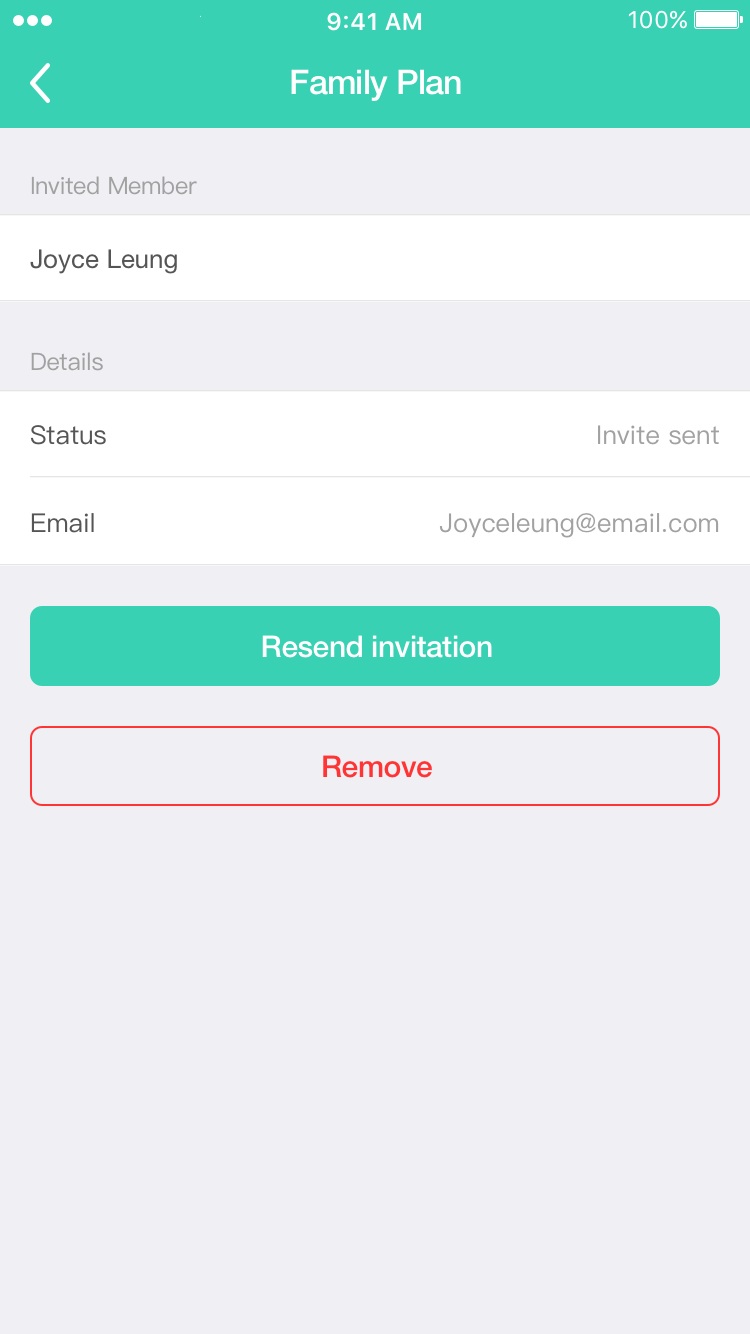
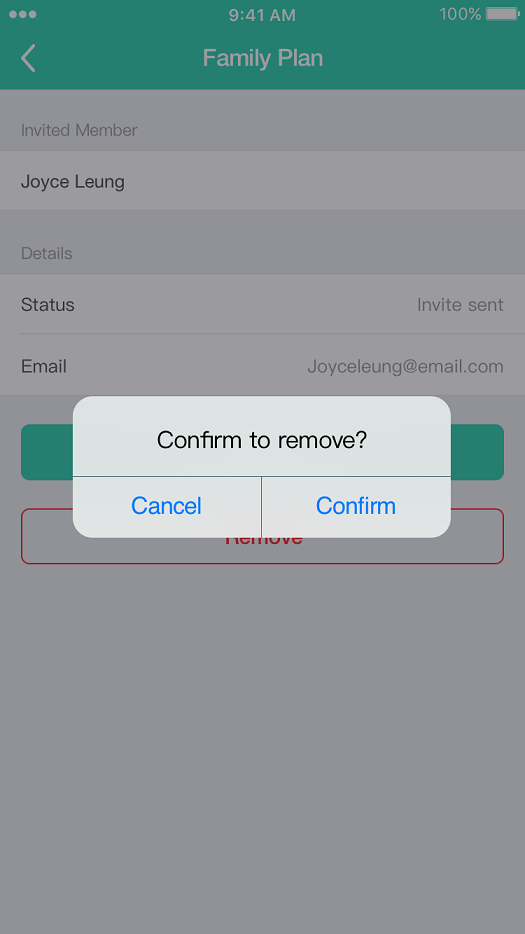
2. Go to the below page and tap “Invite Family Plan member” button.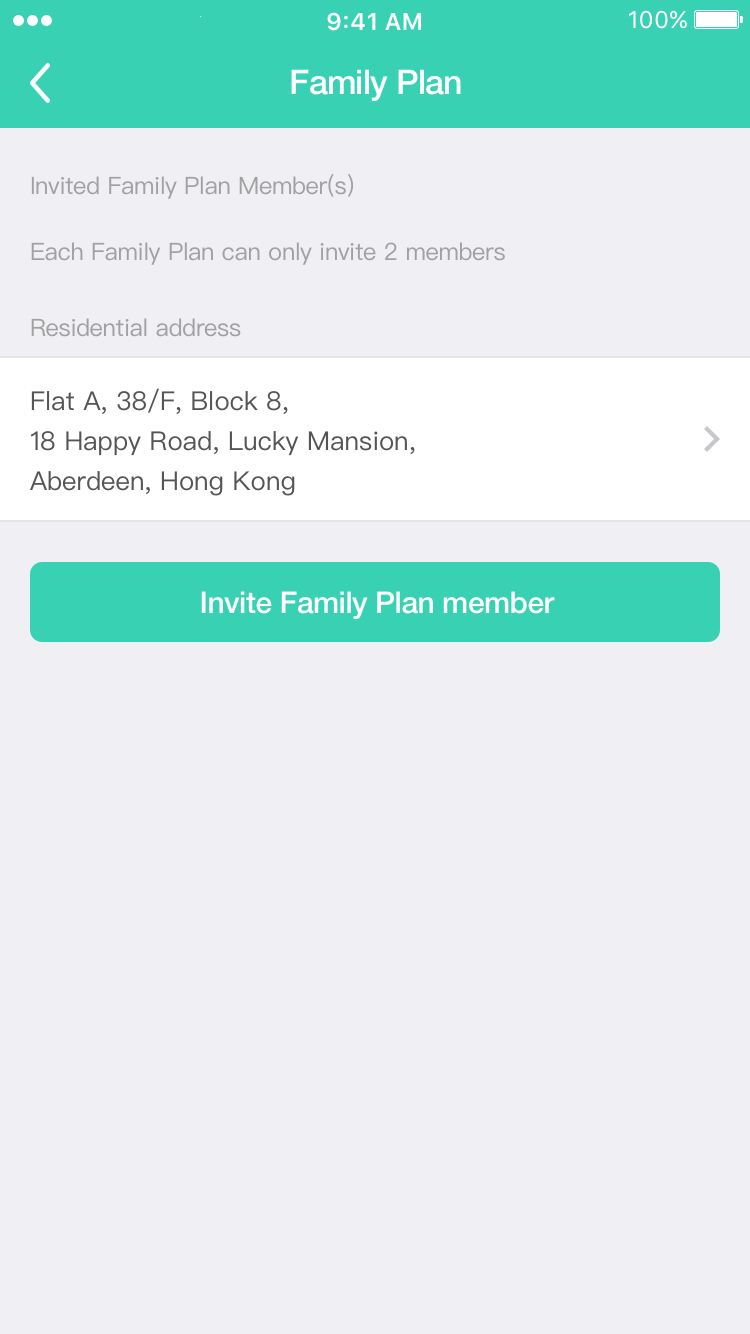
1. Please go to “My Account” > “Family Plan” and select the concerned member(s), then tap “Remove” and confirm.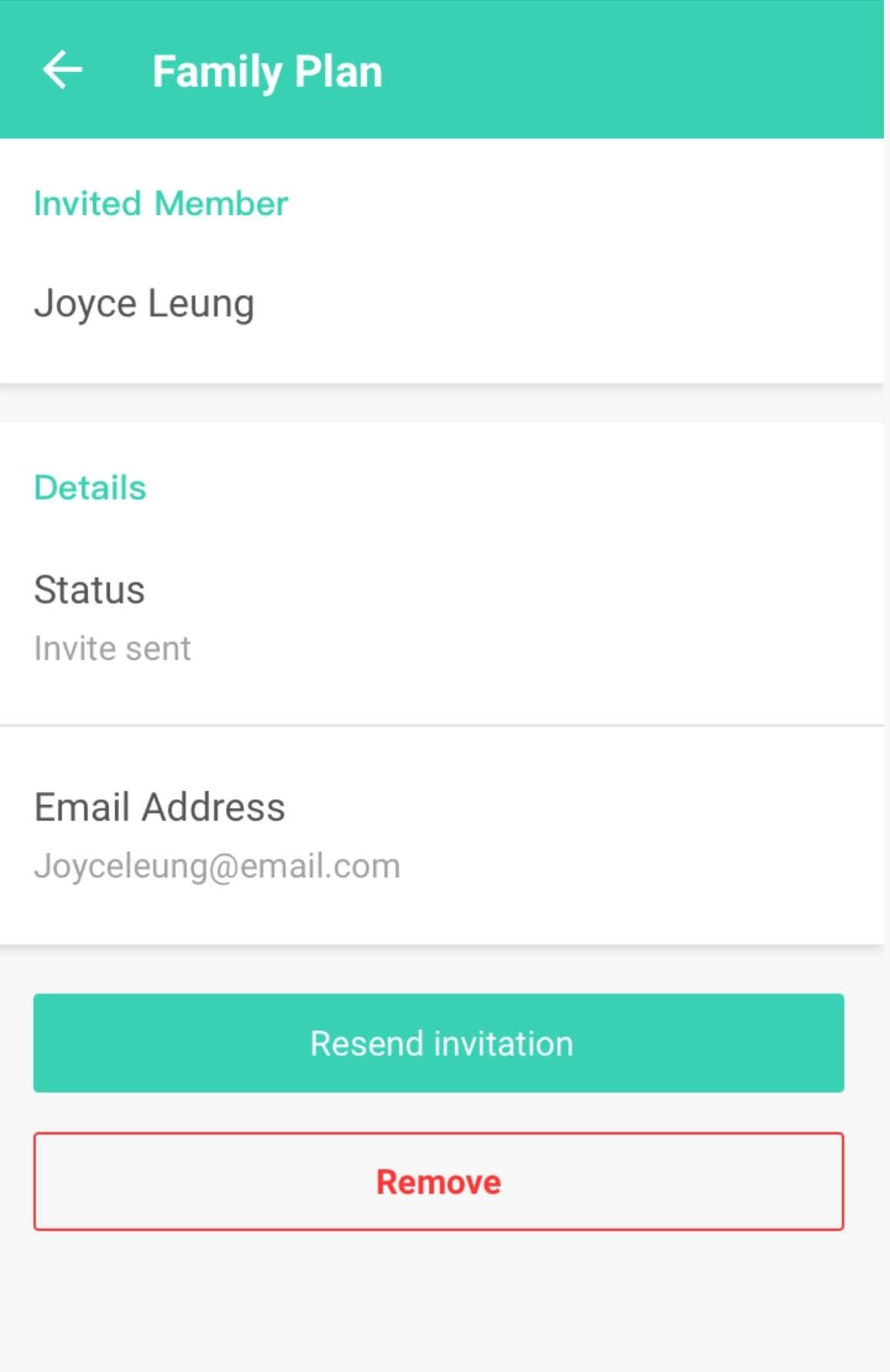
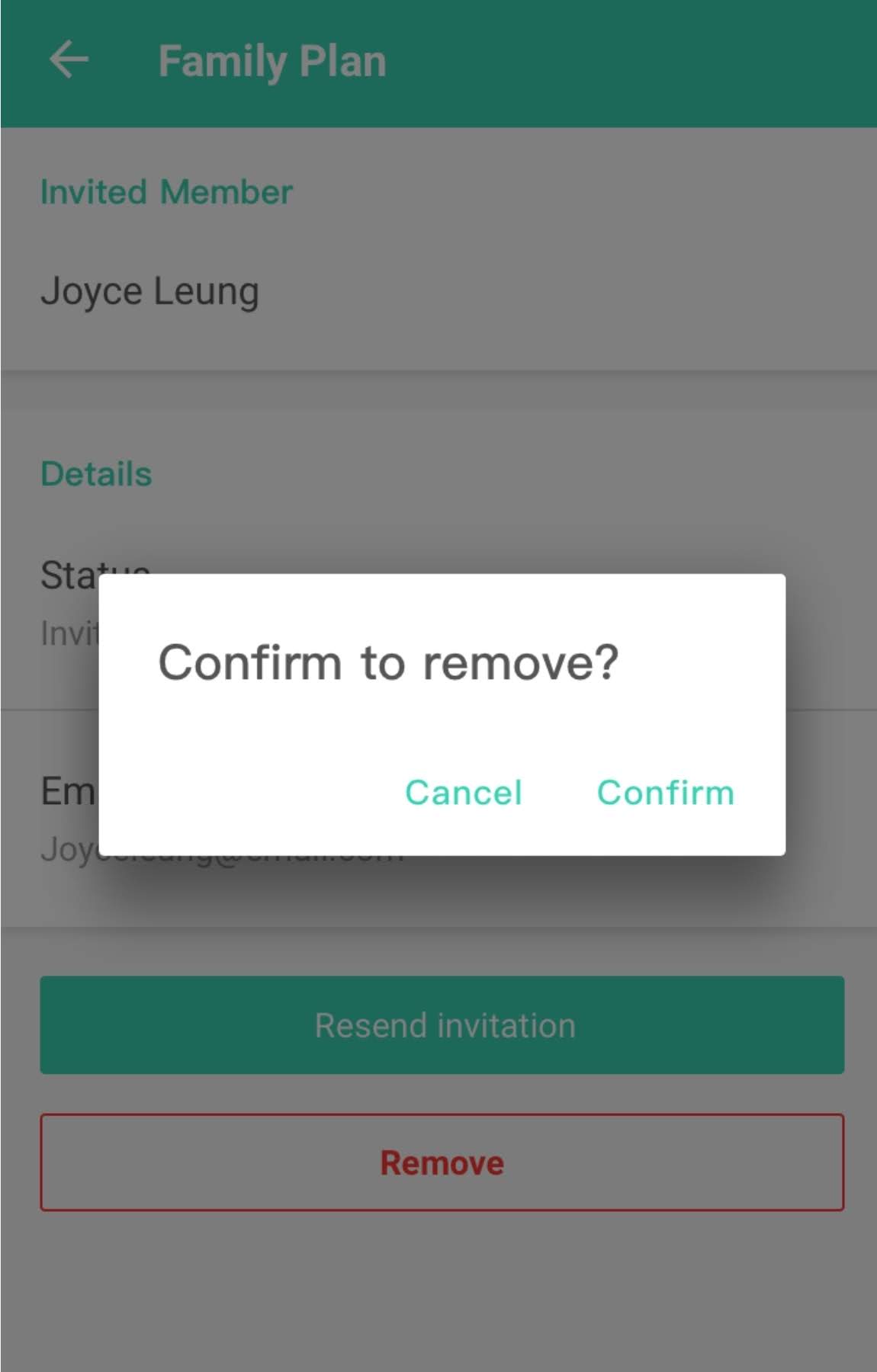
2. Go to the below page and tap “Invite Family Plan member” button.
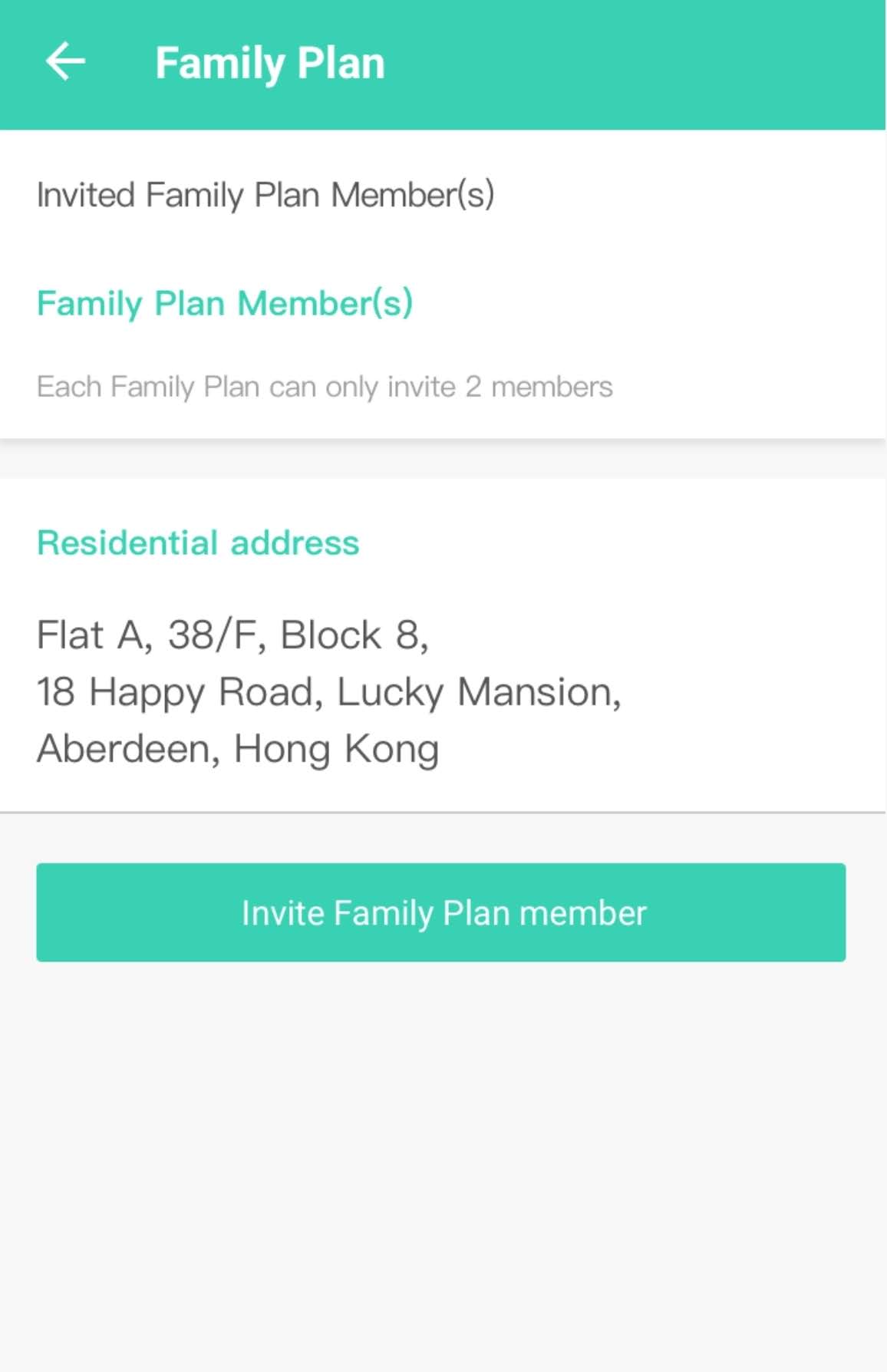
1. Please go to “Settings” > “Family Plan” and select the concerned member(s), then tap “Remove” and confirm.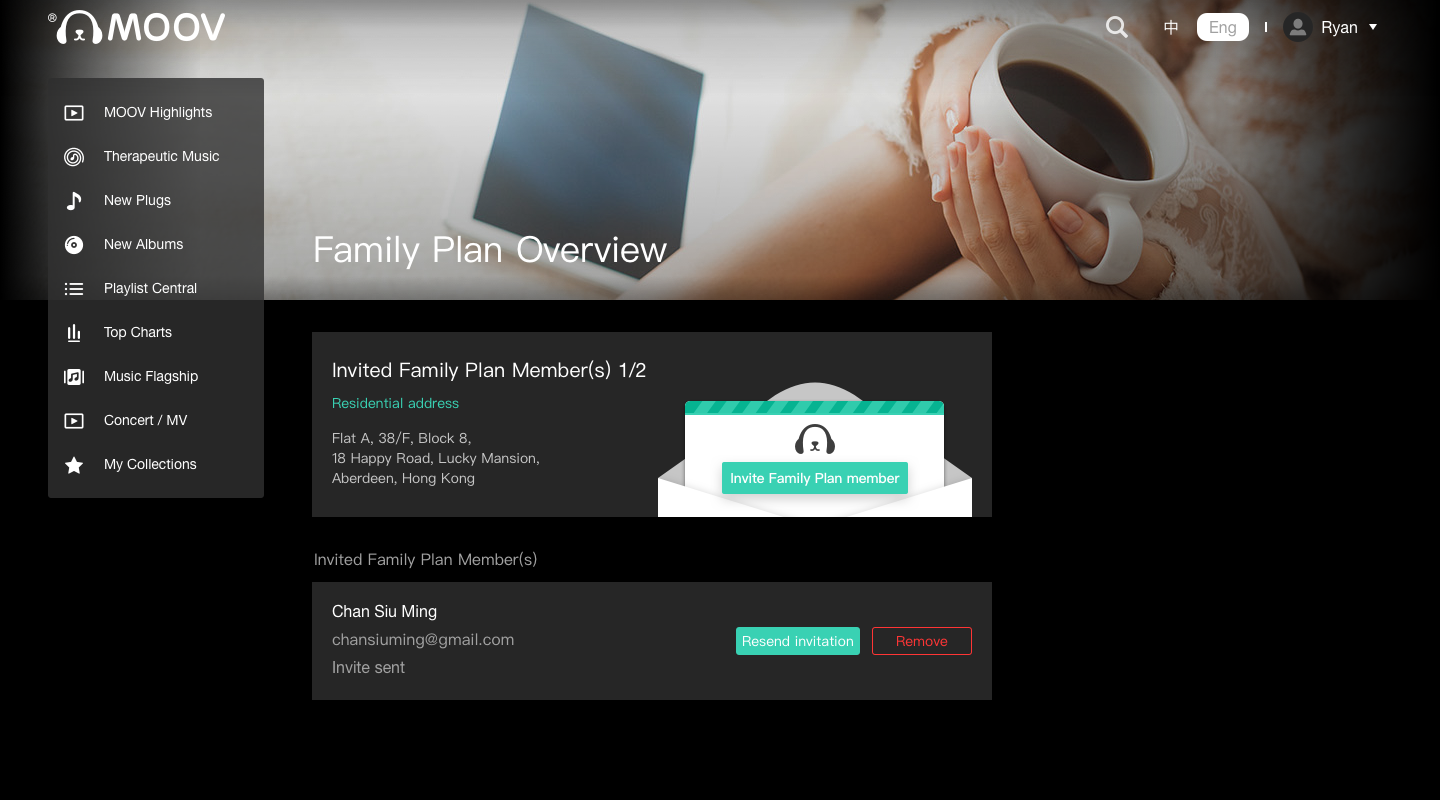
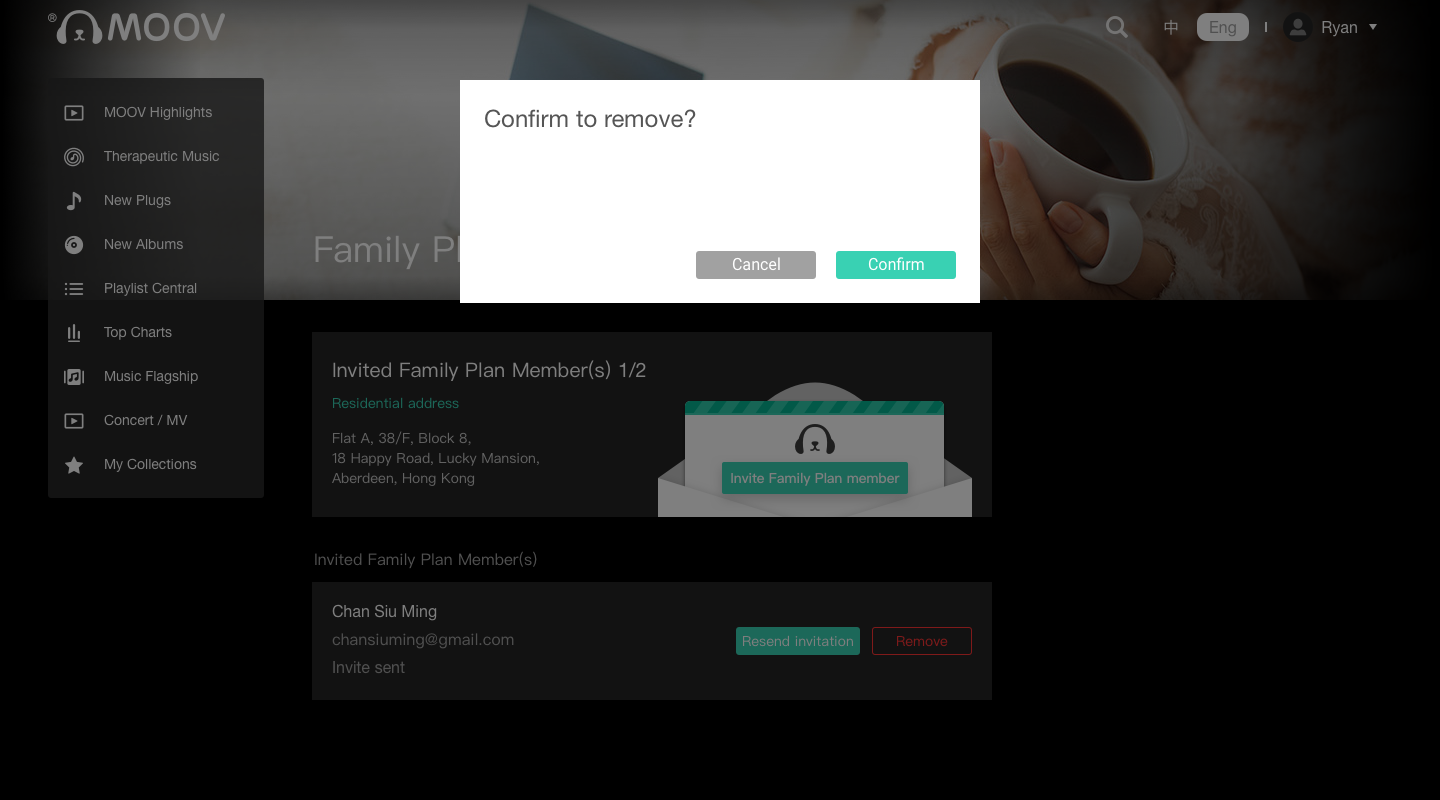
2. Go to the below page and tap “Invite Family Plan member” button.
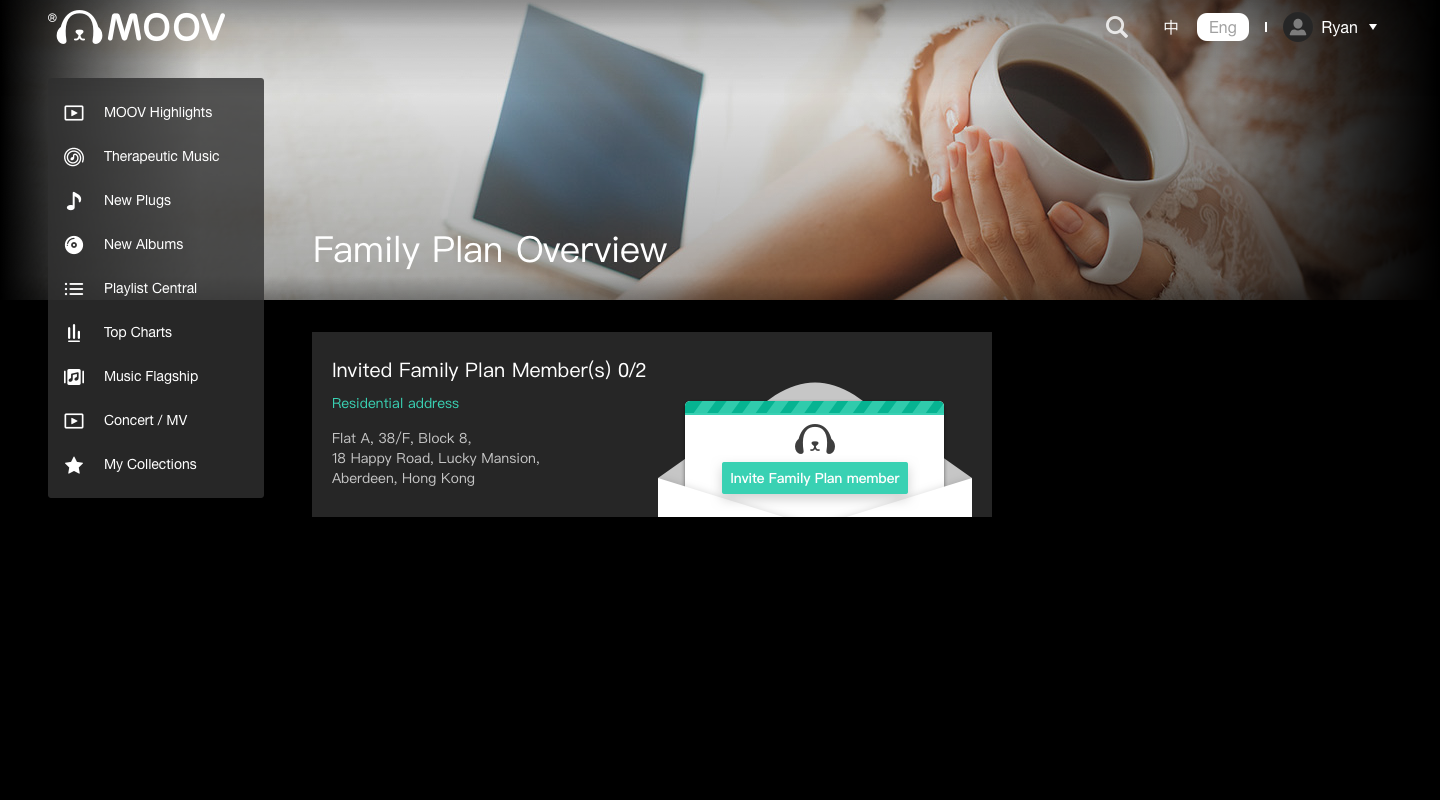
Why does “Invite expired” show on the invitation status of my Family Plan members?
Each invitation will only be effective for 30 days and the invitation link will be expired accordingly. Please go to “Family Plan” in My Account, select the concerned member, tap “Resend invitation”, and the invitation will be sent out again. If you have chosen to use WhatsApp or SMS for notification purpose at the first invitation, your family member will also receive WhatsApp or SMS message.
Can primary Account holder revise his/her residential address after application?
Primary account holder can go “My Account”, and then tap “Edit Personal Information” to revise the residential address.
Revising residential address will not affect the existing Family Plan members who have already accepted the invitation. But for those who is invited but has not yet accepted, they have to enter the new residential address for verification purpose.
How to remove member from Family Plan?
Go to “My Account” > “Family Plan” to select the member(s), tap “Remove” and confirm, the member(s) will then be removed from your Family Plan.
The removed member will receive a notification via email or signing in MOOV mobile app or MOOV website .
Can a Family Plan member leave Family Plan?
- iOS
- Android
- Web
Yes. Please open MOOV App , go to “My Account” > “Family Plan” section, and tap “Leave this Family Plan” button in the page below. Primary account holder can initiate the removal of any Family Plan members. An confirmation email will be sent once you have left the Family Plan or have been removed. 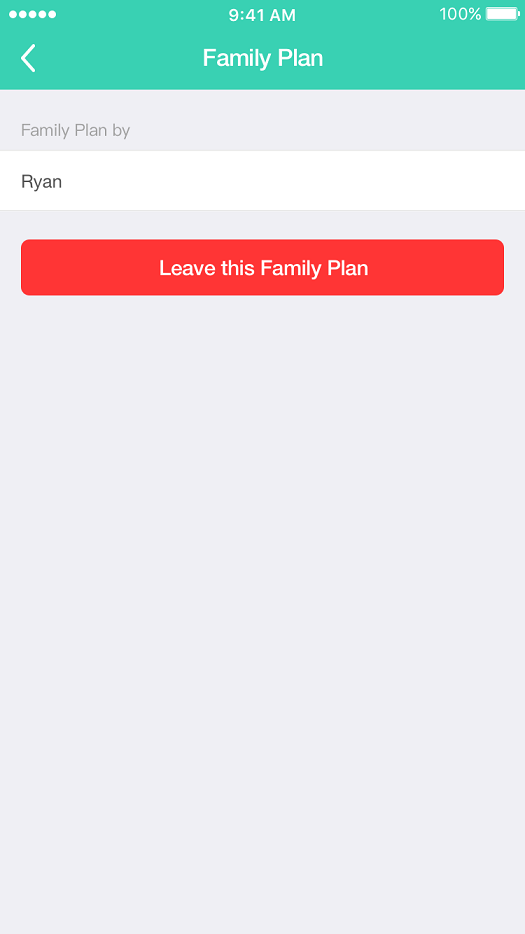
Yes. Please open MOOV App , go to “My Account” > “Family Plan” section, and tap “Leave this Family Plan” button in the page below. Primary account holder can initiate the removal of any Family Plan members. An confirmation email will be sent once you have left the Family Plan or have been removed. 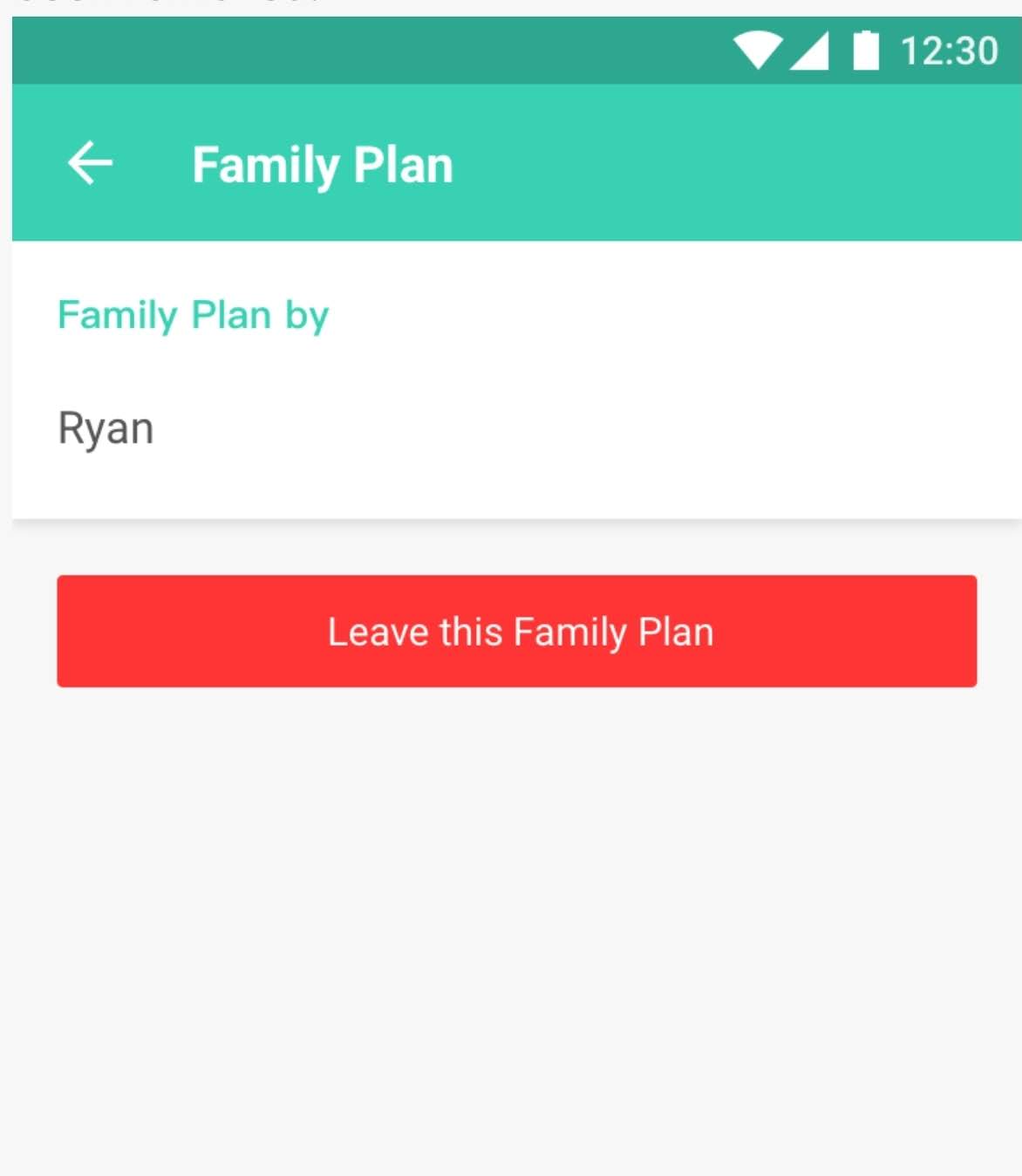
Yes. Please visit MOOV website, go to “Settings” > “Family Plan” section, and tap “Leave this Family Plan” button in the page below. Primary account holder can initiate the removal of any Family Plan members. An confirmation email will be sent once you have left the Family Plan or have been removed. 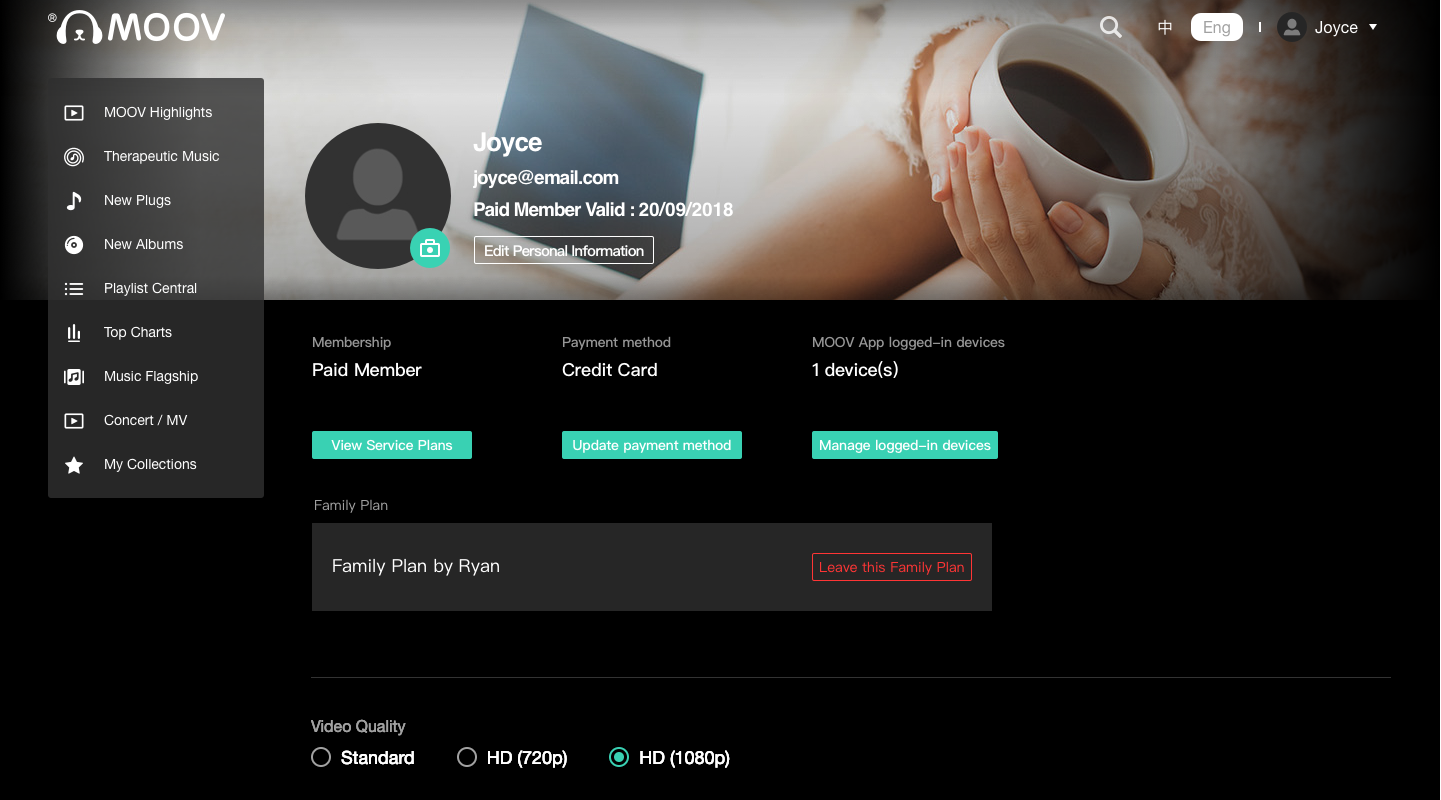
After leaving or being removed from a Family Plan, can I continue to use MOOV service?
You can continue to use the same MOOV user account, your saved playlist and music will not be affected. However, your MOOV user account will turn in a free member account with limited functions.
You may check out our latest offer and upgrade to paid service to enjoy MOOV full services.
Who to pay for Family Plan?
MOOV will only charge primary account holder for the subscription fee of the Family Plan. Other Family Plan members need not pay for it.
What MOOV will do with my residential address that provided upon application?
The residential address provided by both the primary account holder and other Family Plan members will only be used for the Family Plan verification. MOOV will not utilize the residential address for any communication use and that address will be destroyed upon the termination of Family Plan.
How can I invite other Family Plan members once I have applied for the MOOV Family Plan through 1O1O / csl?
- iOS
- Android
- Web
Install MOOV app in iOS version 2.9.6 or above or Android version 2.9.7 or above, then register as primary account holder in the Family Plan.
1. New MOOV user
a. Please download MOOV App in Apple Store or Google Play Store. Open MOOV app, tap “1O1O / csl / SUN Mobile” and follow the onscreen instructions to complete account registration.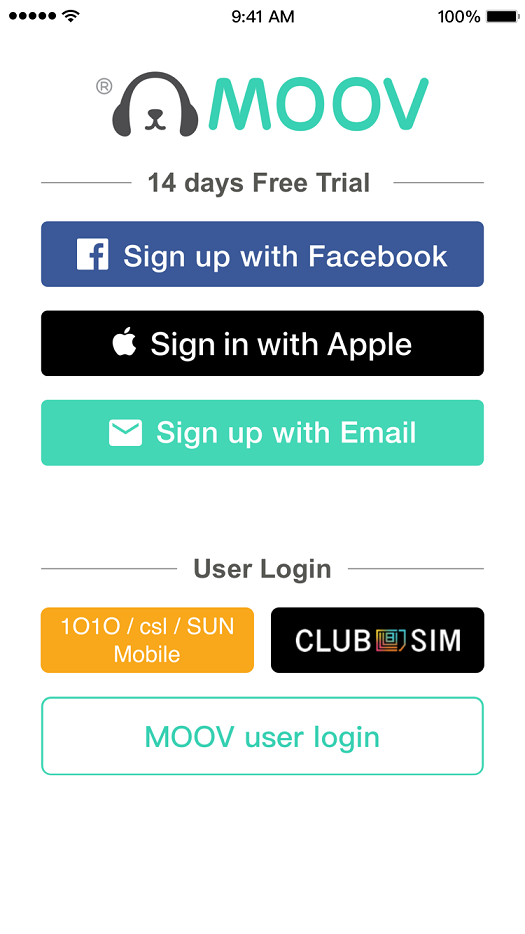 b. The screen below will be shown once the account registration has completed. Please tap “Go to Family Plan” and start inviting Family Plan members. SMS and Email will be sent afterwards once the Family Plan is activated successfully.
b. The screen below will be shown once the account registration has completed. Please tap “Go to Family Plan” and start inviting Family Plan members. SMS and Email will be sent afterwards once the Family Plan is activated successfully.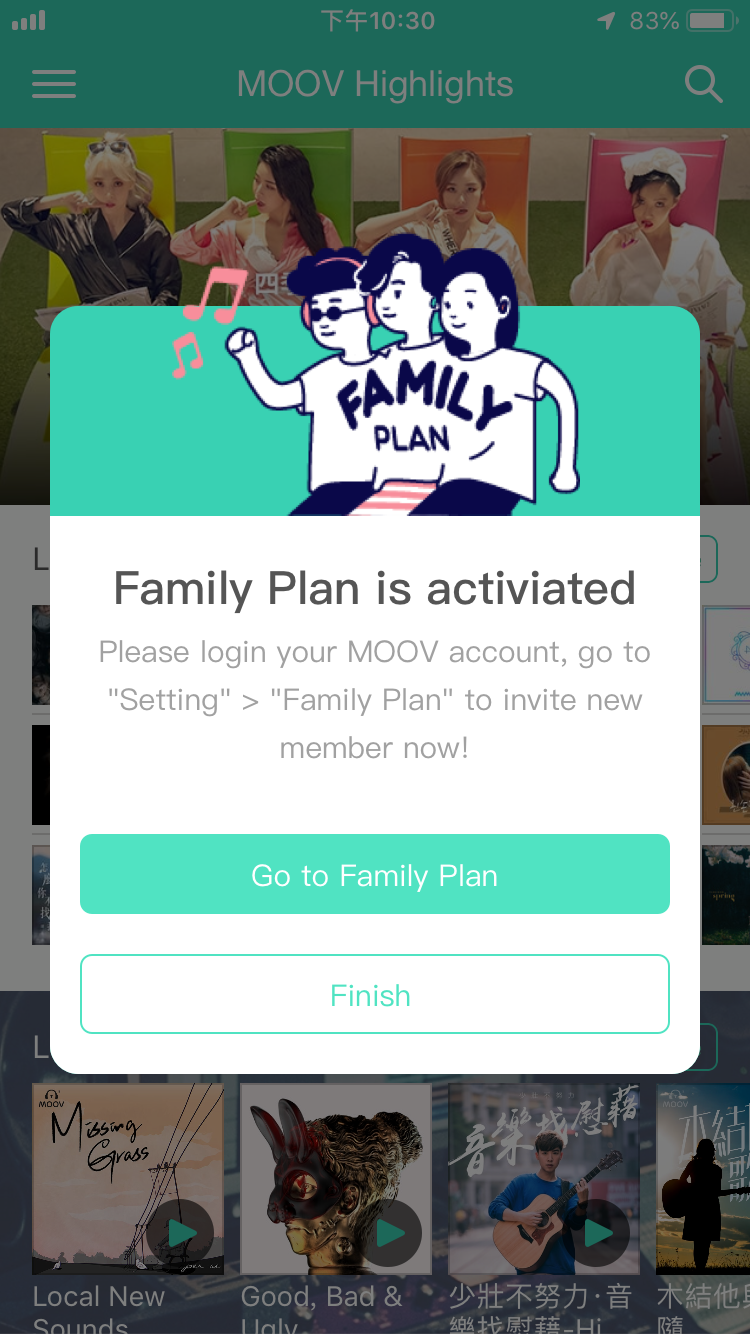
c. You can start inviting Family Plan members. For details, please refer to “How to invite Family Plan members?” in the Family Plan FAQ section.
2. Existing MOOV user(Subscription and payment through 1O1O / csl)
a. Login in / open MOOV app and the below screen will be shown. Please tap “Please select” to indicate your date of birth, then tap “Activate Family Plan” to complete primary account registration. Tap “Go to Family Plan” at second screen and start inviting Family Plan members. SMS and Email will be sent afterwards once the Family Plan is activated successfully.
3. Please go to “My Account” > “Family Plan” and start to invite other Family Plan members if the screen above has not been shown.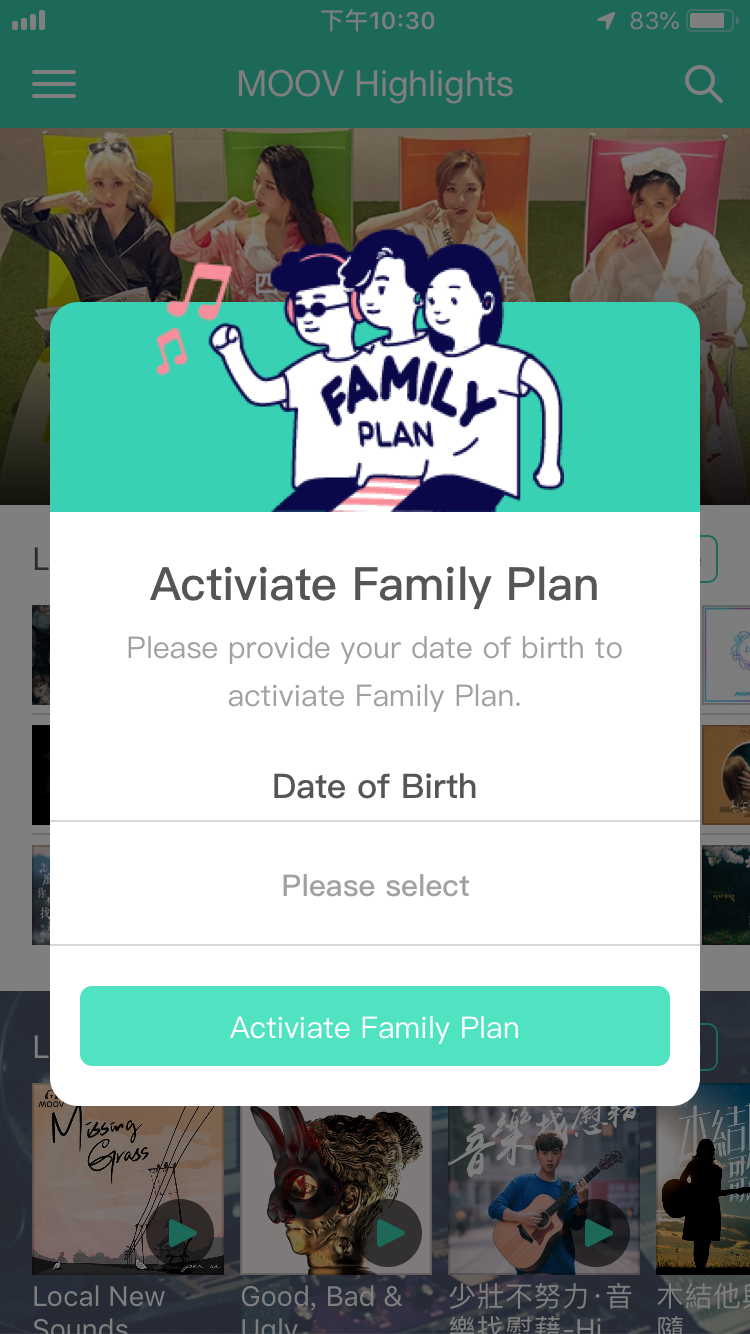
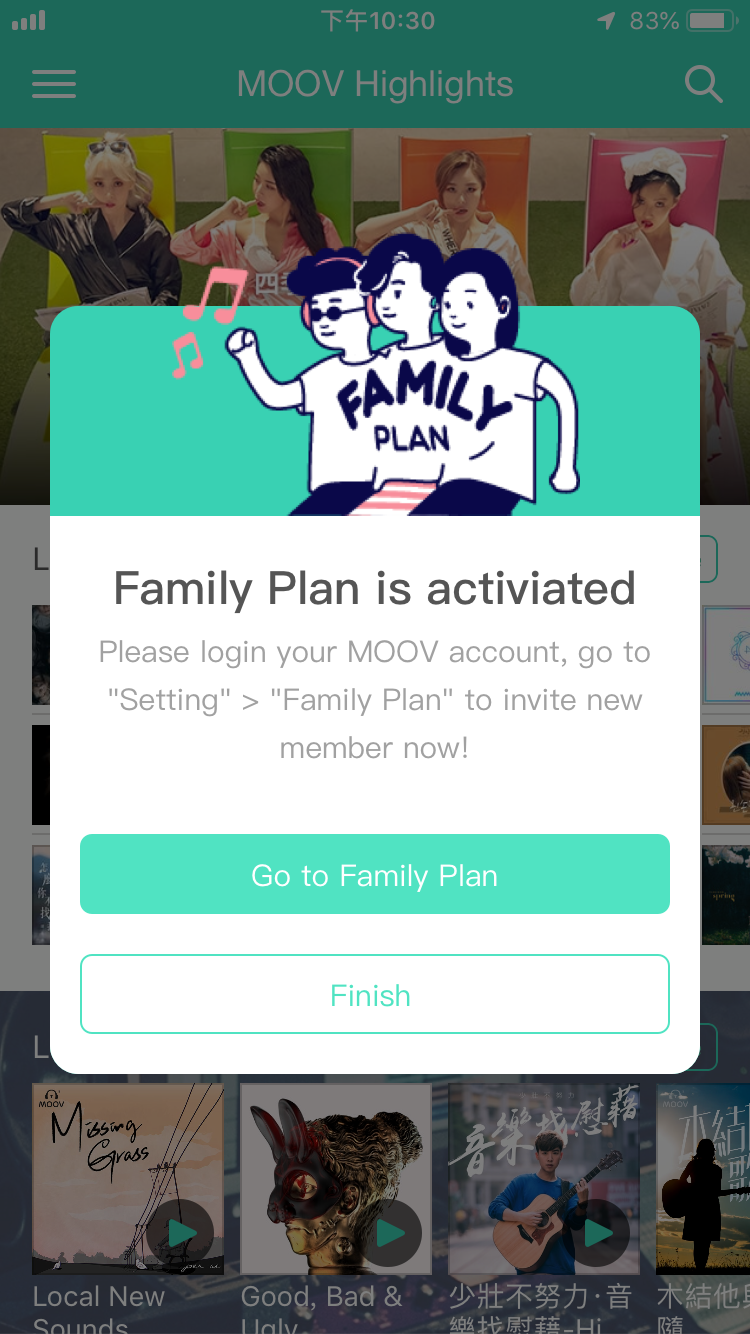
If you cannot find “Family Plan” button in “My Account”, please tap “Update Service Plan”. An confirmation message will be sent for the success of Family Plan activation. “Family Plan” button will then appear on the “My Account” page, tap “Family Plan” and start inviting other Family Plan members.
“If you are still not able to activate the Family Plan, please check if the MOOV app version is iOS app version 2.9.6 or above or Android app version 2.9.7 or above, or please contact the 1O1O / csl Customer Service department and check if the Family Plan has been effective. You may also email moovcs@moov-music.com and provide your registered mobile phone number for assistance.
Install MOOV app in iOS version 2.9.6 or above or Android version 2.9.7 or above, then register as primary account holder in the Family Plan.
1. New MOOV user
a. Please download MOOV App in Apple Store or Google Play Store. Open MOOV app, tap “1O1O / csl / SUN Mobile” and follow the onscreen instructions to complete account registration.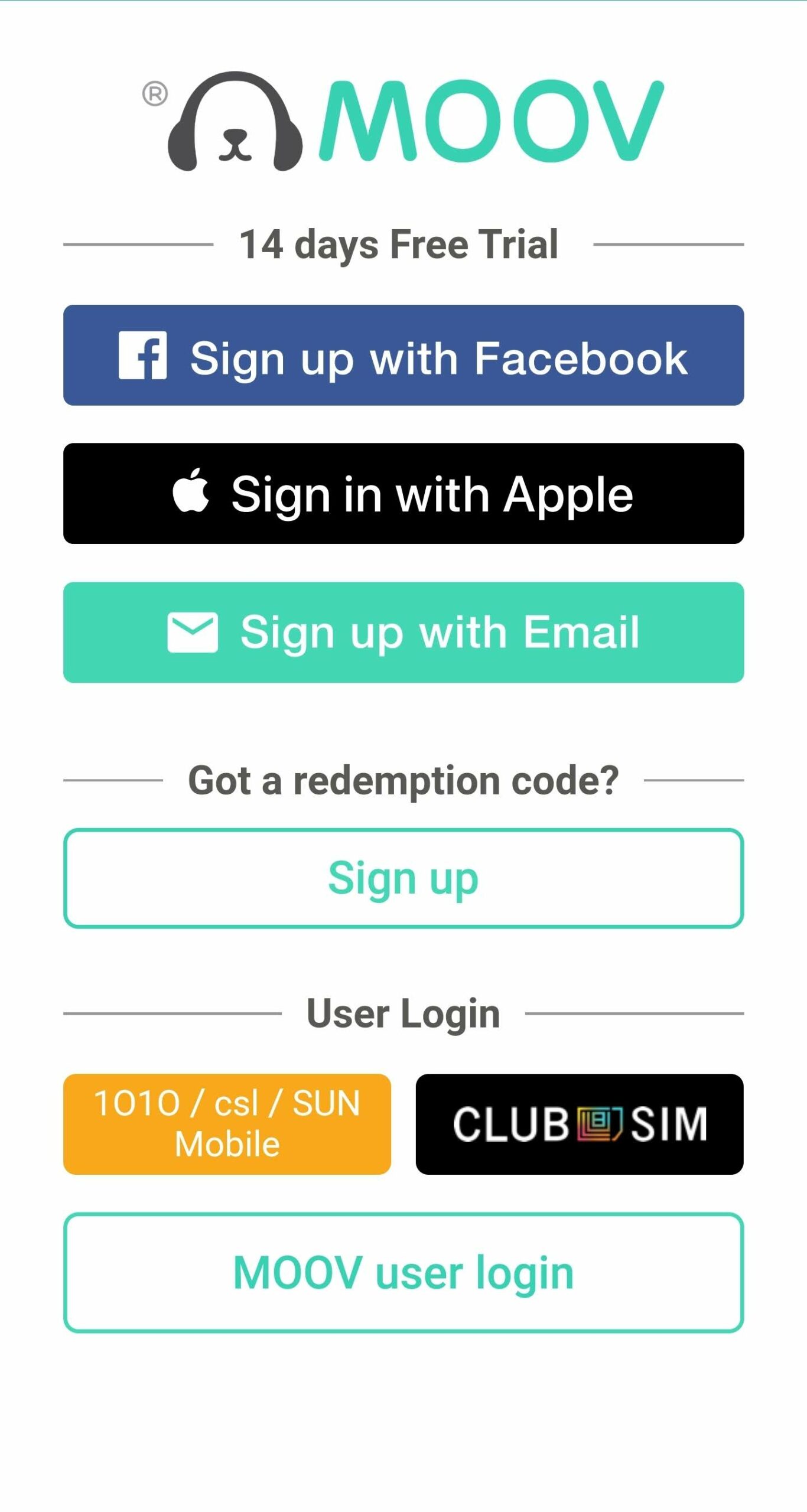 b. The screen below will be shown once the account registration has completed. Please tap “Go to Family Plan” and start inviting Family Plan members. SMS and Email will be sent afterwards once the Family Plan is activated successfully.
b. The screen below will be shown once the account registration has completed. Please tap “Go to Family Plan” and start inviting Family Plan members. SMS and Email will be sent afterwards once the Family Plan is activated successfully.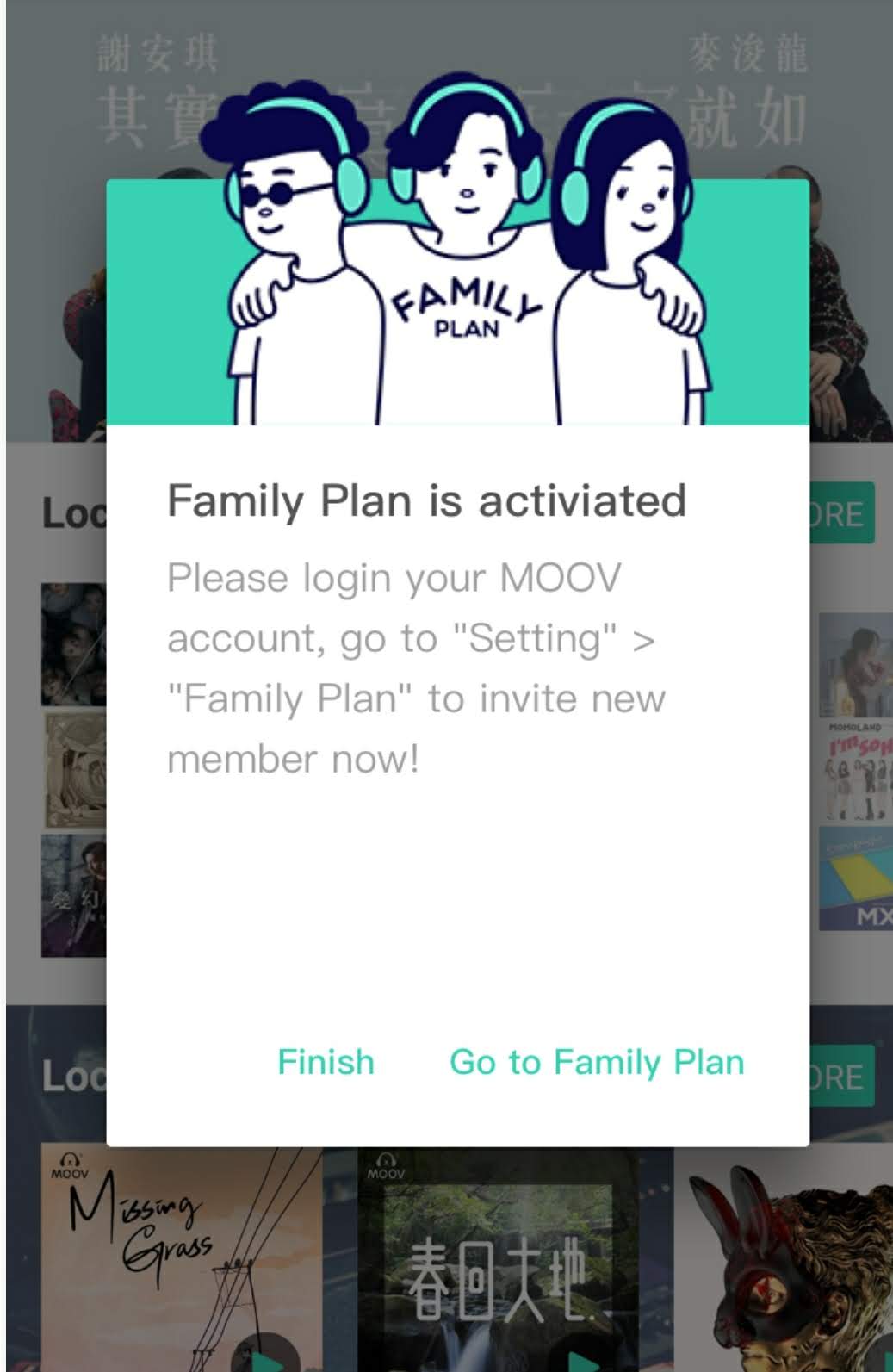 c. You can start inviting Family Plan members. For details, please refer to “How to invite Family Plan members?” in the Family Plan FAQ section.
c. You can start inviting Family Plan members. For details, please refer to “How to invite Family Plan members?” in the Family Plan FAQ section.
2. Existing MOOV user(Subscription and payment through 1O1O / csl)
a. Login in / open MOOV app and the below screen will be shown. Please tap “Please select” to indicate your date of birth, then tap “Activate Family Plan” to complete primary account registration. Tap “Go to Family Plan” at second screen and start inviting Family Plan members. SMS and Email will be sent afterwards once the Family Plan is activated successfully.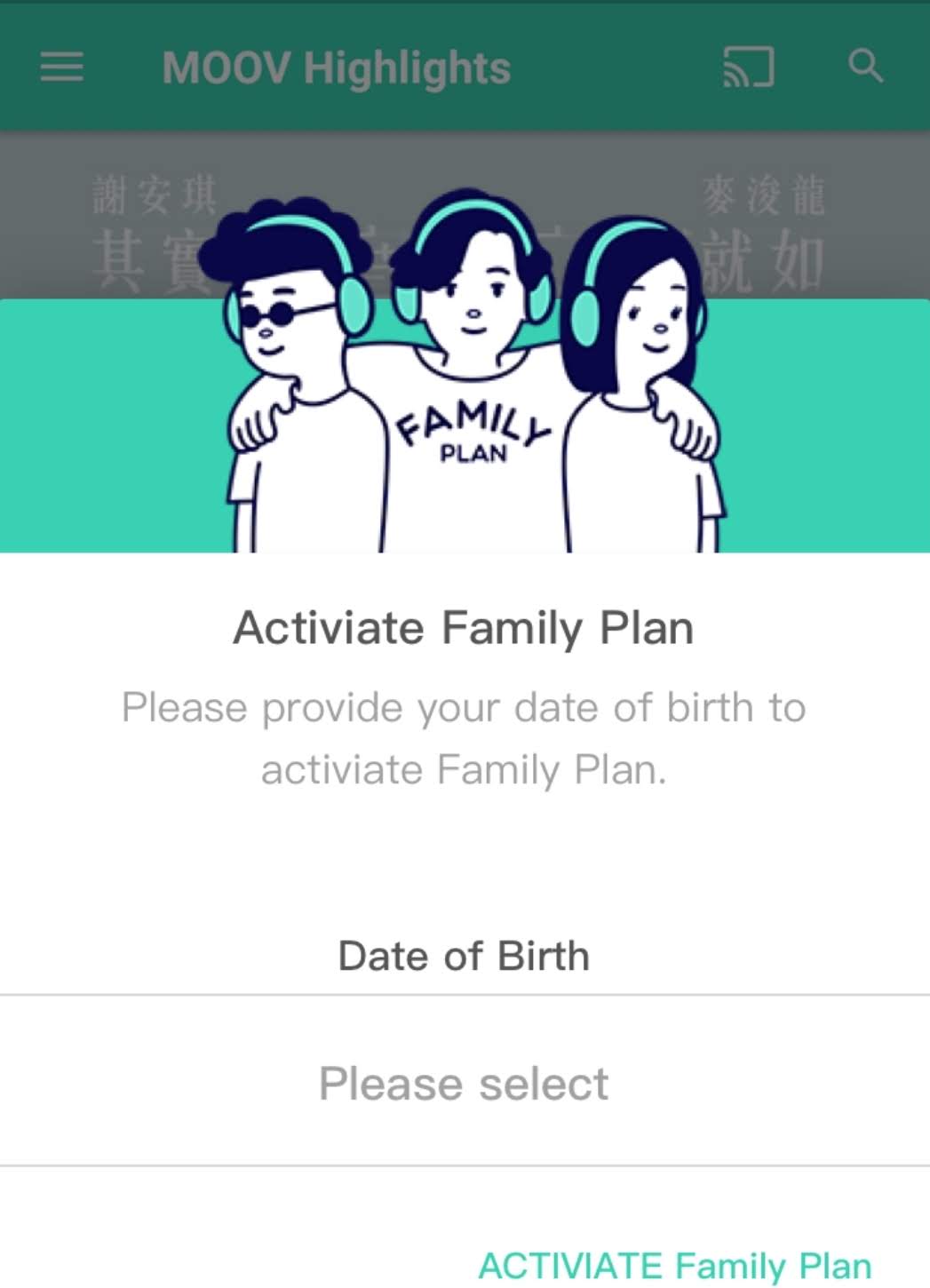
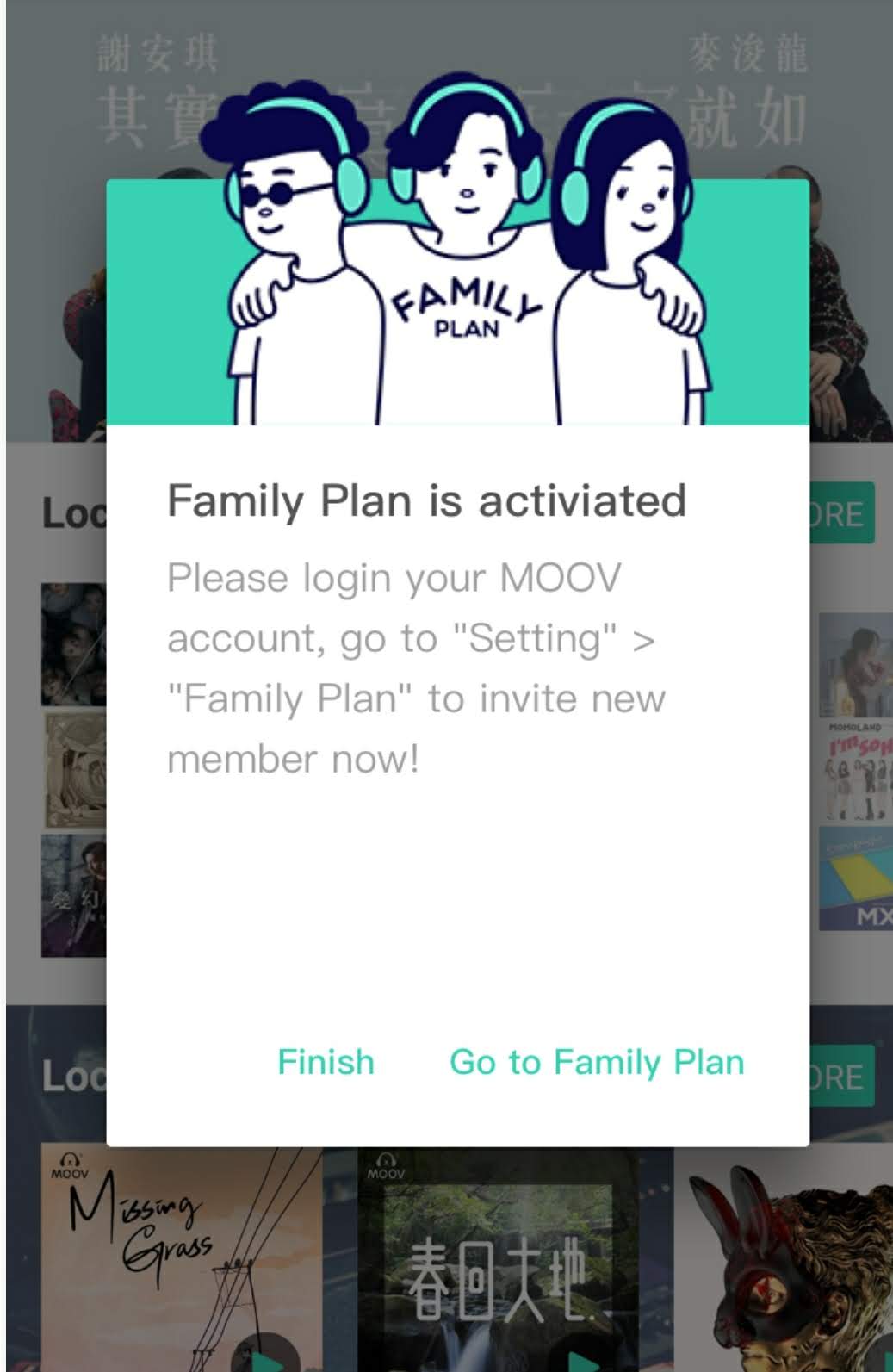 3. Please go to “My Account” > “Family Plan” and start to invite other Family Plan members if the screen above has not been shown.
3. Please go to “My Account” > “Family Plan” and start to invite other Family Plan members if the screen above has not been shown.
If you cannot find “Family Plan” button in “My Account”, please tap “Update Service Plan”. An confirmation message will be sent for the success of Family Plan activation. “Family Plan” button will then appear on the “My Account” page, tap “Family Plan” and start inviting other Family Plan members.
“If you are still not able to activate the Family Plan, please check if the MOOV app version is iOS app version 2.9.6 or above or Android app version 2.9.7 or above, or please contact the 1O1O /csl Customer Service department and check if the Family Plan has been effective. You may also email moovcs@moov-music.com and provide your registered mobile phone number for assistance.
Install MOOV app in iOS version 2.9.6 or above or Android version 2.9.7 or above, then register as primary account holder in the Family Plan.
1. New MOOV user
a. Please download MOOV App in Apple Store or Google Play Store. Open MOOV app, tap “1O1O / csl / SUN Mobile” and follow the onscreen instructions to complete account registration.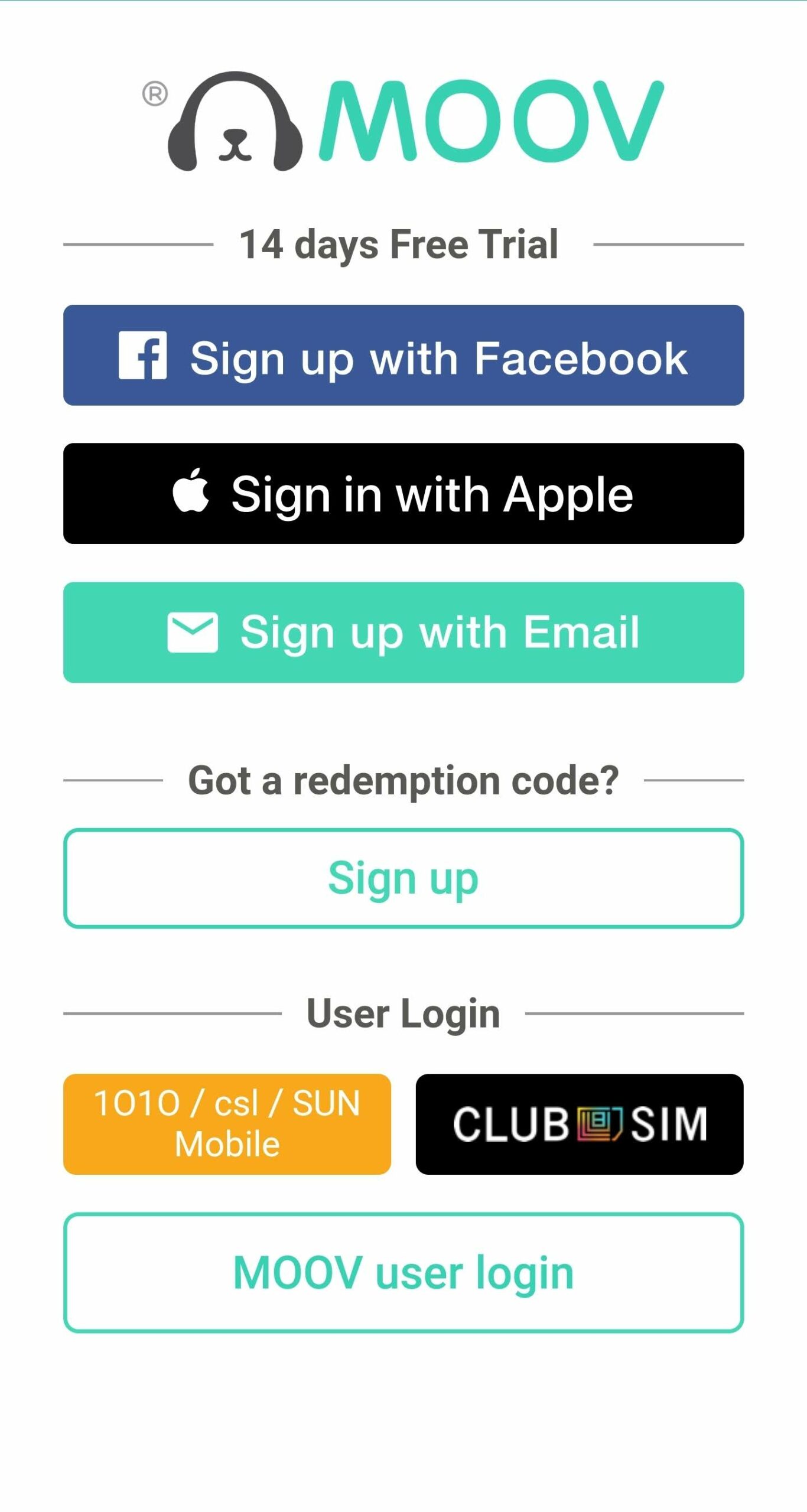 b. The screen below will be shown once the account registration has completed. Please tap “Go to Family Plan” and start inviting Family Plan members. SMS and Email will be sent afterwards once the Family Plan is activated successfully.
b. The screen below will be shown once the account registration has completed. Please tap “Go to Family Plan” and start inviting Family Plan members. SMS and Email will be sent afterwards once the Family Plan is activated successfully.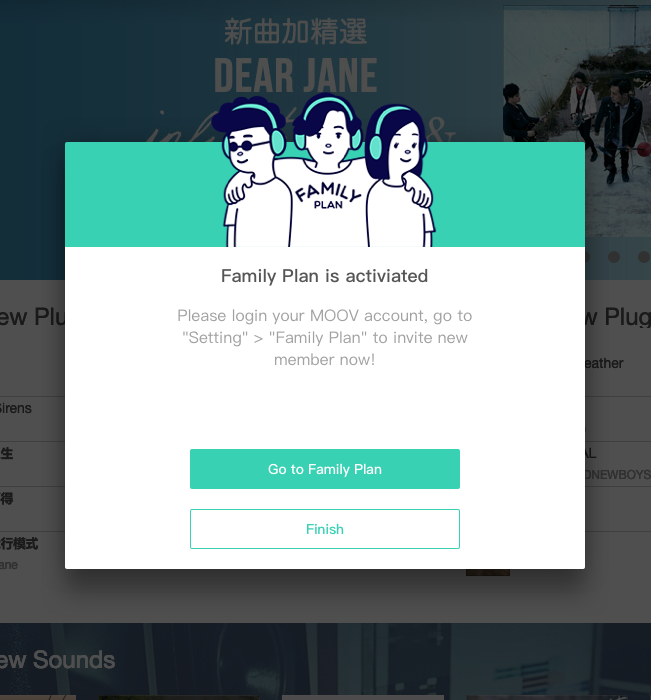
c. You can start inviting Family Plan members. For details, please refer to “How to invite Family Plan members?” in the Family Plan FAQ section.
2. Existing MOOV user(Subscription and payment through 1O1O / csl)
a. Login in / open MOOV app and the below screen will be shown. Please tap “Please select” to indicate your date of birth, then tap “Activate Family Plan” to complete primary account registration. Tap “Go to Family Plan” at second screen and start inviting Family Plan members. SMS and Email will be sent afterwards once the Family Plan is activated successfully.
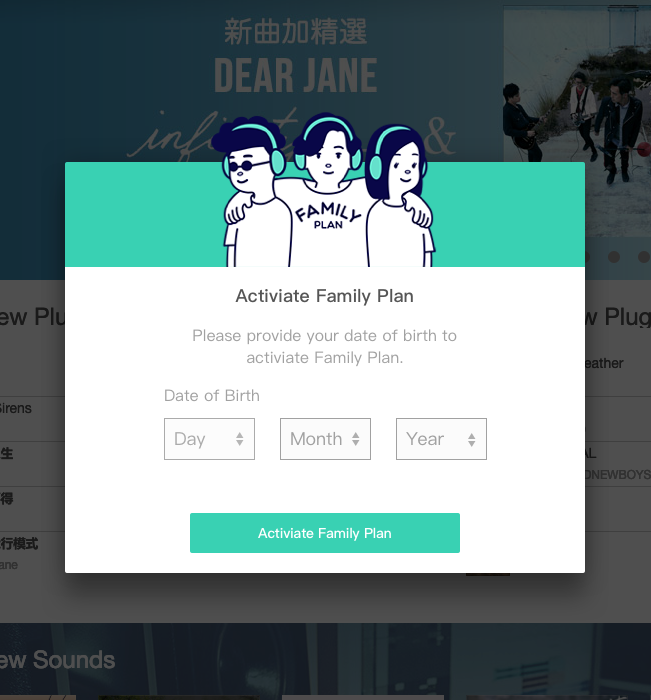
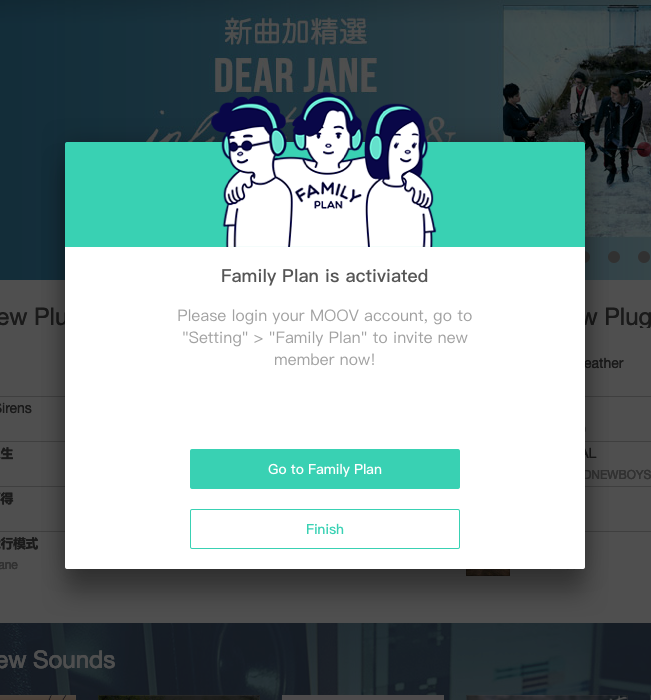 3. Please go to “Settings” > “Family Plan” and start to invite other Family Plan members if the screen above has not been shown.
3. Please go to “Settings” > “Family Plan” and start to invite other Family Plan members if the screen above has not been shown.
If you cannot find “Family Plan” button in “Settings”, please tap “Update Service Plan”. An confirmation message will be sent for the success of Family Plan activation. “Family Plan” button will then appear on the “Settings” page, tap “Family Plan” and start inviting other Family Plan members.
“If you are still not able to activate the Family Plan, please check if the MOOV app version is iOS app version 2.9.6 or above or Android app version 2.9.7 or above, or please contact the csl / 1O1O Customer Service department and check if the Family Plan has been effective. You may also email moovcs@moov-music.com and provide your registered mobile phone number for assistance.
How to pay for Family Plan if I subscribe to it through 1O1O / csl?
Family Plan subscription fee will only be charged to primary account holder by 1O1O / csl. MOOV will not collect any fee from primary account holder or family plan members.
Should the Family Plan members correspond to those in the 1O1O / csl ‘s Multi-User service plan?
Family Plan members need not to be the same as those in the 1O1O / csl’s Multi-User Service Plan.
I am a Family Plan user, can I upgrade my current subscription to 24 bit music service?
24 bit Family Plan is currently unavailable. If you wish to register 24 bit music service, please wait for the end of service period or terminate the current service plan and upgrade accordingly.
I am a member of Family Plan, can I upgrade my current subscription to 24 bit music service?
24 bit Family Plan is currently unavailable. If you wish to register 24 bit music service, please wait for the end of service period or terminate the current service plan and upgrade accordingly.
How do Family plan members play music in 24 bit?
Family plan does not support playing 24 bit music currently.
How to upgrade the current Family Plan to listening 24 bit music?
MOOV 24 bit Subscription is currently not available for Family Plan.
If you have any enquiry in relation to MOOV Music service, please email moovcs@moov-music.com.
