Why is “MOOV Apple Watch Beat Runner” not functioning on my Apple Watch?
- iOS
“MOOV Apple Watch Beat Runner” requires:
1) Apple Watch Series 3 or above, applicable to both GPS and GPS + Cellular models
2) Apple Watch has to be connected to Internet in the ways below:
a. The watch itself is connected to Cellular network* (only applicable to Apple Watch Series 3 (GPS + Cellular) model)
b. The watch itself is connected to WiFi
c. The watch is connected to the Internet through its paired iPhone
* Please click here to check if your data plan supports Apple Watch’s cellular service, or enquires your data service provider.
3) iOS has to be in version 10.3 or above; WatchOS has to be in version 4 or above*
4) MOOV app has to be in version 2.8.7 or above
5) Apple Watch has been paired with Bluetooth earphones
For how to use “Beat Runner” on Apple Watch, please view our Tutorial Video (in Chinese only).
*If your Apple Watch is using watchOS 5, please ensure that your MOOV App version is 2.8.10 and above.
Am I able to use “MOOV Apple Watch Beat Runner” if I do not own Bluetooth earphones?
- iOS
“MOOV Apple Watch Beat Runner” must operate with the use of Bluetooth earphones. Please pair Bluetooth earphones with Apple Watch before running. For more details, please refer to our Tutorial Video (in Chinese only).
How to adjust the music volume in “MOOV Apple Watch Beat Runner”?
- iOS
You can either adjust the volume via volume buttons on the bluetooth earphones or the “Now Playing” App of Apple Watch
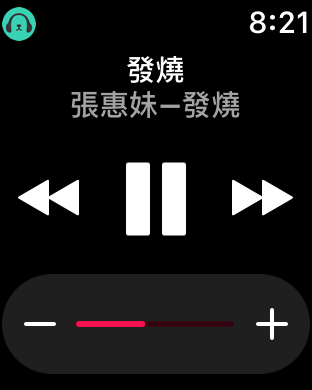
“Now Playing” app – Tap the icon in the middle to adjust volume
Tap the +/- keys or rotate the Digital Crown at the side of the Watch to adjust volume
How to authorize MOOV to use health data on Apple Watch?
- iOS
If Apple Watch in watchOS 6 or above, please follow the steps below:
1) If you activate “Beat Runner” through MOOV app on Apple Watch for the first time, health data authorization window will pop up consequently, please follow the instruction to authorize.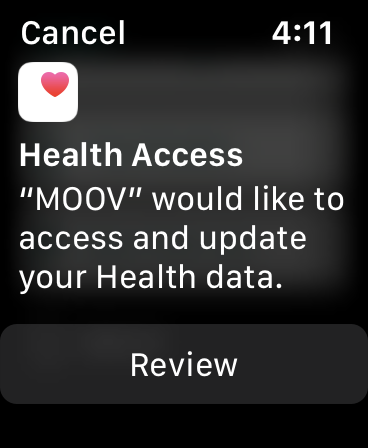
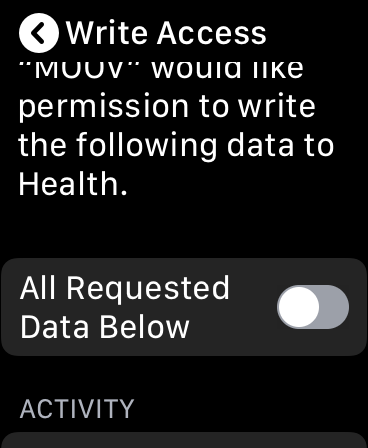
2) Or goto Settings > Health App > App > MOOV, turn on All categories at the category authorization page.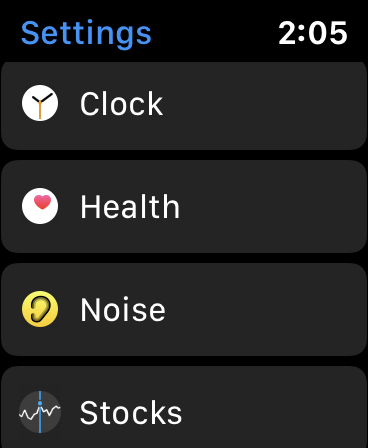
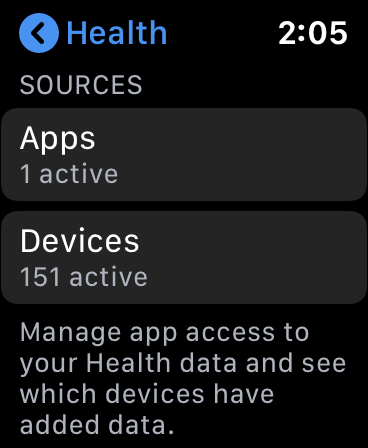
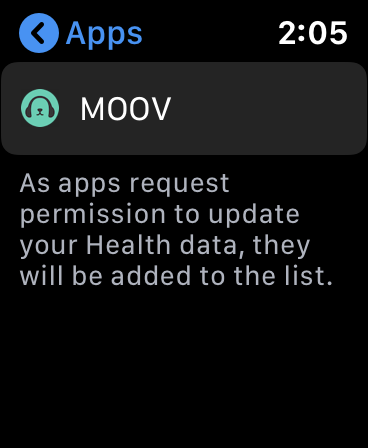
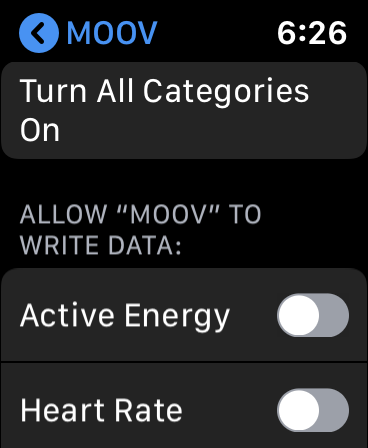
If Apple Watch in watchOS 5 or below, please follow the steps below:
1) Open “Health App”on iPhone, then tap “Sources” at the bottom of the screen
2) Tap “MOOV” to enter the authorization page
3) Then tap “Turn All Categories On” to allow permission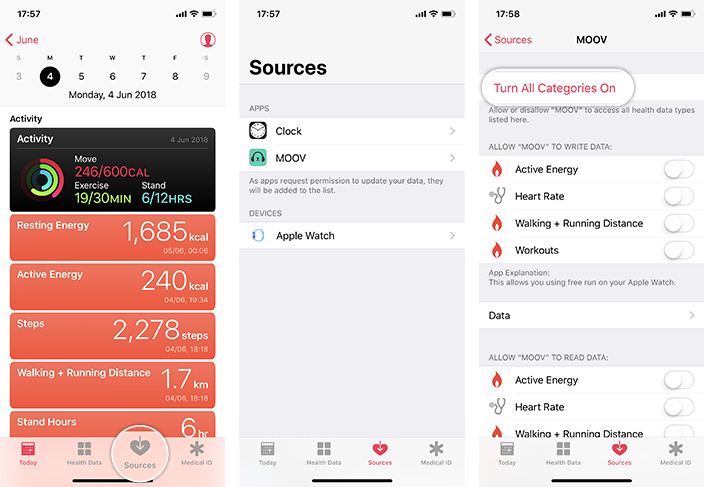
What health information will be used in “MOOV Apple Watch Beat Runner”?
- iOS
“Heart Rate”, “Walking + Running Distance”, “Active Energy” and “Workouts” will be used while using “Beat Runner” on Apple watch.
– MOOV will only access your health information when “MOOV Apple Watch Beat Runner” is operating. MOOV app does not store any of your health information. All health information would only be stored in iOS “Activity” App. Using other MOOV functions do not require to use or access health information.
– After running exercise, with your Apple Watch and iPhone connected, all exercise information rendered by “MOOV Apple Watch Beat Runner” will be transferred and stored in iOS’s “Activity” app for easier health data management.
How to set my running target in Apple Watch?
- iOS
The default target running time is 30 minutes. Please follow the steps below to change it:
1) Open “Beat Runner” on Apple Watch
2) Tap “” at the bottom right corner before start running
3) Tap “Goal”
4) Rotate Digital Crown at the side of the Apple Watch to adjust time
5) Then tap “OK”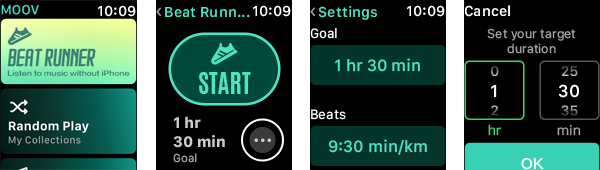
The default pace is 9 min/km. Please follow the steps below to change it:
1) Tap “Pace”
2) Rotate Digital Crown at the side of the Apple Watch to adjust pace
3) Then tap “OK”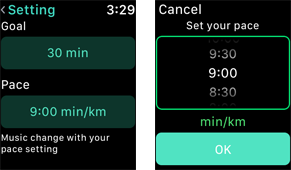
Why the song does not start playing immediately after clicking the next song in “MOOV Apple Watch Beat Runner”?
- iOS
As it takes time to transmit the song to song list from the server, the previous song will keep on playing till the transmission has completed. Music transmission speed depends on network performance. Using independent internet function on Apple Watch is highly recommended to achieve the best performance.
What to do if MOOV music player on Apple Watch shows “preparing music now” while no music is being played?
- iOS
– Please try the steps below to resume music:
1) Tap “Pause” on the player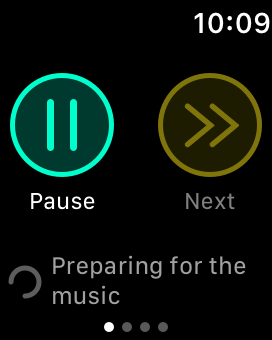
2) Tap “Continue”
3) Music would try to resume 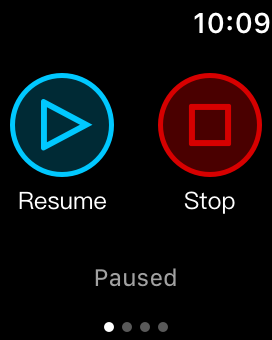
Can I play my own playlist when running with “MOOV Apple Watch Beat Runner”?
- iOS
This function is not supported for the time being
How to view my running records in “MOOV Apple Watch Beat Runner”?
- iOS
With iOS’s “Activity” app, you can view MOOV’s running records rendered by Apple Watch Beat Runner in “Workouts” tab, which is found at the bottom of the screen.
Running records via MOOV app on iPhone would not be stored in “Activity” App. 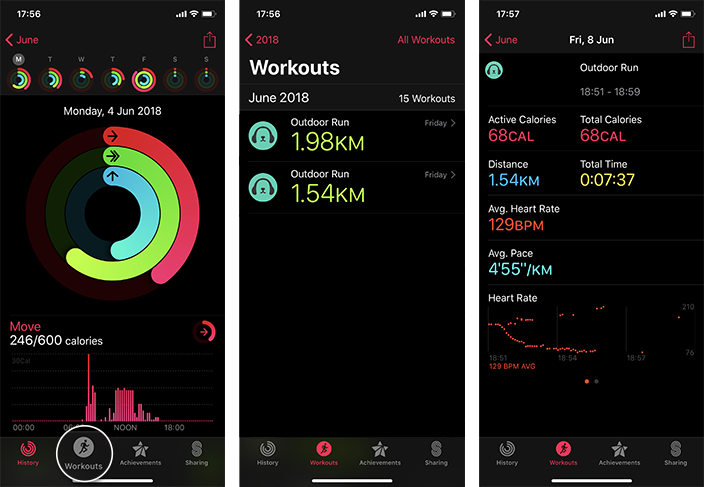
How to switch on or off voice guide in “MOOV Apple Watch Beat Runner”?
- iOS
– Tap “ … ” at the bottom right corner
– Select on or off for instructions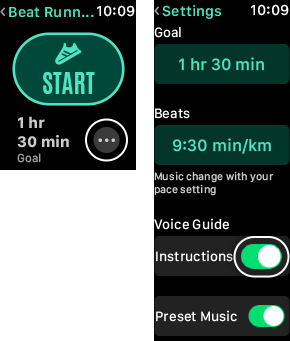
How to switch on or off preset music in “MOOV Apple Watch Beat Runner”?
- iOS
– Tap “ … ” at the bottom right corner
– Select on or off for preset music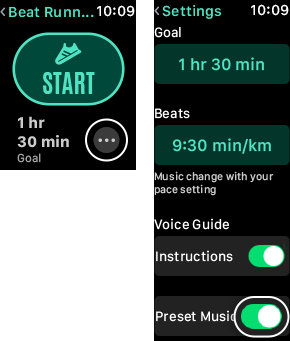
Is “MOOV Apple Watch Beat Runner” function available to free users?
- iOS
“MOOV Apple Watch Beat Runner” is only available to MOOV’s trial and paid subscribers. Press “upgrade” in “My Account” in MOOV app or “Settings” in MOOV webpage.
If you have any enquiry in relation to MOOV Music service, please email moovcs@moov-music.com.
