What are the functions of MOOV Apple Watch App?
- iOS
1) Watch-only mode – With bluetooth earphone connected with Apple Watch, users can stream music of My Collections, New Plugs and Top Charts at MOOV Apple Watch App without an iPhone. This function is applicable to Apple Watch Series 3 or above and watchOS 6 or above. Streaming required Apple Watch connected with Internet via cellular network or WiFi.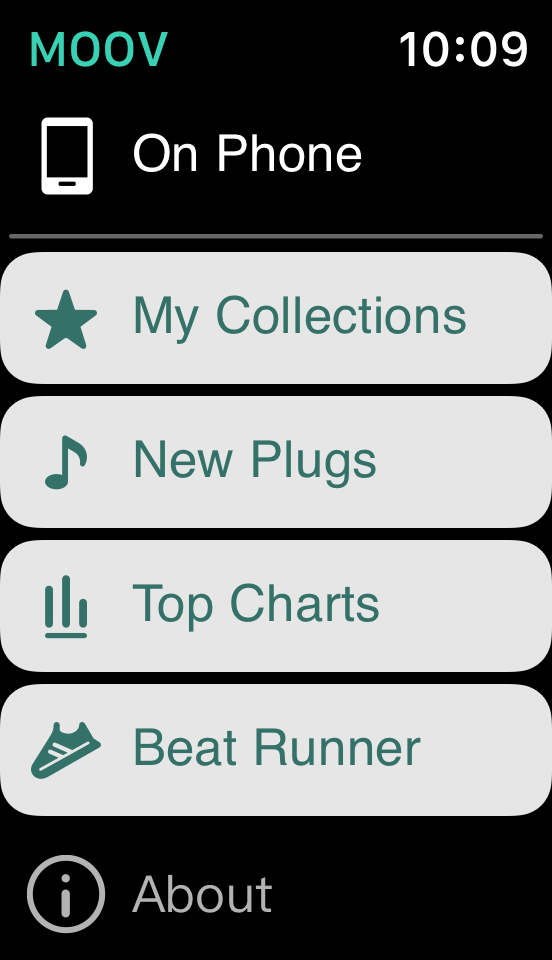
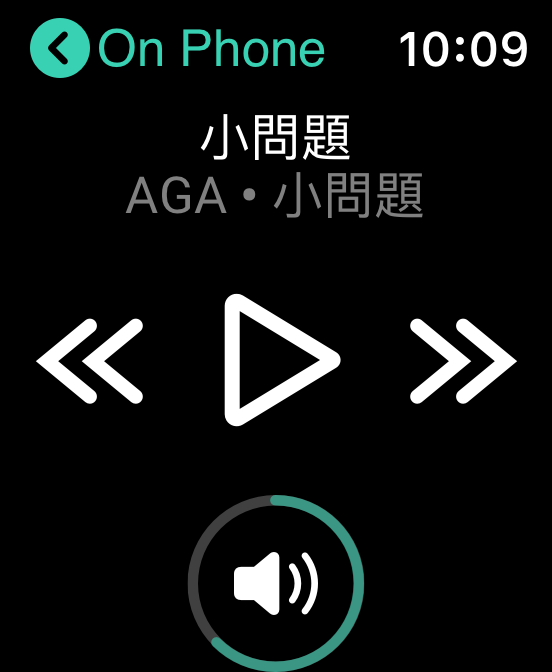
Tab “My Collections” “New Plugs” & “Top Charts” from Main Menu
Users can control music streaming (ie.“Pause/Play”, “Next”, “Previous” and music volume) on player of MOOV Apple Watch App.
2) On Phone mode – Users can use MOOV Apple Watch App to remotely control MOOV iPhone app to play music. This function is applicable to watchOS 3.2 or above and Apple Watch has to be paired and connected with iPhone.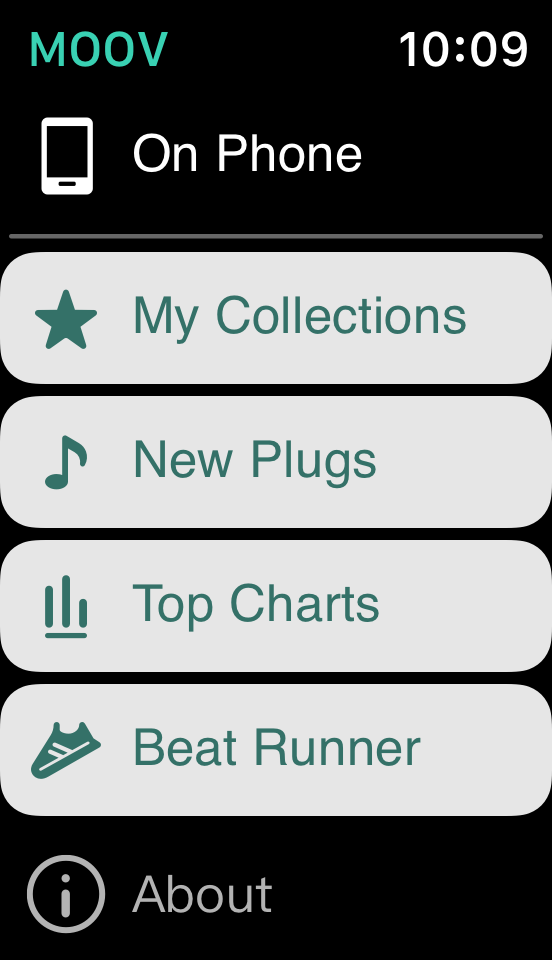
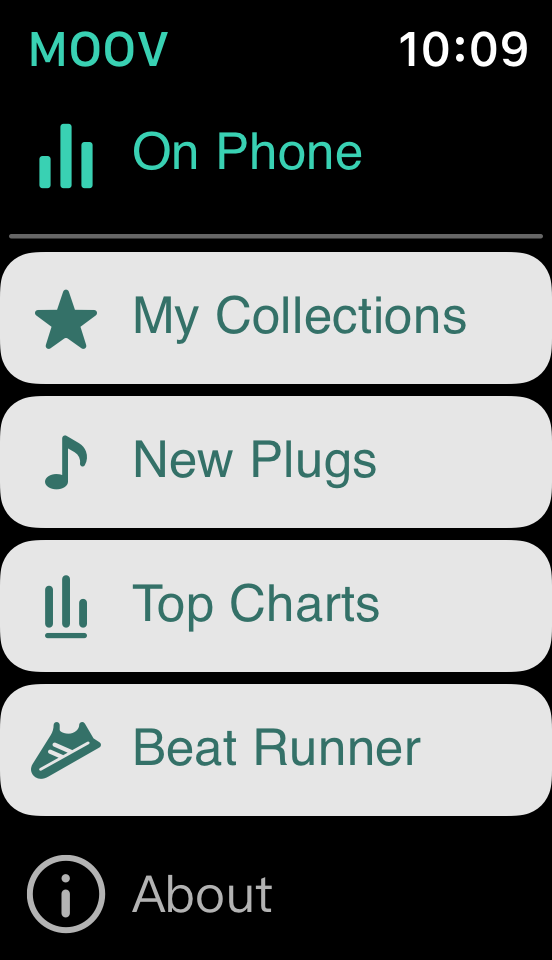
Tab “On Phone” to remotely control music on iPhone
“On Phone” displayed in green indicates music is playing on iPhone.
Users can remotely control music playing on iPhone (eg. “Pause/Play”, “Next”, “Previous” and music volume) on player of MOOV Apple Watch App.
3) Beat Runner – It is a two-in-one running and music function on Apple Watch Series 3. While connecting Apple Watch Series 3 to WiFi or cellular network, users can enjoy a mobile-free experience with MOOV music during running, while at the same time knowing heart rate and running data. Please click here (in Chinese only) for further information about “Beat Runner”.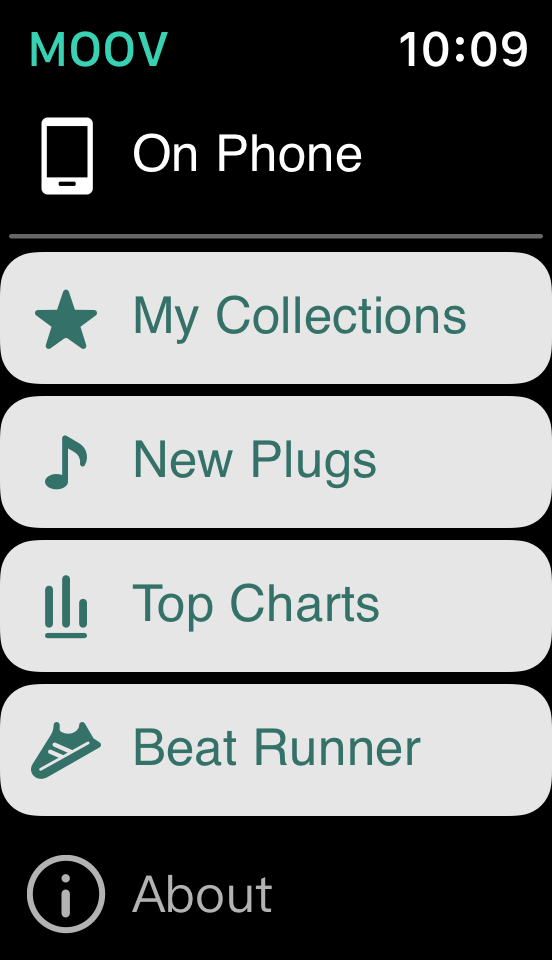
Tab “Beat Runner” on main menu and follow the instructions to start the program
How to connect to the Internet using Apple Watch, so I need not bring my iPhone for mobile-free music streaming or use Beat Runner?
- iOS
Please refer to the instructions below to setup the cellular network or WiFi connection of Apple Watch.
Connect Apple Watch to cellular network:
– Only applicable to Apple Watch Series 3 (GPS + Cellular) model
– Please click here to view how to set up and connect Apple Watch to cellular network.
– While Apple Watch is connected to cellular network, you can find the green dots sign on top left hand corner as shown in the picture below. 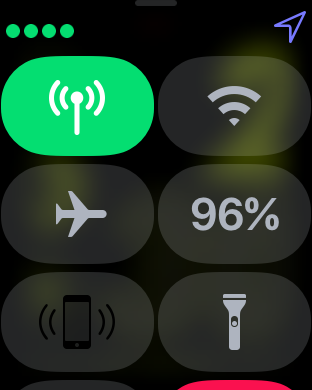
– Your data plan has to support Apple Watch’s cellular service. Please check with your data plan service provider.
Connect Apple Watch to WiFi:
– Applicable to both Apple Watch Series 3 (GPS + Cellular) and Apple Watch Series 3 (GPS) models.
– Apple Watch has to be paired with iPhone first, and then connected to it. The paired iPhone has to be connected to the WiFi network before.
– While the Apple Watch is within the WiFi range that the paired iPhone has connected before, Apple Watch will connect to the WiFi network automatically, even without the iPhone nearby, or Apple Watch is disconnected with the iPhone.
– If Apple Watch is not automatically connected to WiFi network, please try opening the control panel of Apple Watch and tap “WiFi” to switch on.
– While Apple Watch is connected to WiFi, you can find the WiFi symbol on top left hand corner as shown in the picture below. 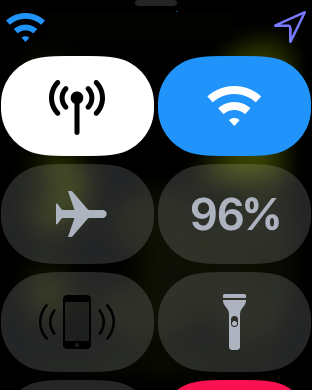
Please click here to view more about Apple Watch’s WiFi and cellular connection function.
How to adjust the music volume in MOOV Apple Watch App?
- iOS
You can adjust music volume on the player of MOOV Apple Watch App by using the digital crown if your MOOV app app version is 2.9.13 or above. For other cases, please use Now Playing App in Apple Watch to adjust music volume.
Why I have waited for a while but the song still has not started playing on Watch-only Mode?
- iOS
Please open the control panel on Apple Watch, check if your Apple Watch is successfully connected to network.
When Apple Watch is disconnected from Network: 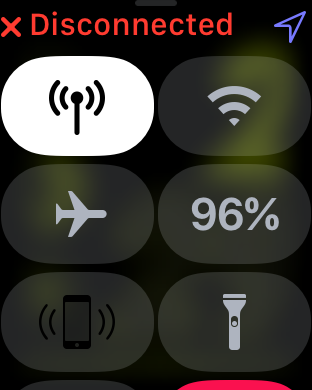
When Apple Watch is connected to network:
Connected to cellular network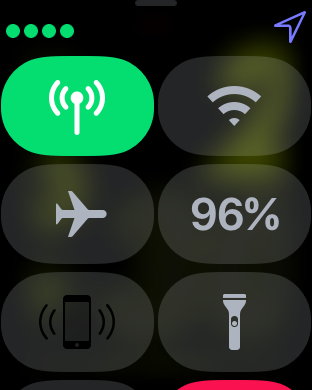
Connected to WiFi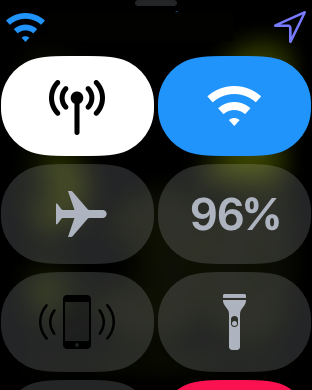
Connected to iPhone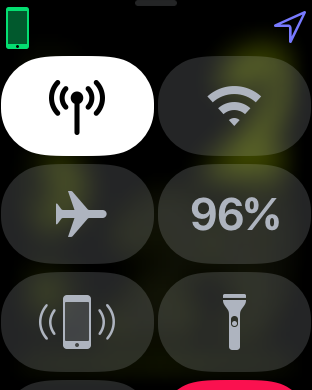
The speed of music streaming depends on the network quality, please move to somewhere with better signals and connections. In general, music streaming performance is better when Apple Watch is directly connected to 4G LTE network as compared to connected to WiFi or connected to iPhone. Please tab “Pause/Play” at player or back to MOOV Apple Watch App menu to select and play music again when you have successfully connected to the Internet.
How to replay music if it stops suddenly on MOOV Apple Watch App?
- iOS
If music stops suddenly, the reasons might be the following:
– Your Apple Watch has not been connected network, please ensure the network is connected.
– Your Bluetooth earphone has unpaired with Apple Watch, please ensure the Bluetooth earphone is paired.
– The song player is in “Paused” mode.
Tab “Play” / “Next” / “Previous” on Player to replay the music again after resolving the problems above.
In addition, the music played by Apple Watch will be paused when another Apple Watch starts playing music using the same MOOV account. To resume music playing in the preferred Apple Watch, please launch MOOV Apple Watch App on that Apple Watch, select and play music from the menu again. In whatever circumstances, music playing is allowed in one device for the same MOOV account.
How to switch songs playing on Apple Watch to iPhone ?
- iOS
Please follow the steps below :
1) make sure Apple Watch is connected to iPhone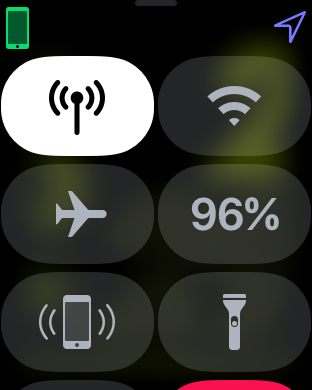
2) go to the menu of MOOV Apple Watch App, tab on “On Phone”
3) tab “Play” or “Shuffle” on the player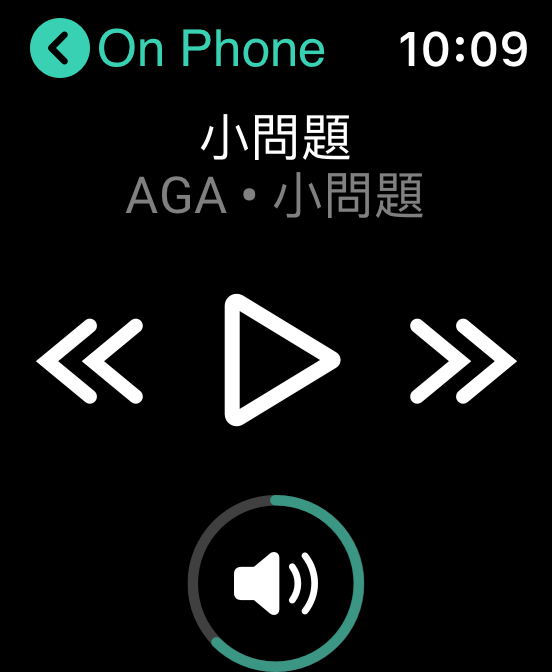
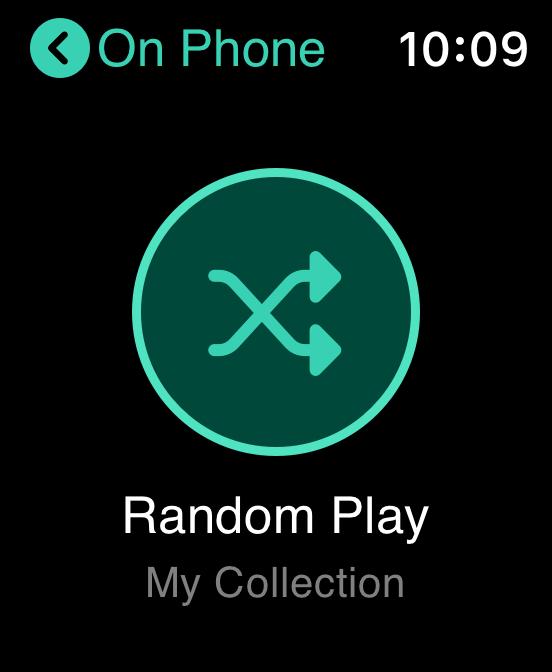
Can I use mobile device and Apple Watch to play music at the same time?
- iOS
No. With the same MOOV account, you can only play music using one device at a time. A message saying “your MOOV account is now streaming of downloading songs on another device…” will be shown if more than one device is playing music.
Can I download and save song in MOOV Apple Watch App ?
- iOS
This function is not supported for the time being.
Why can’t I use the “Watch-only Mode” function with “Upgrade now to enjoy full service!” message displayed ?
- iOS
Watch-only Mode is only applicable to MOOV paid users and trial users but not free users. You can go to MOOV mobile app / MOOV website , tab upgrade button at Setting page, and complete the subscription registration flow in order to enjoy this function.
How to change the display language on MOOV Apple Watch App?
- iOS
The display language of MOOV Apple Watch App is the same as that of MOOV Mobile App. Please go to “Settings” in MOOV Mobile App to change the display language.
If you have any enquiry in relation to MOOV Music service, please email moovcs@moov-music.com.
